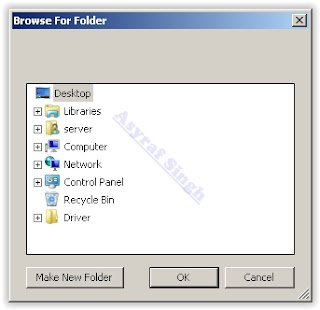Showing posts with label z4. Show all posts
Showing posts with label z4. Show all posts
Thursday, July 28, 2016
Guide How to Download Sony Xperia Z4 Tablet Wi Fi and LTE Firmware Using XperiFirm
[Guide] How to Download Sony Xperia Z4 Tablet (Wi-Fi and LTE) Firmware Using XperiFirm.
Download Sony Xperia Z4 Tablet Firmware. This device also known as Sony Xperia Z4 Tablet LTE SGP771 (for LTE), and Sony Xperia Z4 Tablet SGP712 (for Wi-Fi), On this guide guidebelajar will show you how to download Sony Xperia Z4 Tablet Firmware Using XperiFirm. You can use this firmware to upgrade or downgrade the android system. Even you can fix Sony Xperia Z4 Tablet android from bootloop or bricked. XperiFirm is a suitable tool let you to download the current firmware for all Sony Xperia or Sony-Ericsson smartphones and tablets running Android operating system directly from your computer or laptop with internet connection. So you dont have to bother to find the Sony Xperia firmware on internet. Xperifirm is a free tool provided by IgorEisberg on XDA forum.
Sony Xperia Z4 Tablet (LTE) released on 2015, March, This device comes with 10,1 Inches IPS capacitive touchscreen, 16M colors LCD , Run on Android OS, v5.0 (Lollipop), planned upgrade to v6.0 (Marshmallow), and supported with Qualcomm MSM8994 Snapdragon 810 chipset, Quad-core 1.5 GHz Cortex-A53 & Quad-core 2.0 GHz Cortex-A57 CPU, GPU Adreno 430, combined with 3 GB of RAM as their engine. And you can enjoy exciting 8,1 MP on main camera, and 5,1 MP on secondary camera to capture your best moments on your life.
Sony Xperia Z4 Tablet (LTE) released on 2015, March, This device comes with 10,1 Inches IPS capacitive touchscreen, 16M colors LCD , Run on Android OS, v5.0 (Lollipop), planned upgrade to v6.0 (Marshmallow), and supported with Qualcomm MSM8994 Snapdragon 810 chipset, Quad-core 1.5 GHz Cortex-A53 & Quad-core 2.0 GHz Cortex-A57 CPU, GPU Adreno 430, combined with 3 GB of RAM as their engine. And you can enjoy exciting 8,1 MP on main camera, and 5,1 MP on secondary camera to capture your best moments on your life.
Basic Requirement to Run XperiFirm.
You need this file to run Xperia Firmware Downloader Tool based on your computer operating systems.
- Windows XP Service Pack 3.
- You must download and install .Net Framework 4.0 click here to get this file
- Windows Vista / 7
- You must download and install .Net Framework 4.6 RC click here to get this file
- Windows 8/8.1/10
- Pre installed
- Linux
- Enter the following lines once per computer:
- $ sudo apt-get install mono-complete
- $ sudo mozroots --import --machine --sync
- $ sudo certmgr -ssl -m https://software.sonymobile.com
- When asked you must enter Y, you should be asked to do so twice)
- Enter the following line to launch XperiFirm:
- $ mono XperiFirm.exe
- Apple OS X
- Install Mono for OS X:
- http://www.mono-project.com/download/
- Enter the following in Terminal:
- $ mono XperiFirm.exe
Guide To Download Sony Xperia Z4 Tablet Firmware.
If you have download all necessary file, now we need a primary tool to download Sony Xperia Firmware, follow this guide how to download Sony Xperia Z4 Tablet Firmware using Xperia Firmware Downloader Tool.
- Download Xperia Firmware Downloader Tool.
- When download finished extract and run this tool from your computer. Double click on Icon program shown below. to run this program your computer must be installed .NET framework 3.5 or above.
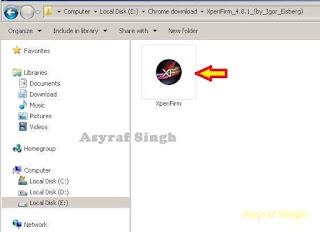
Xperia Firmware Downloader Tool icon - Then the program will open loading windows, to checking for update, requesting log in data, and downloading resource,
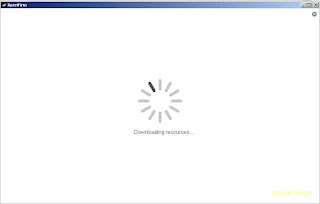
loading window xperifirm - When the program fully loaded, now you can select your Sony Xperia model and version in the left navigation windows. You can select Sony Xperia Z4 Tablet and then select the model (SGP712 Wi-Fi).
Download Sony Xperia Z4 Tablet Firmware - See on the right panel window, and you will find all country and market which support your Sony Xperia devices.
- For an example we select market from Argentina, and we will know what is android version on the number shown at latest release. if available.
Download Sony Xperia Z4 Tablet Firmware - To start download this firmware you can navigate your pointer to the right above of this window, under link donate Paypal you can click firmware build number shown.
Download Sony Xperia Z4 Tablet Firmware - Then you will see xperia firmware downloader dialogue box appear on your screen. And click Download.
Download Sony Xperia Z4 Tablet Firmware - This action will open a new windows browse for folder, you will be asked where will you save your firmware file on your computer. Usually directly go to desktop. But you can change to save to another folder, Once finish decide the folder you can click OK.
Download Sony Xperia Z4 Tablet Firmware - And download process will start now, It will take a minute or hour depending your firmware file size.
Download Sony Xperia Z4 Tablet Firmware - Once your download complete, you will see the following pop message “Unpacked Successfully!” Cl ick OK.

Unpacked Successfully xperia firmware download tool - The same “Unpacked successfully!” message will appear on the download dialog. Now you can Click “Close”.

Unpacked Successfully xperia firmware download tool - Now check your download location and you will find a new folder that contains your firmware files.
- Inside the folder download, you should find a number of files that look similar to the picture below.
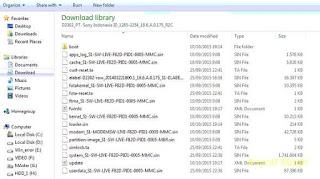
content firmware file - If your list of firmware files includes “fwinfo.xml” as shown below you can manually delete it before continuing to the FlashTool steps. You MUST delete this file otherwise your FTF firmware file will corrupt.

delete fwinfo.xml file - Good luck and feel free to download Sony Xperia Z4 Tablet Firmware
Tuesday, July 26, 2016
How to Install Android 6 0 1 Marshmallow OMNI ROM on Xperia Z4 Tablet Wi Fi SGP712 SGP771
According to XDA member Furball707, Android 6.0.1 Marshmallow OMNI ROM is released for Sony Xperia Z4 Tablet Wi-Fi SGP712/SGP771

OMNI ROM will let Xperia Z4 Tablet Wi-Fi SGP712/SGP771 users taste the sweetness of Marshmallow 6.0.1 on Xperia Z4 Tablet Wi-Fi SGP712/SGP771 such as the battery saving ‘doze’ functionality and new permissions model, alongside other features you’d expect.
Follow our guide below to download the OMNI ROM and install it yourself.
View my Flipboard Magazine.
÷ Prerequisites:
•This tutorial is only for installing Android 6.0.1 Marshmallow OMNI ROM on Xperia Z4 Tablet Wi-Fi SGP712/SGP771. Please do not try on any other Xperia Z4 Tablet variants.
•Sony PC Companion will NOT detect your phone after installing this ROM because it is a custom firmware.
•Bootloader should be unlocked or you will not be able to install this ROM.
•Your Tablet should be rooted and haveClockworkMod recovery installed from before.
•This tutorial will wipe out all your data.Proceed at your own risk.Perform a Dalvik Cache wipe before proceeding from the recovery mode.
Make sure you backup all your data in your phone before proceeding.
*Disclaimer:
Android Custom ROM fix ® provide various Firmware Updates and Rooting process along with Custom ROM,Modes,file are all belong to their owners/developers. The autor of this site or the developers are not responsible, if you damage or brick your device.Do it on your own risk and follow the instruction properly.
* Important:
Backup important files stored on your device before proceeding with the steps below, so that in case something goes wrong you’ll have backup of all your important files.

÷ How to Install Android 6.0.1 Marshmallow OMNI ROM on Xperia Z4 Tablet Wi-Fi SGP712/SGP771.
Step 1 – Download Android 6.0.1 Marshmallow OMNI ROM and Google Apps for your Xperia Z4 Tablet Wi-Fi to your computer.
Step 2 – Connect and mount your Xperia Z4 Tablet Wi-Fi USB memory on your computer using the USB cable.
Step 3 – Now copy/paste the downloaded Android 6.0.1 ROM zip file and Google Appszip files to your SD card. Make sure the files are in the SD card root (not in any folder).
Step 4 – Then turn OFF your phone and disconnect from the USB cable.
Step 5 – Now to get in the Recovery Mode. Switch ON the phone while pressing and holding Volume Up + Home + Power buttons together
Step 6 – Once you are in ClockworkModRecovery, select perform a full data wipe by selecting “wipe data/factory reset”. Use the Power button to select everything while in the Recovery Mode.
Step 7 – Then, perform a cache wipe by selecting “wipe cache partition” .
Step 8 – Now this is optional, but it is recommended to perform a wipe of your dalvik cache as well. You will not get into boot loops or any other errors. From CWM recovery, go to ‘advanced’ and then select “wipe dalvik cache”.
Step 9 – Then go back to the main recovery screen and select “install zip from SD card”.
Step 10 – Now select “choose zip from sdcard”. Using your volume keys, navigate to the Android 6.0.1 ROM zip file that you copied to your SD card and select it using the Power button. Confirm the installation on the next screen and the installation procedure should start now.
Google Apps: Repeat the above step for the Gapps zip file as well and install it on your phone.
Step 11 – After the installation completes, go to “+++++Go Back+++++” and reboot the phone by selecting “reboot system now” from the recovery menu.

Your Xperia Z4 Tablet Wi-Fi will boot now and it might take about 5 minutes to boot on your first time. So, please wait.
That’s it! Your Xperia Z4 Tablet Wi-Fi should now have Android 6.0.1 Marshmallow OMNI ROM installed on your Tablet! Go to Settings > About phone to verify.
Like this post? PLZ Hit the share buttons below to share this article with your friends on Facebook, Google + and Twitter.
PLZ Follow Us On Flipboard 4 More Xperia Z4 Tablet Wi-Fi latest custom ROM fix.
PLZ Use the comment box below to contribute more ideas & Suggestions .
Best Regards.
÷ Prerequisites:
•This tutorial is only for installing Android 6.0.1 Marshmallow OMNI ROM on Xperia Z4 Tablet Wi-Fi SGP712/SGP771. Please do not try on any other Xperia Z4 Tablet variants.
•Sony PC Companion will NOT detect your phone after installing this ROM because it is a custom firmware.
•Bootloader should be unlocked or you will not be able to install this ROM.
•Your Tablet should be rooted and haveClockworkMod recovery installed from before.
•This tutorial will wipe out all your data.Proceed at your own risk.Perform a Dalvik Cache wipe before proceeding from the recovery mode.
Make sure you backup all your data in your phone before proceeding.
*Disclaimer:
Android Custom ROM fix ® provide various Firmware Updates and Rooting process along with Custom ROM,Modes,file are all belong to their owners/developers. The autor of this site or the developers are not responsible, if you damage or brick your device.Do it on your own risk and follow the instruction properly.
* Important:
Backup important files stored on your device before proceeding with the steps below, so that in case something goes wrong you’ll have backup of all your important files.

÷ How to Install Android 6.0.1 Marshmallow OMNI ROM on Xperia Z4 Tablet Wi-Fi SGP712/SGP771.
Step 1 – Download Android 6.0.1 Marshmallow OMNI ROM and Google Apps for your Xperia Z4 Tablet Wi-Fi to your computer.
Step 2 – Connect and mount your Xperia Z4 Tablet Wi-Fi USB memory on your computer using the USB cable.
Step 3 – Now copy/paste the downloaded Android 6.0.1 ROM zip file and Google Appszip files to your SD card. Make sure the files are in the SD card root (not in any folder).
Step 4 – Then turn OFF your phone and disconnect from the USB cable.
Step 5 – Now to get in the Recovery Mode. Switch ON the phone while pressing and holding Volume Up + Home + Power buttons together
Step 6 – Once you are in ClockworkModRecovery, select perform a full data wipe by selecting “wipe data/factory reset”. Use the Power button to select everything while in the Recovery Mode.
Step 7 – Then, perform a cache wipe by selecting “wipe cache partition” .
Step 8 – Now this is optional, but it is recommended to perform a wipe of your dalvik cache as well. You will not get into boot loops or any other errors. From CWM recovery, go to ‘advanced’ and then select “wipe dalvik cache”.
Step 9 – Then go back to the main recovery screen and select “install zip from SD card”.
Step 10 – Now select “choose zip from sdcard”. Using your volume keys, navigate to the Android 6.0.1 ROM zip file that you copied to your SD card and select it using the Power button. Confirm the installation on the next screen and the installation procedure should start now.
Google Apps: Repeat the above step for the Gapps zip file as well and install it on your phone.
Step 11 – After the installation completes, go to “+++++Go Back+++++” and reboot the phone by selecting “reboot system now” from the recovery menu.

Your Xperia Z4 Tablet Wi-Fi will boot now and it might take about 5 minutes to boot on your first time. So, please wait.
That’s it! Your Xperia Z4 Tablet Wi-Fi should now have Android 6.0.1 Marshmallow OMNI ROM installed on your Tablet! Go to Settings > About phone to verify.
Like this post? PLZ Hit the share buttons below to share this article with your friends on Facebook, Google + and Twitter.
PLZ Follow Us On Flipboard 4 More Xperia Z4 Tablet Wi-Fi latest custom ROM fix.
PLZ Use the comment box below to contribute more ideas & Suggestions .
Best Regards.
Thursday, July 21, 2016
Flash or Update Sony Xperia Z4 Tablet Using Sony PC Companion Guide
Flash or Update Sony Xperia Z4 Tablet Using Sony PC Companion [Guide].
Flash or Update Sony Xperia Z4 Tablet. This guide will show you how to flash or Update Sony Xperia Z4 Tablet using Sony PC Companion. Sony Xperia Z4 Tablet released on 2015, March, This device comes with 10,1 Inches IPS capacitive touchscreen, 16M colors LCD , Run on Android OS, v5.0 (Lollipop), planned upgrade to v6.0 (Marshmallow), and supported with Qualcomm MSM8994 Snapdragon 810 chipset, Quad-core 1.5 GHz Cortex-A53 & Quad-core 2.0 GHz Cortex-A57 CPU, GPU Adreno 430, combined with 3 GB of RAM as their engine. And you can enjoy exciting 8,1 MP on main camera, and 5,1 MP on secondary camera
By using Sony PC Companion you can do the following task below on your Sony Xperia Smartphone.
- Change the firmware on your Xperia Device
- Remove forgot Password, PIN, Pattern, Screen Lock.
- Performing Hard Reset or Factory Reset.
- Install the latest firmware.
Please always backup all data stored on your Xperia device. Now following this guide below.
- Download the latest Sony PC Companion Here.
- To run this software, your PC must meet a minimum requirements.
- Microsoft® Windows XP™ SP3 (32 bit),
- Vista (32/64 bit),Windows 7 (32/64 bit),
- Windows 8/8.1 (32/64 bit) or
- Windows 10*
- At least 2 GB of RAM
- 5 GB of free hard disk space.
- Intel® Pentium® 4, 3.6 GHz or equivalent AMD processor.
- Stabil internet connection or Internet broadband connection.
- One available USB 2.0 or USB 3.0 port and USB cable.
- Not password locked phone.
- Best tips to flash or update Sony Xperia Z4 Tablet
- Use the original USB cable that came with your device.
- Connect your device directly to the computer without USB hubs in between.
- Dont disconnect your device during the update process.
- Dont connect or disconnect any other USB device during the update process.
- Dont transfer files between the computer and other USB device during the update process.
- Dont use or move your device during the update process.
- Close any program on your computer that youre not currently using.
Guide Flash or Upgrade Sony Xperia Z4 Tablet.
- Install Sony PC Companion in your computer.
- Then launch this program.
- Actually, From here you can update your firmware, but when you connect the Sony Xperia Z4 Tablet, it must be switched on and not in security or password screen.
- Then at the support zone click Start.
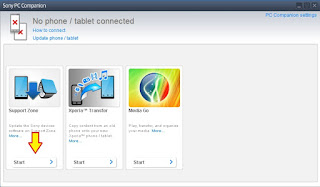
flash Sony Xperia Z4 Tablet - If this is the first run, PC Companion will download some files.
- Once step 2 passed, your window will appear like this picture shown below.
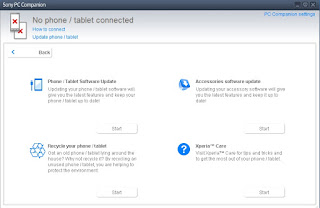
flash Sony Xperia Z4 Tablet - On this window, select Phone / Tablet Software Update. then click Start.
flash Sony Xperia Z4 Tablet - On the pop up window, select repair my phone/ tablet.
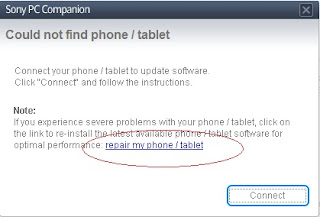
flash Sony Xperia Z4 Tablet - If you using laptop or notebook, Connect your laptop to power supply since the update process.
- On the next screen, give tick on "I Understand that I need to know....", then click Next.
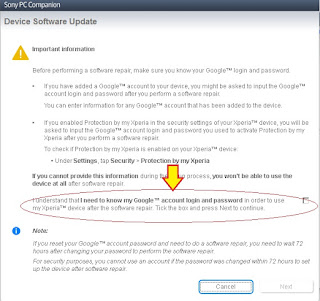
flash Sony Xperia Z4 Tablet - A warning window appears on screen, that say Data (Contact, Messages, Bookmarks,Calendar events, and setting) stored on Internal storage will be lost. So you must always backup all data and file. When you ready, click Continue.
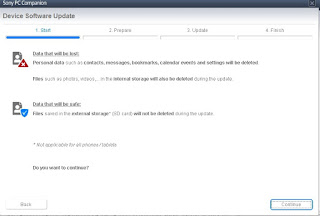
flash Sony Xperia Z4 Tablet - On the next step, give tick the box and press Next to continue.
- Now PC Companion is preparing.
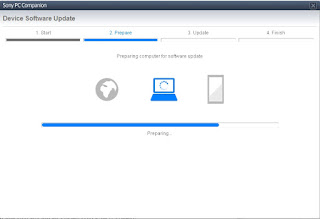
flash Sony Xperia Z4 Tablet - On the next screen, give tick on "I have read and understood ...." then click Continoue.
- Then click Next.
- Now select phone / tablet model. you can search it on search box by type your phone model (Sony Xperia Z4 Tablet).

flash Sony Xperia Z4 Tablet - Then click Next.
- Following the instruction step to prepare the phone / tablet for the update.

flash Sony Xperia Z4 Tablet - Disconnect the USB cable from your Sony Xperia Z4 Tablet device and the computer.
- Turn Off your device and wait for 5 seconds.
- Connect the USB cable to the computer.
- Press and hold the volume down key on your device while connecting the USB cable.
- Wait until application automatically proceed to next step.
- Once your Sony Xperia Z4 Tablet device detected by PC Companion downloading process will start automatically. then upload the new firmware to your Sony Xperia Z4 Tablet device.
- When PC Companion finished with update process, disconnect the Sony Xperia Z4 Tablet device and switch it on.
- Now your Sony Xperia Z4 Tablet device is in factory condition,
- The custom data is erased and password protection is removed.
- Congratulation, your Sony Xperia Z4 Tablet firmware is update now.
Subscribe to:
Posts (Atom)