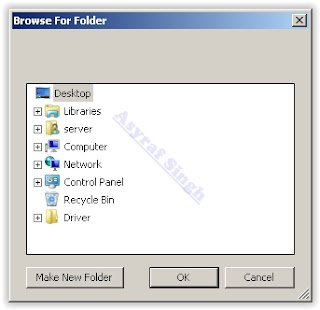Thursday, July 28, 2016
Download Android Marshmallow 6 0 1 stock firmware for Octopus A83 F1 tablet

Firmware details
Archive: BT1010_ANDROID6.0_20160509
Image: sun8iw6p1_android_bt1010_uart0.img
Archive file size: 259 MB
Build number: octopus_bt1010-eng 6.0.1 MMB29M 20160503 test-keys
FW version: v6.0rc4
Pixels: 800 x 1280
Style: Octopus A83 F1
Company: Allwinner
Caution: Please do not update firmware unless you know what you are doing, you really want it or it is absolutely necessary. Firmware updates may occasionally have bad results, like bricking your device, temporarily or permanently. The firmware update process is done entirely at your own risk. Before attempting to update the firmware, back up your data.
Don’t miss any of our future video tutorials, follow us on Youtube. Like us on Facebook. Add us in your circles on Google+. Watch our photo albums on Flickr. Subscribe now to our newsletter.
Guide How to Download Sony Xperia Z4 Tablet Wi Fi and LTE Firmware Using XperiFirm
[Guide] How to Download Sony Xperia Z4 Tablet (Wi-Fi and LTE) Firmware Using XperiFirm.
Sony Xperia Z4 Tablet (LTE) released on 2015, March, This device comes with 10,1 Inches IPS capacitive touchscreen, 16M colors LCD , Run on Android OS, v5.0 (Lollipop), planned upgrade to v6.0 (Marshmallow), and supported with Qualcomm MSM8994 Snapdragon 810 chipset, Quad-core 1.5 GHz Cortex-A53 & Quad-core 2.0 GHz Cortex-A57 CPU, GPU Adreno 430, combined with 3 GB of RAM as their engine. And you can enjoy exciting 8,1 MP on main camera, and 5,1 MP on secondary camera to capture your best moments on your life.
Basic Requirement to Run XperiFirm.
- Windows XP Service Pack 3.
- You must download and install .Net Framework 4.0 click here to get this file
- Windows Vista / 7
- You must download and install .Net Framework 4.6 RC click here to get this file
- Windows 8/8.1/10
- Pre installed
- Linux
- Enter the following lines once per computer:
- $ sudo apt-get install mono-complete
- $ sudo mozroots --import --machine --sync
- $ sudo certmgr -ssl -m https://software.sonymobile.com
- When asked you must enter Y, you should be asked to do so twice)
- Enter the following line to launch XperiFirm:
- $ mono XperiFirm.exe
- Apple OS X
- Install Mono for OS X:
- http://www.mono-project.com/download/
- Enter the following in Terminal:
- $ mono XperiFirm.exe
Guide To Download Sony Xperia Z4 Tablet Firmware.
- Download Xperia Firmware Downloader Tool.
- When download finished extract and run this tool from your computer. Double click on Icon program shown below. to run this program your computer must be installed .NET framework 3.5 or above.
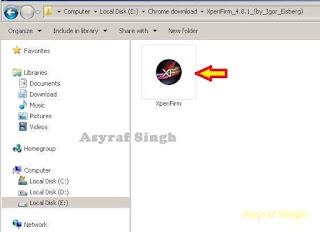
Xperia Firmware Downloader Tool icon - Then the program will open loading windows, to checking for update, requesting log in data, and downloading resource,
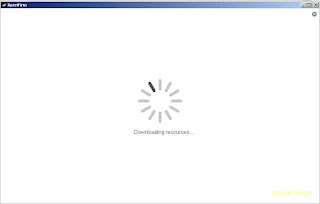
loading window xperifirm - When the program fully loaded, now you can select your Sony Xperia model and version in the left navigation windows. You can select Sony Xperia Z4 Tablet and then select the model (SGP712 Wi-Fi).
Download Sony Xperia Z4 Tablet Firmware - See on the right panel window, and you will find all country and market which support your Sony Xperia devices.
- For an example we select market from Argentina, and we will know what is android version on the number shown at latest release. if available.
Download Sony Xperia Z4 Tablet Firmware - To start download this firmware you can navigate your pointer to the right above of this window, under link donate Paypal you can click firmware build number shown.
Download Sony Xperia Z4 Tablet Firmware - Then you will see xperia firmware downloader dialogue box appear on your screen. And click Download.
Download Sony Xperia Z4 Tablet Firmware - This action will open a new windows browse for folder, you will be asked where will you save your firmware file on your computer. Usually directly go to desktop. But you can change to save to another folder, Once finish decide the folder you can click OK.
Download Sony Xperia Z4 Tablet Firmware - And download process will start now, It will take a minute or hour depending your firmware file size.
Download Sony Xperia Z4 Tablet Firmware - Once your download complete, you will see the following pop message “Unpacked Successfully!” Cl ick OK.

Unpacked Successfully xperia firmware download tool - The same “Unpacked successfully!” message will appear on the download dialog. Now you can Click “Close”.

Unpacked Successfully xperia firmware download tool - Now check your download location and you will find a new folder that contains your firmware files.
- Inside the folder download, you should find a number of files that look similar to the picture below.
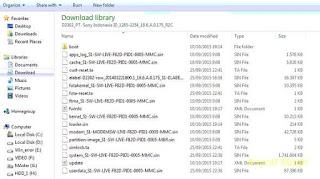
content firmware file - If your list of firmware files includes “fwinfo.xml” as shown below you can manually delete it before continuing to the FlashTool steps. You MUST delete this file otherwise your FTF firmware file will corrupt.

delete fwinfo.xml file - Good luck and feel free to download Sony Xperia Z4 Tablet Firmware
Wednesday, July 27, 2016
Download latest Android Lollipop 5 1 stock firmware for Cube T8 Plus tablet

Firmware details
Archive name: T8-PLUS_V1.0_20160218
Image: 0502L800C_UE78_T8PG4W10F13TTEXLX8C(MTP)_G217_IND_FULL
Archive file size: 721 MB
Project: htt8783_tb_l1
Platform: Mediatek MT6753
Config_version: V1.1.2
Inside archive: firmware + SP_Flash_Tool_exe_Windows_v5.1516.00 + drivers (SP_Drivers_v2.0. + Driver_Auto_Installer)
Don’t miss any of our future video tutorials, follow us on Youtube. Like us on Facebook. Add us in your circles on Google+. Watch our photo albums on Flickr. Subscribe now to our newsletter.
Download Android KitKat 4 4 4 Stock Firmware for Onda 989 Air tablet

Firmware details
Update file name: 989 Air Core8 v2.0.1_v5
Image: 989 Air Core8 v2.0.1_v5.img
Model: Onda 989 Air tablet
FW version: v2.0.1_v5
Style: V989 Air Core8
Pixels: 1536 x 2048
Build number: octopus_chiphd-eng 4.4.4 KTU84Q 20160118 test-keys
Caution: Please do not update firmware unless you know what you are doing, you really want it or it is absolutely necessary. Firmware updates may occasionally have bad results, like bricking your device, temporarily or permanently. The firmware update process is done entirely at your own risk. Before attempting to update the firmware, back up your data.
Download Android KitKat 4 4 2 stock firmware for Fast TB101S tablet

Firmware details
Archive: sun8iw5p1_android_um739_rda5990_800x480_094
Image: sun8iw5p1_android_um739_rda5990_800x480_094.img
Archive size: 349 MB
Support: Allwinner A33
FW version: v1.0
Style: TB101S
Company: Uarmtech
Pixels: 800 X 480
Build number: astar_uarmmid-eng 4.4.2 KVT49L 20141024.134548 test-keys
Caution: Please do not update firmware unless you know what you are doing, you really want it or it is absolutely necessary. Firmware updates may occasionally have bad results, like bricking your device, temporarily or permanently. The firmware update process is done entirely at your own risk. Before attempting to update the firmware, back up your data.
Don’t miss any of our future video tutorials, follow us on Youtube. Like us on Facebook. Add us in your circles on Google+. Watch our photo albums on Flickr. Subscribe now to our newsletter.
Tuesday, July 26, 2016
Download Android KitKat 4 4 2 stock firmware for D80W tablet

Firmware details
Archive: update_D80W_jd9366_20160106_V1
Image: update_D80W_jd9366_20160106_V1.img
Platform: Rockchip RK3188 / RK31
Archive size: 210 MB
Firmware version: 4.4.02
Build number: rk3188-eng 4.4.2 KOT49H eng.zhouzf.20160106.155835 test-keys
Model number: rk3188
SDK version: RK30_ANDROID$(PLATFORM_VERSION)-SDK-v1.00.00
Don’t miss any of our future video tutorials, follow us on Youtube. Like us on Facebook. Add us in your circles on Google+. Watch our photo albums on Flickr. Subscribe now to our newsletter.
Download latest Android KitKat 4 4 stock firmware for Vido M9I Yuandao M9I tablet

Archive: M9I-4.4-20160422-ZS-V1.1.1
Image: M9I-4.4-20160422-ZS-V1.1.1
Archive size: 442 MB
Platform: Intel Atom Z3735F
BYTC_IFWI_X64_R_MRDP1_7004_00_SecEnabled_EMMC.bin
Caution: Please do not update firmware unless you know what you are doing, you really want it or it is absolutely necessary. Firmware updates may occasionally have bad results, like bricking your device, temporarily or permanently. The firmware update process is done entirely at your own risk. Before attempting to update the firmware, back up your data.
Don’t miss any of our future video tutorials, follow us on Youtube. Like us on Facebook. Add us in your circles on Google+. Watch our photo albums on Flickr. Subscribe now to our newsletter.
How to Install Android 6 0 1 Marshmallow OMNI ROM on Xperia Z4 Tablet Wi Fi SGP712 SGP771
According to XDA member Furball707, Android 6.0.1 Marshmallow OMNI ROM is released for Sony Xperia Z4 Tablet Wi-Fi SGP712/SGP771

OMNI ROM will let Xperia Z4 Tablet Wi-Fi SGP712/SGP771 users taste the sweetness of Marshmallow 6.0.1 on Xperia Z4 Tablet Wi-Fi SGP712/SGP771 such as the battery saving ‘doze’ functionality and new permissions model, alongside other features you’d expect.
Follow our guide below to download the OMNI ROM and install it yourself.
÷ Prerequisites:
•This tutorial is only for installing Android 6.0.1 Marshmallow OMNI ROM on Xperia Z4 Tablet Wi-Fi SGP712/SGP771. Please do not try on any other Xperia Z4 Tablet variants.
•Sony PC Companion will NOT detect your phone after installing this ROM because it is a custom firmware.
•Bootloader should be unlocked or you will not be able to install this ROM.
•Your Tablet should be rooted and haveClockworkMod recovery installed from before.
•This tutorial will wipe out all your data.Proceed at your own risk.Perform a Dalvik Cache wipe before proceeding from the recovery mode.
Make sure you backup all your data in your phone before proceeding.
*Disclaimer:
Android Custom ROM fix ® provide various Firmware Updates and Rooting process along with Custom ROM,Modes,file are all belong to their owners/developers. The autor of this site or the developers are not responsible, if you damage or brick your device.Do it on your own risk and follow the instruction properly.
* Important:
Backup important files stored on your device before proceeding with the steps below, so that in case something goes wrong you’ll have backup of all your important files.

÷ How to Install Android 6.0.1 Marshmallow OMNI ROM on Xperia Z4 Tablet Wi-Fi SGP712/SGP771.
Step 1 – Download Android 6.0.1 Marshmallow OMNI ROM and Google Apps for your Xperia Z4 Tablet Wi-Fi to your computer.
Step 2 – Connect and mount your Xperia Z4 Tablet Wi-Fi USB memory on your computer using the USB cable.
Step 3 – Now copy/paste the downloaded Android 6.0.1 ROM zip file and Google Appszip files to your SD card. Make sure the files are in the SD card root (not in any folder).
Step 4 – Then turn OFF your phone and disconnect from the USB cable.
Step 5 – Now to get in the Recovery Mode. Switch ON the phone while pressing and holding Volume Up + Home + Power buttons together
Step 6 – Once you are in ClockworkModRecovery, select perform a full data wipe by selecting “wipe data/factory reset”. Use the Power button to select everything while in the Recovery Mode.
Step 7 – Then, perform a cache wipe by selecting “wipe cache partition” .
Step 8 – Now this is optional, but it is recommended to perform a wipe of your dalvik cache as well. You will not get into boot loops or any other errors. From CWM recovery, go to ‘advanced’ and then select “wipe dalvik cache”.
Step 9 – Then go back to the main recovery screen and select “install zip from SD card”.
Step 10 – Now select “choose zip from sdcard”. Using your volume keys, navigate to the Android 6.0.1 ROM zip file that you copied to your SD card and select it using the Power button. Confirm the installation on the next screen and the installation procedure should start now.
Google Apps: Repeat the above step for the Gapps zip file as well and install it on your phone.
Step 11 – After the installation completes, go to “+++++Go Back+++++” and reboot the phone by selecting “reboot system now” from the recovery menu.

Your Xperia Z4 Tablet Wi-Fi will boot now and it might take about 5 minutes to boot on your first time. So, please wait.
That’s it! Your Xperia Z4 Tablet Wi-Fi should now have Android 6.0.1 Marshmallow OMNI ROM installed on your Tablet! Go to Settings > About phone to verify.
Like this post? PLZ Hit the share buttons below to share this article with your friends on Facebook, Google + and Twitter.
PLZ Follow Us On Flipboard 4 More Xperia Z4 Tablet Wi-Fi latest custom ROM fix.
PLZ Use the comment box below to contribute more ideas & Suggestions .
Best Regards.
Google Siap Rilis Tablet Dengan Nama Pixel C Inilah Spesifikasinya
Sempat beredar rumor bahwa raksasa Google akan memproduksi tablet yang diracik oleh perusahaan ini, berbeda dengan Nexus kali ini Google merilis tablet yang diberi nama Pixel C, Keunggulan tablet ini akan selalu mendapatkan update sistem operasi besutan Google.
Kabarnya tablet ini akan meluncur ke pasaran pada minggu depan.
Untuk jadwal pastinya, bahwa tablet ini akan melenggang pada tanggal 8 Desember mendatang.
Spesifikasi tablet Pixel C sendiri mengusung lebar layar 10,1 inci dengan prosesor dari Nvidia Tegra X1 octa core. Dengan GPU Nvidia yang berarsitekturkan Maxwell. Perlu diketahui, bahwa arsitektur Maxwell juga digunakan di kartu pengolah grafis untuk perangkat komputer atau laptop, yaitu seri GeForce GTX 900, dibantu RAM 3GB, seluas 10,1 inci, penyimpanan internal sebesar 32GB dan 64GB.
Untuk harga Tablet Pixel C ini akan dibandrol dengan harga 6.7 juta untuk kapasitas penyimpanan iternal 32 GB dan 8 juta untuk 64 GB.
Source -Net
Download Stock Rom para Mini Tablet A9660 Dual Chip Rom Original e Oficial para A9660

Download latest Remix OS 2 0 for Onda Obook 10 DualOS tablet

Firmware details
Archive? OBOOK 10 DualOS_remixOS2.0_V1.0.5_V5
Firmware: Remix OS 2.0
Model: Onda Obook 10 DualOS tablet
Caution: Please do not update firmware unless you know what you are doing, you really want it or it is absolutely necessary. Firmware updates may occasionally have bad results, like bricking your device, temporarily or permanently. The firmware update process is done entirely at your own risk. Before attempting to update the firmware, back up your data.
Don’t miss any of our future video tutorials, follow us on Youtube. Like us on Facebook. Add us in your circles on Google+. Watch our photo albums on Flickr. Subscribe now to our newsletter.
Monday, July 25, 2016
Download latest Android Lollipop 5 1 1 stock firmware for YonesToptech N10 Plus tablet

Archive? BT1077C96_N10 Plus_ANDROID5.1_DDR480_20160519
Image: BT1077C96_N10 Plus_ANDROID5.1_DDR480_20160519.img
Firmware: Android Lollipop 5.1.1 stock
Archive size: 468 MB
Build number: octopus_bt1077c96_n1_d1_20160517 / octopus_bt1077-eng 5.1.1 LMY48B 20160517 test-keys
FW version: v2.1rc3
Style: N10 Plus
Company: Allwinner
Pixels: 1024 x 600
Caution: Please do not update firmware unless you know what you are doing, you really want it or it is absolutely necessary. Firmware updates may occasionally have bad results, like bricking your device, temporarily or permanently. The firmware update process is done entirely at your own risk. Before attempting to update the firmware, back up your data.
Don’t miss any of our future video tutorials, follow us on Youtube. Like us on Facebook. Add us in your circles on Google+. Watch our photo albums on Flickr. Subscribe now to our newsletter.
Guide How to Download Sony Xperia Z3 Tablet Compact Firmware Using XperiFirm
[Guide] How to Download Sony Xperia Z3 Tablet Compact Firmware Using XperiFirm.
Sony Xperia Z3 Tablet Compact released on 2014, September, This device comes with 8,0 Inches TFT LCD capacitive touchscreen, 16M colors LCD, Run on Android OS, v4.4.2 (KitKat), v5.0.2 (Lollipop), planned upgrade to v6.0 (Marshmallow), and supported with Qualcomm MSM8974AB Snapdragon 801 chipset, Quad-core 2.5 GHz Krait 400 CPU, GPU Adreno 330, combined with 3 GB of RAM as their engine. And you can enjoy exciting 8,1 MP on main camera, and 2,2 MP on secondary camera to capture your best moments on your life.
Basic Requirement to Run XperiFirm.
- Windows XP Service Pack 3.
- You must download and install .Net Framework 4.0 click here to get this file
- Windows Vista / 7
- You must download and install .Net Framework 4.6 RC click here to get this file
- Windows 8/8.1/10
- Pre installed
- Linux
- Enter the following lines once per computer:
- $ sudo apt-get install mono-complete
- $ sudo mozroots --import --machine --sync
- $ sudo certmgr -ssl -m https://software.sonymobile.com
- When asked you must enter Y, you should be asked to do so twice)
- Enter the following line to launch XperiFirm:
- $ mono XperiFirm.exe
- Apple OS X
- Install Mono for OS X:
- http://www.mono-project.com/download/
- Enter the following in Terminal:
- $ mono XperiFirm.exe
Guide To Download Sony Xperia Z3 Tablet Compact Firmware.
- Download Xperia Firmware Downloader Tool.
- When download finished extract and run this tool from your computer. Double click on Icon program shown below. to run this program your computer must be installed .NET framework 3.5 or above.
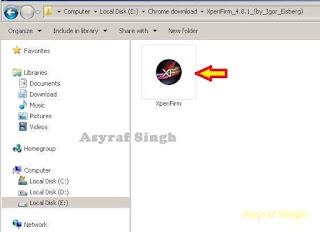
Xperia Firmware Downloader Tool icon - Then the program will open loading windows, to checking for update, requesting log in data, and downloading resource,
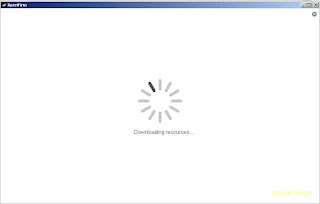
loading window xperifirm - When the program fully loaded, now you can select your Sony Xperia model and version in the left navigation windows. You can select Sony Xperia Z3 Tablet Compact and then select the model (SGP611 Wi-Fi).
Download Sony Xperia Z3 Tablet Compact Firmware - See on the right panel window, and you will find all country and market which support your Sony Xperia devices.
- For an example we select market from Dominican Republic, and we will know what is android version on the number shown at latest release. if available.
Download Sony Xperia Z3 Tablet Compact Firmware - To start download this firmware you can navigate your pointer to the right above of this window, under link donate Paypal you can click firmware build number shown.
Download Sony Xperia Z3 Tablet Compact Firmware - Then you will see xperia firmware downloader dialogue box appear on your screen. And click Download.
Download Sony Xperia Z3 Tablet Compact Firmware - This action will open a new windows browse for folder, you will be asked where will you save your firmware file on your computer. Usually directly go to desktop. But you can change to save to another folder, Once finish decide the folder you can click OK.
Download Sony Xperia Z3 Tablet Compact Firmware - And download process will start now, It will take a minute or hour depending your firmware file size.
Download Sony Xperia Z3 Tablet Compact Firmware - Once your download complete, you will see the following pop message “Unpacked Successfully!” Cl ick OK.

Unpacked Successfully xperia firmware download tool - The same “Unpacked successfully!” message will appear on the download dialog. Now you can Click “Close”.

Unpacked Successfully xperia firmware download tool - Now check your download location and you will find a new folder that contains your firmware files.
- Inside the folder download, you should find a number of files that look similar to the picture below.
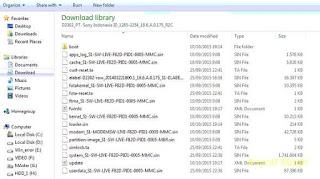
content firmware file - If your list of firmware files includes “fwinfo.xml” as shown below you can manually delete it before continuing to the FlashTool steps. You MUST delete this file otherwise your FTF firmware file will corrupt.

delete fwinfo.xml file - Good luck and feel free to download Sony Xperia Z3 Tablet Compact Firmware