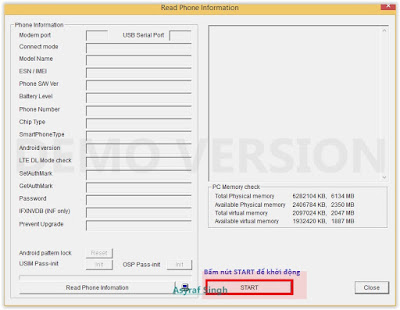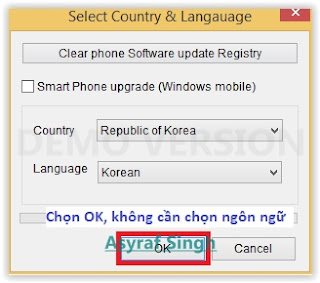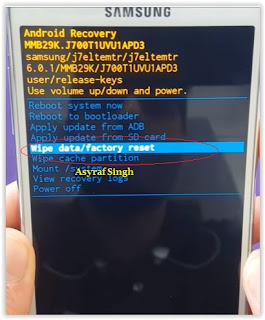Showing posts with label to. Show all posts
Showing posts with label to. Show all posts
Friday, July 29, 2016
How to Install Android 6 0 Marshmallow CM13 Nightly on LG G3 F400
Android 6.0. Marshmallow CyanogenMod 13 [CM13] Nightly ROM is released for Korean LG G3 F400 . CM13 will let F400 users taste the sweetness of Marshmallow 6.0.on LG G F400.

Follow our guide below to download the CM13 Nightly and install it yourself.

Follow our guide below to download the CM13 Nightly and install it yourself.
View my Flipboard Magazine.
÷ Prerequisites:
•This tutorial is only for installing Android 6.0. Marshmallow CM13 Nightly ROM on LG G3 F400. Please do not try on any other LG G3 variants.
•Your phone should be rooted and haveClockworkMod recovery installed from before.
•This tutorial will wipe out all your data.Proceed at your own risk.Perform a Dalvik Cache wipe before proceeding from the recovery mode.
Make sure you backup all your data in your phone before proceeding.
*Disclaimer:
Android Custom ROM fix ® provide various Firmware Updates and Rooting process along with Custom ROM,Modes,file are all belong to their owners/developers. The autor of this site or the developers are not responsible, if you damage or brick your device.Do it on your own risk and follow the instruction properly.
* Important:
Backup important files stored on your device before proceeding with the steps below, so that in case something goes wrong you’ll have backup of all your important files.

÷ How to Install Android 6.0. Marshmallow CM13 Nightly on LG G3 F400.
Step 1 – Download CM13 Nightly Android 6.0. Marshmallow and Google Apps for your LG G3 F400 to your computer.
Step 2 – Connect and mount your LG G3 F400. USB memory on your computer using the USB cable.
Step 3 – Now copy/paste the downloaded Android 6.0. ROM zip file and Google Appszip files to your SD card. Make sure the files are in the SD card root (not in any folder).
Step 4 – Then turn OFF your phone and disconnect from the USB cable.
Step 5 – Now to get in the Recovery Mode. Switch ON the phone while pressing and holding Volume Up + Home + Power buttons together
Step 6 – Once you are in ClockworkModRecovery, select perform a full data wipe by selecting “wipe data/factory reset”. Use the Power button to select everything while in the Recovery Mode.
Step 7 – Then, perform a cache wipe by selecting “wipe cache partition” .
Step 8 – Now this is optional, but it is recommended to perform a wipe of your dalvik cache as well. You will not get into boot loops or any other errors. From CWM recovery, go to ‘advanced’ and then select “wipe dalvik cache”.
Step 9 – Then go back to the main recovery screen and select “install zip from SD card”.
Step 10 – Now select “choose zip from sdcard”. Using your volume keys, navigate to the Android 6.0.1 ROM zip file that you copied to your SD card and select it using the Power button. Confirm the installation on the next screen and the installation procedure should start now.
Google Apps: Repeat the above step for the Gapps zip file as well and install it on your phone.
Step 11 – After the installation completes, go to “+++++Go Back+++++” and reboot the phone by selecting “reboot system now” from the recovery menu.

Your LG G3 F400 will boot now and it might take about 5 minutes to boot on your first time. So, please wait.
That’s it! Your LG G3 F400 should now have CM13 Nightly Android 6.0. Marshmallow installed on your phone! Go to Settings > About phone to verify.
Like this post? PLZ Hit the share buttons below to share this article with your friends on Facebook, Google + and Twitter.
PLZ Follow Us On Flipboard 4 More LG G3 latest custom ROM fix.
PLZ Use the comment box below to contribute more ideas & Suggestions .
Best Regards.
÷ Prerequisites:
•This tutorial is only for installing Android 6.0. Marshmallow CM13 Nightly ROM on LG G3 F400. Please do not try on any other LG G3 variants.
•Your phone should be rooted and haveClockworkMod recovery installed from before.
•This tutorial will wipe out all your data.Proceed at your own risk.Perform a Dalvik Cache wipe before proceeding from the recovery mode.
Make sure you backup all your data in your phone before proceeding.
*Disclaimer:
Android Custom ROM fix ® provide various Firmware Updates and Rooting process along with Custom ROM,Modes,file are all belong to their owners/developers. The autor of this site or the developers are not responsible, if you damage or brick your device.Do it on your own risk and follow the instruction properly.
* Important:
Backup important files stored on your device before proceeding with the steps below, so that in case something goes wrong you’ll have backup of all your important files.

÷ How to Install Android 6.0. Marshmallow CM13 Nightly on LG G3 F400.
Step 1 – Download CM13 Nightly Android 6.0. Marshmallow and Google Apps for your LG G3 F400 to your computer.
Step 2 – Connect and mount your LG G3 F400. USB memory on your computer using the USB cable.
Step 3 – Now copy/paste the downloaded Android 6.0. ROM zip file and Google Appszip files to your SD card. Make sure the files are in the SD card root (not in any folder).
Step 4 – Then turn OFF your phone and disconnect from the USB cable.
Step 5 – Now to get in the Recovery Mode. Switch ON the phone while pressing and holding Volume Up + Home + Power buttons together
Step 6 – Once you are in ClockworkModRecovery, select perform a full data wipe by selecting “wipe data/factory reset”. Use the Power button to select everything while in the Recovery Mode.
Step 7 – Then, perform a cache wipe by selecting “wipe cache partition” .
Step 8 – Now this is optional, but it is recommended to perform a wipe of your dalvik cache as well. You will not get into boot loops or any other errors. From CWM recovery, go to ‘advanced’ and then select “wipe dalvik cache”.
Step 9 – Then go back to the main recovery screen and select “install zip from SD card”.
Step 10 – Now select “choose zip from sdcard”. Using your volume keys, navigate to the Android 6.0.1 ROM zip file that you copied to your SD card and select it using the Power button. Confirm the installation on the next screen and the installation procedure should start now.
Google Apps: Repeat the above step for the Gapps zip file as well and install it on your phone.
Step 11 – After the installation completes, go to “+++++Go Back+++++” and reboot the phone by selecting “reboot system now” from the recovery menu.

Your LG G3 F400 will boot now and it might take about 5 minutes to boot on your first time. So, please wait.
That’s it! Your LG G3 F400 should now have CM13 Nightly Android 6.0. Marshmallow installed on your phone! Go to Settings > About phone to verify.
Like this post? PLZ Hit the share buttons below to share this article with your friends on Facebook, Google + and Twitter.
PLZ Follow Us On Flipboard 4 More LG G3 latest custom ROM fix.
PLZ Use the comment box below to contribute more ideas & Suggestions .
Best Regards.
Guide To Flash Bricked Bootloop LG G3 LG D855P ATT Using LG Flash Tool KDZ method
Guide to Flash Bricked - Bootloop LG G3 (LG D855P ATT) Using LG Flash Tool (KDZ method).
Flash LG G3 (LG D855P ATT). LG G3 (LG D855P ATT) is the android smartphone which announced in May 2014, and excatly released on 2014, June. Guidebelajar on this guide will explain to you how to flashing android device on LG G3 (LG D855P ATT) with easy and simple step. Flashing in android is the same way like fresh install on the windows PC, So by perform a flash on Android you will give a new performance like a new phone. One reason that you should perform a flash your android is because your android get bootloop or when you failed to install Stock ROM Mod.This LG G3 (LG D855P ATT) is the smartphone with 5,5 Inchi True HD-IPS + LCD capacitive touchscreen, 16M colors, work on Android OS, v4.4.2 (KitKat), upgradable to v6.0 (Marshmallow) and supported with Quad-core 2.5 GHz Krait 400 CPU, Qualcomm MSM8974AC Snapdragon 801 Chipset, combined with 2 GB of RAM and 13 MP of Main camera and 2,1 MP on secondary camera.
Now you can follow this guide if you have bootloop problems on LG G3 (LG D855P ATT) but accidental LG G3 (LG D855P ATT) is not installed recovery. In this guide Im not offering recovery twrp or Cwm. CMW is a recovery that already in recovery mode for customization of the device such that the LG G3 (LG D855P ATT) with a variety of additional functions in it such as backup / restore, installations and others that are not contained in the standard recovery mode. Generally, in case of a default recovery bootloop LG G3 (LG D855P ATT) will go missing in case of bootloop. whereas the original recvery cant help when there hardbrick.
Now, follow the isntruction list bellow, do it with your own risk.
Requirement Tool For Flash LG G3 (LG D855P ATT) .
Before you perform flash or install your firmware on LG G3 (LG D855P ATT) ,
you must download all requirement tool below ;
you must download all requirement tool below ;
- Download Stock Rom LG G3 (LG D855P ATT).
- This Stock is KDZ file, remember to copy this KDZ file into LG Flash Tool 2014 folder
- Check the firmware that match with your phone version, for ATT, below
- You can also downlaod KDZ firmware for Leap Wireless, below
- Download Driver LG: Here
- Latest LG FlashTool : Here
#1. Guide To Flash LG G3 (LG D855P ATT)
Please follow this guide carefully to flash LG G3 (LG D855P ATT) .
- Make sure you have download all requirement tool above
- Then Install the drivers with your phone connected with your Computer, when it finished disconnect your LG G3 (LG D855P ATT) phone from your computer.
- Now turn your LG G3 (LG D855P ATT) phone off, then continuously click on the volume up button and connect your phone to your PC,
- Now, enter your LG G3 (LG D855P ATT) into download mode. ( visit this guide or see at the end of this post)
- Run LGFlashTool2014.exe.
- If you cannot run LGFlashTool2014.exe, You must install Visual C++ Runtime Library, get here
- There are two options to flash your LG G3 (LG D855P ATT) .
- Normal Flash : You can select this option if you want Flash ROM without losing any data. Only use this when you need to fix system error.
- CSE Flash : You can choose this option when you need a fresh format. All data will be deleted. Its suitable for upgrading or downgrading ROM or simply use this when you need to back to Stock.
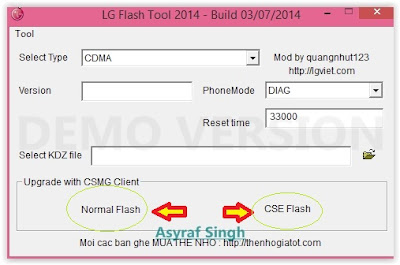
LG flash tool normal flash / CSE flash - Select Type: CDMA
- PhoneMode: DIAG
- Select KDZ file : browse your KDZ file in your drive
- Then you can Click on Normal Flash or CSE Flash (see step 7 to decide this option)
- Then click Start.
LG flash tool - start - Then click on Clear Phone Software update registry.
Lg flash tool - Clear Phone Software update registry. - No need to choose desired language, it automatically change to English as a default setting.
- Finally you can click OK.
- You must wait a minute for the LG Mobile Support tool to recognize the LG G3 (LG D855P ATT) device.
- When you wait this process, may take 5 minute the tool to recognize it.
- The software will start the extraction on your device.
- When the process reach 100% your LG G3 (LG D855P ATT) will reboot.
- Then, you must Unplug your LG G3 (LG D855P ATT) from your computer by remove USB Cable from it.,
- Finish,
#2. Guide To Flash LG G3 (LG D855P ATT)
If #1 method is failed to flash your LG Android device, you can use this second method, flashing LG device using R&D Test Tool
Enter LG G3 (LG D855P ATT) To Download Mode.
To enter LG LG G3 (LG D855P ATT) in download mode, you can follow this guide :
- Remove batterei from your phone
- Plug USB cable to your PC
- Press and Hold volume UP Button, while cable plugs USB Cable from PC to your Phone
- Then will appear white note on your LG G3 (LG D855P ATT) phone, if you see this you can releasa Volume UP button.
- Press and hold volume UP Button on your LG G3 (LG D855P ATT) phone again, until you see FIRMWARE UPDATE message.
- If your phone has been detected in your PC (to make sure, click the monitor icon beside Read Phone Information button, this action will open device manager windows. If your phone was detected you can see this at the top)
- Click START, and you will see dialogue box, just click OK
- Wait for the flash process, it will run in approximately 5 minute and your LG G3 (LG D855P ATT) will restart itself
- Then your LG G3 (LG D855P ATT) phone will boot up, if you can see Welcome Screen, its mean Flashing process is successfully.
- Unplug USB cable, and finish
- Now your LG G3 (LG D855P ATT) is installed new firmware.
How To Transfer MTN Megabytes From One MTN Sim To Another
So many have been looking for a way to transfer their Mb but do not how to do it,This simple tutorial will show you how to transfer Megabytes from one Mtn line to another just like the way Airtel users normally transfer their own.
How Can I Transfer Megabytes To Another MTN line?
Make sure you have enough Megabytes on your MTN line if not you will get an error message.
 Dial *131*2# then choose ‘Register Data Service’. by click on Answer then Press 1, Once you choose that, a text will be sent to you that you have successfully registered on Mtn services and your default pin is ‘0000’. Just follow the instruction their and change your pin.
Dial *131*2# then choose ‘Register Data Service’. by click on Answer then Press 1, Once you choose that, a text will be sent to you that you have successfully registered on Mtn services and your default pin is ‘0000’. Just follow the instruction their and change your pin. - Click on Data Share
- Add Beneficiary
- Enter Beneficiaries Number
- Enter the amount of Megabytes you want to transfer.
That’s it. [?]
NOTE: Should in case you get an invalid pin in the process of doing this, try it again as it may be a temporary network problem.Hope this information helps?
If it works for you, dont forget to Comment here and remember to Click Share/Like buttons for the benefit of others.
If you enjoyed this post and wish to be informed whenever a new post is published, then make sure you Subscribe to our regular Email Updates!
Guide Hard Reset Samsung Galaxy A7 2016 To Restore Factory Setting Remove Forgot Pattern PIN Password
[Guide] Hard Reset Samsung Galaxy A7 2016 To Restore Factory Setting & Remove Forgot Pattern/PIN/Password.
Hard Reset Samsung Galaxy A7 2016. Samsung Galaxy A7 2016 has this version (A7100 (Hong Kong), A710M (Latin America), A710FD (Southeast Asia), A710Y (Taiwan), A710F (Europe)), and this Android Smartphone Also known as Samsung Galaxy A7 (2016) Duos with dual-SIM card slots. This device is released on December, 2015. And todays guidebelajar will explain to you how to perform hard reset on Samsung Galaxy A7 2016 smartphone. Please keep in mind, this tutorial will erase all data saved on your internal memory. Samsung Galaxy A7 2016 is the smartphone with 5,5 Inchi Super AMOLED capacitive touchscreen, 16M colors, work on Android OS, v5.1.1 (Lollipop), and supported with Processor Quad-core 1.2 GHz Cortex-A53 & Quad-core 1.5 GHz Cortex-A53, Qualcomm MSM8939 Snapdragon 615 chipset, Adreno 405 GPU, combined with 3 GB of RAM, 13 MP on primary camera and 5 MP on secondary camera to capture best moment and make a selfie on your life.
Most of Android user say that Hard reset process is call with master reset or factory reset. Many people asking why shoud we perform hard reset to our phone. The logical answer that can I say for this asking is :
Most of Android user say that Hard reset process is call with master reset or factory reset. Many people asking why shoud we perform hard reset to our phone. The logical answer that can I say for this asking is :
- Samsung Galaxy A7 2016 has a persistent problem that cannot be solved.
- Because we will sell our Samsung Galaxy A7 2016 Android phones
- We want to remove all personal data and setting that was stored in Samsung Galaxy A7 2016.device.
- There are many bug on Samsung Galaxy A7 2016.
- Our Samsung Galaxy A7 2016 has been lagging and stuck on android logo, this call with bootloop
- We have forgotten on PIN or Patern Lock at Samsung Galaxy A7 2016.
- We will give our Samsung Galaxy A7 2016 away to some one else, and we dont want that one know everything about our secret data, so we have to erase all data before back up it.
- and many other reason.
1st Methode. Hard Reset Samsung Galaxy A7 2016 Using Menu :
- Make sure your batery is fully charged, Recomended you have 80% of battery capacity
- Then Backup your Samsung Galaxy A7 2016. See This Guide
- Go to menu: System Setting >
- Select Backup and Reset >
- Factory Data Reset >
- Reset Phone
- Choose Erase everything to confirm that you already to perform hard reset on Samsung Galaxy A7 2016
- Samsung Galaxy A7 2016 will continue to hard reset process to restore factory default.
2ndMethode. Hard Reset Samsung Galaxy A7 2016 Using Hardware Keys:
- Make sure your battery is fully charged, we recomended that your battery has 80% power
- Always BackUp your important data that store in Samsung Galaxy A7 2016. see this guide
- Turn Off your Samsung Galaxy A7 2016 by hold and press Power Button for a second.
- Release any SIM card and SD card that was installed on your Samsung Galaxy A7 2016 smartphone.
- Then press and hold together a combination button Volume Up + Home Button + Power button at same time for a seconds.
Hard Reset Samsung Galaxy A7 2016 - Then you will see Samsung Galaxy J7 Logo. On this step release Power Button only, while keep holding Volume Up and Home Button.
Samsung Galaxy A7 2016 Logo - When Android Logo appear on your screen. You must release all button.
Android Logo - hard reset samsung galaxy A7 2016 - And now you will enter, Android System Recovery.
Android System Recovery - Scroll down using Power Down button, and you can select "wipe data/factory reset" and confirm it using Power Button.
wipe data - Hard Reset - Then select "Yes ---Delete All User Data". use volume down button to choice menu, and again confirm it using Power Button. Please be ware, on this this step you will be lost everything stored on your phone. So, make sure to always backup all data before performing hard reset.
yes delete all user data - Now, wait the process untill you see data wipe complete appear on screen.
wipe data process - After a few minute hard reset process will finished, and your screen will be back to Android System recovery screen.
- You can wait a while for Samsung Galaxy A7 2016 to reboot system
- Done, your hard reset process success now.
Video Guide.
Guide Hard Reset Samsung Galaxy S7 EDGE To Restore Factory Setting Remove Forgot Pattern Password PIN
[Guide] Hard Reset Samsung Galaxy S7 EDGE To Restore Factory Setting & Remove Forgot Pattern/Password/PIN.
Hard Reset Samsung Galaxy S7 EDGE. Samsung Galaxy S7 EDGE has many version, among them are G935 (USA); G935F (Global); G935FD (Southeast Asia), and this smartphone Also known as Samsung Galaxy S7 EDGE Duos with dual-SIM card slots. This device is released on March, 2016. And todays guidebelajar will explain to you how to perform hard reset on Samsung Galaxy S7 EDGE smartphone. Please keep in mind, this tutorial will erase all data saved on your internal memory. Samsung Galaxy S7 EDGE is the smartphone with 5,5 Inchi Super AMOLED capacitive touchscreen, 16M colors, work on Android OS, v6.0 (Marshmallow), and supported with Processor Dual-core 2.15 GHz Kryo & dual-core 1.6 GHz Kryo, Qualcomm MSM8996 Snapdragon 820 chipset, Adreno 530 GPU, combined with 4 GB of RAM, 12 MP on primary camera and 5 MP on secondary camera to capture best moment and make a selfie on your life.
Most of Android user say that Hard reset process is call with master reset or factory reset. Many people asking why shoud we perform hard reset to our phone. The logical answer that can I say for this asking is :
Most of Android user say that Hard reset process is call with master reset or factory reset. Many people asking why shoud we perform hard reset to our phone. The logical answer that can I say for this asking is :
- We will give our Samsung Galaxy S7 EDGE away to some one else, and we dont want that one know everything about our secret data, so we have to erase all data before back up it.
- We have forgotten on PIN or Patern Lock at Samsung Galaxy S7 EDGE.
- Samsung Galaxy S7 EDGE has a persistent problem that cannot be solved.
- Because we will sell our Samsung Galaxy S7 EDGE Android phones.
- Our Samsung Galaxy S7 EDGE has been lagging and stuck on android logo, this call with bootloop
- There are many bug on Samsung Galaxy S7 EDGE.
- We want to remove all personal data and setting that was stored in Samsung Galaxy S7 EDGE.device.
- and many other reason.
1st Methode. Hard Reset Samsung Galaxy S7 EDGE Using Menu :
- Make sure your batery is fully charged, Recomended you have 80% of battery capacity
- Then Backup your Samsung Galaxy S7 EDGE. See This Guide
- Go to menu: System Setting >
- Select Backup and Reset >
- Factory Data Reset >
- Reset Phone
- Choose Erase everything to confirm that you already to perform hard reset on Samsung Galaxy S7 EDGE
- Samsung Galaxy S7 EDGE will continue to hard reset process to restore factory default.
2ndMethode. Hard Reset Samsung Galaxy S7 EDGE Using Hardware Keys:
- Make sure your battery is fully charged, we recomended that your battery has 80% power
- Always BackUp your important data that store in Samsung Galaxy S7 EDGE. see this guide
- Turn Off your Samsung Galaxy S7 EDGE by hold and press Power Button for a second.
- Release any SIM card and SD card that was installed on your Samsung Galaxy S7 EDGE smartphone.
- Then press and hold together a combination button Volume Up + Home Button + Power button at same time for a seconds.
Hard Reset Samsung Galaxy S7 EDGE - Release Power Button, and keep holding volume up and home button for a few minute. Then release All button.
samsung galaxy S7 Edge - android logo - And now you will enter, Android System Recovery.
- Scroll down using Power Down button, and you can select "wipe data/factory reset" and confirm it using Power Button.
wipe data - Hard Reset - Then select "Yes". use volume down button to choice menu, and again confirm it using Power Button. Please be ware, on this this step you will be lost everything stored on your phone. So, make sure to always backup all data before performing hard reset.
- Now, wait the process untill you see data wipe complete appear on screen.
wipe data process - After a few minute hard reset process will finished, and your screen will be back to Android System recovery screen.
- You can wait a while for Samsung Galaxy S7 EDGE to reboot system
- Done, your hard reset process success now.
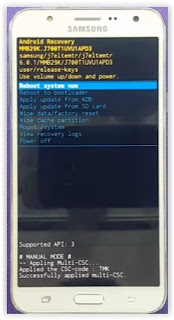 |
| Android System Recovery |
Video Guide.
Guide How to Manually Install ADB Driver For OPPO on Windows Computer
[Guide] How to Manually Install ADB Driver For OPPO on Windows Computer.
Install ADB Driver. This guide will show you how to to Manually Install ADB Driver For OPPO on Windows Computer. By installing ADB Driver for OPPO smartphone it will enable you to connect your OPPO Smartphone and tablets to the windows computer without installing any software. So you can easly transfer all data between them. This is a simple step that you can follow by yourself. On this guide we use a computer run on Windows 7.
How To Install OPPO ADB Driver ?
- To start this guide, please download the ADB driver here
- Once download complet, extract it on your computer.
- For example you can extract on;
- D:adb
- Now, click start
- Then right click computer.
- And select Properties
Install ADB Driver For OPPO - Then you will open this window, and click Advanced System Settings
Install ADB Driver For OPPO - Now you will see the new window, and click Advanced tab
Install ADB Driver For OPPO - Then click Environments Variables..
- This will open the environments variables window.
Install ADB Driver For OPPO - Now, Scroll down the slide bar of "System variables" to find the variable "Path" then double click it.
Install ADB Driver For OPPO - Once you double click the variable Path, you will see this window.
Install ADB Driver For OPPO - Then, Copy the path of your unzipped folder for example "D:adbadbtools4.2" and paste it to the "Variable value" field and separate the path with existing path with a ";"
Install ADB Driver For OPPO - Then click OK to save changes
- Now, your OPPO Smartphone device is already connect to the windows computer.
- finish.
How to Root Galaxy Note 4 N910F on Official Marshmallow 6 0 1 XXU1DPD3 Update
Samsung Galaxy Note 4 N910F users can now Root XXU1DPD3 Android 6.0.1 Marshmallow firmware. Just recently we saw Samsung finally release the much awaited Marshmallow update to Note 4.

Don’t worry we are going to share step by step guide to safely How to Root your Galaxy Note 4 N910F on Official Marshmallow 6.0.1 XXU1DPD3 Update:

Don’t worry we are going to share step by step guide to safely How to Root your Galaxy Note 4 N910F on Official Marshmallow 6.0.1 XXU1DPD3 Update:
View my Flipboard Magazine.
÷ Prerequisites:
•This root method tutorial is only for Samsung Galaxy Note 4 SM-N910F. Please do not try on any other Galaxy Note 4 LTE variants.
•Make sure you backup all your data in your phone before proceeding as a precaution.
•Your Note 4 should be on an official firmware by Samsung, not a custom ROM.
•Your phone should be on XXU1DPD3 Android 6.0.1 firmware.
*Disclaimer:
Android Custom ROM fix ® provide various Firmware Updates and Rooting process along with Custom ROM,Modes,file are all belong to their owners/developers. The autor of this site or the developers are not responsible, if you damage or brick your device.Do it on your own risk and follow the instruction properly.
* Important:
Backup important files stored on your device before proceeding with the steps below, so that in case something goes wrong you’ll have backup of all your important files.

÷ How to Root Galaxy Note 4 N910F on Official Marshmallow 6.0.1 XXU1DPD3 Update:
Step 1 – Download CF-Auto-Root Android 6.0.1 Package for Samsung Note 4 to your computer and extract the zip file.
Step 2 – Download ODIN v3.09 which will help you to root Android 6.0.1 on Samsung Galaxy Note 4 N910F.
Step 3 – Switch OFF your phone. Now go to Download Mode. How? Press and hold the Volume Down + Home buttons together, and then press the Power button till you see the construction Android robot and a triangle. Press Power again to confirm to enter into Download Mode.
Step 4 – Make sure you have your Samsung Galaxy Note 4 USB drivers installed on your computer.
Step 5 – Open ODIN on your computer. Connect your phone to your computer while your phone is in the Download Mode.
Step 6 – If your phone is connected successfully, one of the ID:COM boxes will turn yellow with the COM port number. This step might take some time.
Step 7 – Now select the file that you have to flash/install on your phone. This file will be found from the extracted file in Step 1.
Click on ‘AP’ and select the file CF-Auto-Root-trlte-trltexx-smN910F.zip
Step 8 – In ODIN, check the Auto Reboot and F. Reset Time options, if not already.
Step 9 – Now click on the Start button in ODIN. Installation process will start and would take a few minutes to complete.
Step 10 – After the installation is completed, your phone will reboot into Recovery Mode automatically and install the root package / files. Your ID:COM box will also turn green.
Step 11 – After you see the home screen, unplug your phone from the computer.
NOTE: Sometimes the device does NOT boot into Recovery Mode automatically (as given in Step 10) and root your device. If that happens, do the entire procedure again.
OPTIONAL: Still not rooted? Once again perform the entire tutorial, but make sure in ODIN, the “Auto Reboot” option is NOT checked. Then after installation (Step 10), do the following:
Step 11 – Pull out the battery to turn OFF the phone forcefully.
Step 12 – Now boot (turn ON your phone) with Volume Up + Home + Power buttons to go directly into Recovery Mode manually. This will start the install process of rooting your phone.

That’s it. Your Galaxy Note 4 has now been rooted on Android 6.0.1 Marshmallow with CF-Auto-Root package. Check for the SuperSU app in your apps list to verify.
Like this post? PLZ Hit the share buttons below to share this article with your friends on Facebook, Google + and Twitter.
PLZ Follow Us On Flipboard 4 More Samsung Galaxy Note 4 latest updates.
PLZ Use the comment box below to contribute more ideas & Suggestions .
Best Regards.
÷ Prerequisites:
•This root method tutorial is only for Samsung Galaxy Note 4 SM-N910F. Please do not try on any other Galaxy Note 4 LTE variants.
•Make sure you backup all your data in your phone before proceeding as a precaution.
•Your Note 4 should be on an official firmware by Samsung, not a custom ROM.
•Your phone should be on XXU1DPD3 Android 6.0.1 firmware.
*Disclaimer:
Android Custom ROM fix ® provide various Firmware Updates and Rooting process along with Custom ROM,Modes,file are all belong to their owners/developers. The autor of this site or the developers are not responsible, if you damage or brick your device.Do it on your own risk and follow the instruction properly.
* Important:
Backup important files stored on your device before proceeding with the steps below, so that in case something goes wrong you’ll have backup of all your important files.

÷ How to Root Galaxy Note 4 N910F on Official Marshmallow 6.0.1 XXU1DPD3 Update:
Step 1 – Download CF-Auto-Root Android 6.0.1 Package for Samsung Note 4 to your computer and extract the zip file.
Step 2 – Download ODIN v3.09 which will help you to root Android 6.0.1 on Samsung Galaxy Note 4 N910F.
Step 3 – Switch OFF your phone. Now go to Download Mode. How? Press and hold the Volume Down + Home buttons together, and then press the Power button till you see the construction Android robot and a triangle. Press Power again to confirm to enter into Download Mode.
Step 4 – Make sure you have your Samsung Galaxy Note 4 USB drivers installed on your computer.
Step 5 – Open ODIN on your computer. Connect your phone to your computer while your phone is in the Download Mode.
Step 6 – If your phone is connected successfully, one of the ID:COM boxes will turn yellow with the COM port number. This step might take some time.
Step 7 – Now select the file that you have to flash/install on your phone. This file will be found from the extracted file in Step 1.
Click on ‘AP’ and select the file CF-Auto-Root-trlte-trltexx-smN910F.zip
Step 8 – In ODIN, check the Auto Reboot and F. Reset Time options, if not already.
Step 9 – Now click on the Start button in ODIN. Installation process will start and would take a few minutes to complete.
Step 10 – After the installation is completed, your phone will reboot into Recovery Mode automatically and install the root package / files. Your ID:COM box will also turn green.
Step 11 – After you see the home screen, unplug your phone from the computer.
NOTE: Sometimes the device does NOT boot into Recovery Mode automatically (as given in Step 10) and root your device. If that happens, do the entire procedure again.
OPTIONAL: Still not rooted? Once again perform the entire tutorial, but make sure in ODIN, the “Auto Reboot” option is NOT checked. Then after installation (Step 10), do the following:
Step 11 – Pull out the battery to turn OFF the phone forcefully.
Step 12 – Now boot (turn ON your phone) with Volume Up + Home + Power buttons to go directly into Recovery Mode manually. This will start the install process of rooting your phone.

That’s it. Your Galaxy Note 4 has now been rooted on Android 6.0.1 Marshmallow with CF-Auto-Root package. Check for the SuperSU app in your apps list to verify.
Like this post? PLZ Hit the share buttons below to share this article with your friends on Facebook, Google + and Twitter.
PLZ Follow Us On Flipboard 4 More Samsung Galaxy Note 4 latest updates.
PLZ Use the comment box below to contribute more ideas & Suggestions .
Best Regards.
Earn 50 On AdF ly for Shortening URL How To
“Wow! I made some money online.” This was my reaction when I made few cents within a day using AdF.ly. So many people thinks that making money online is not possible or its just a scam,my brother, I think you dont know your way about it. AdF.ly is one of the ways I made some cool cash online and below am going to explain what this program is all about and how you can earn so much from it.
What is an AdF.ly
Adf.ly is website that pays you money every time someone clicks on your shortened Adf.ly links.
Still Confused? Let me Explain.
Adf.ly is an URL shortening service similar to Bit.ly.
- You input a link on AdF.ly. For example “google.com”
- AdF.ly shortens it and gives you a links “https://adf.ly/PNDe3”
- You share the shortened link anywhere on the web.
- Someone clicks on your link i.e. on “https://adf.ly/PNDe3”
There is twist now. Before redirecting to “google.com” adf.ly will show an ad to your visitor. He had to see the advertisement for at least 5 seconds and then he can continue to your link i.e. “google.com”.
How AdF.ly works?
However I have provided you an overview of the working of AdF.ly, there are some questions left why adf.ly pays you and how adf.ly itself make money. To make it more clear let us take an example. Think of an advertiser who wants to sell his product or promote his online business. So he want more visitors to see his business or buy his product: AdF.ly is the solution for the advertiser. Lets check out the complete working of AdF.ly:
- Advertiser pays money to Adfly to show his website to visitors of any specific country or the whole world. Let’s say advertiser paid $2 for 1000 visits.
- Adfly takes a cut. Let’s say Adfly takes $0.4.
- Adfly shows the advertisement (of advertisers business or product) for 5 seconds when a visitor clicks on publisher’s links. Publisher gets rest of $1.6 for 1000 visits on his link.
Now you have the complete idea of the working of AdF.ly. Let’s turn to the question “Is AdF.ly a scam?”
How do I Promote AdF.ly Links?
Thats quite easy, below are some good places you can share your links tp and get a very good conversion:
- Facebook: Millions of people use facebook everyday and its the best way to post and publish your links.
- Twitter: Get some followers on twitter and share your links so that they can click on it.
- Post on forums: This is the aspect i love the most, why? because I use it the most. I create a trending topic in forums and I will just embed my links in that post.
- Create a Website or blog:You can make a free website (blog or free google site) and post your url links on the website with your content (Just change your outgoing links to adf.ly links or you can also use their website entry script or full page script).
Adf.ly: Legit or Scam?
Adf.ly is not a scam; there are several points that prove it.
- It was started on 2009. It is six years now as of 2015. Only legit sites can live for so much of time.
- According to Alexa, Adfly is among the top 100 websites of the world. Can you ever think of a scam site in the top 100 websites of the world?
- It has more than 2 million users registered which prove that adf.ly a famous and legit site.
- They always pay on time.
- And the payment proof paid to me by Adf.ly below, proves it to be legit.
Now you should be eager to know more about Adf.ly so let’s continue and check out its pros and cons.
Payment Methods
Minimum payout is only $5; this means as soon as you will make $5 you can withdraw it.
Payment Methods are:
- Paypal
- Payoneer (Bank Transfer)
- Payoneer (Prepaid Card)
- Payza
Adf.ly also provides daily payments as soon you will meet the following requirements:
- Withdrawal Account Set
- Paid once in monthly payment
- Account longer than one month
- Account details not changed in last 72 hours
- Cashout limit reached: $5
Thursday, July 28, 2016
Format pendrive using cmd – How to guide
Formatting is a valuable and essential tool when dealing with any type of storage disk and can help to solve a lot of errors and headaches. But what do you do if your USB flash drive needs to be formatted but, every time you try through the property menus it comes up with an error, or won’t even recognise the drive properly at all. Don’t despair because here is something you can do.
Format pendrive using cmd is a common process that may need to be undertaken quite frequently, but unless you have gone through this procedure before it can be a mine field. The last thing you want is to finish the process and end up with an unusable pendrive . Here is a quick step by step guide to Format pendrive using cmd
Step 2. Once you are in your desktop insert Pendrive into USB port Please note: if you know the letters associated with your disk locations or can use a utility such as disk part to list this information then skip steps 3 and 4
Step 3. Go into my computer (accessible from the start menu or desktop) and look down the navigation panel on the left hand side, this lists down to the popular and root menu folders and locations on your computer.
Step 4. Your Pendrive should be listed in one of these locations, it may be referred to by brand, as portable storage or something similar. Next to this label will be a letter,
for example “G: removable storage device ” if the device does not show up you may need to test the port to find the letter with another USB device. This letter needs to be written down or remembered in order to complete this process.
Step 5. Go to the windows start menu, click start or the Windows symbol depending on your edition of Windows, then click run.
Step 6. Type cmd into the run dialog box and click OK, this is to start the command prompt window from which you will be able to choose your format style and name your drive.
Step 8. The G in this instance refers to our example Pendrive location, instead you would enter the letter that you remembered or wrote down from the my computer side panel
After you have typed the above command press enter.
Step 9. Here, you will be asked to press enter again and then to give a name for your drive. Follow these prompts then click on enter again.
You have completed the process of Formating pendrive using cmd; go back into my computer to check that the formatting has been completed successfully.
Format pendrive using cmd is a common process that may need to be undertaken quite frequently, but unless you have gone through this procedure before it can be a mine field. The last thing you want is to finish the process and end up with an unusable pendrive . Here is a quick step by step guide to Format pendrive using cmd
Steps to Format pendrive using cmd
This guide formats your flash drive as FAT32, to format as NTFS simply substitute the term in the command box. FAT32 is the recommended formatting style by this guide but many do prefer NTFS. Follow the Below steps to Format an unformatable Pendrive.
Step 1. Turn on computer as normal Step 2. Once you are in your desktop insert Pendrive into USB port Please note: if you know the letters associated with your disk locations or can use a utility such as disk part to list this information then skip steps 3 and 4
Step 3. Go into my computer (accessible from the start menu or desktop) and look down the navigation panel on the left hand side, this lists down to the popular and root menu folders and locations on your computer.
Step 4. Your Pendrive should be listed in one of these locations, it may be referred to by brand, as portable storage or something similar. Next to this label will be a letter,
for example “G: removable storage device ” if the device does not show up you may need to test the port to find the letter with another USB device. This letter needs to be written down or remembered in order to complete this process.
Step 5. Go to the windows start menu, click start or the Windows symbol depending on your edition of Windows, then click run.
Step 6. Type cmd into the run dialog box and click OK, this is to start the command prompt window from which you will be able to choose your format style and name your drive.
Step 7. Then the command prompt window is opened and you will need to type ” Format G: ”
After you have typed the above command press enter.
Step 9. Here, you will be asked to press enter again and then to give a name for your drive. Follow these prompts then click on enter again.
You have completed the process of Formating pendrive using cmd; go back into my computer to check that the formatting has been completed successfully.
How to Install CM13 0 Nightly Android 6 0 1 Marshmallow on Moto G 2015 Osprey
CyanogenMod 13 [CM13.0] Nightly ROM latest build cm-13.0-20160520-NIGHTLY-osprey.zip is released for Moto G (2015) osprey.

CM13.0 will let Moto G (2015) users taste the sweetness of Marshmallow 6.0.1 such as the battery saving ‘doze’ functionality and new permissions model, alongside the CM features you’d expect.
Follow our guide below to download the Unofficial CM13 and install it yourself.
View my Flipboard Magazine.
÷ Prerequisites:
•This tutorial is only for installing CyanogenMod 13 [CM13.0] Nightly ROM on Moto G (2015) Osprey Please do not try on any other Moto G variants.
•Your phone should be rooted and haveClockworkMod recovery installed from before.
•This tutorial will wipe out all your data.Proceed at your own risk.Perform a Dalvik Cache wipe before proceeding from the recovery mode.
Make sure you backup all your data in your phone before proceeding.
*Disclaimer:
Android Custom ROM fix ® provide various Firmware Updates and Rooting process along with Custom ROM,Modes,file are all belong to their owners/developers. The autor of this site or the developers are not responsible, if you damage or brick your device.Do it on your own risk and follow the instruction properly.
* Important:
Backup important files stored on your device before proceeding with the steps below, so that in case something goes wrong you’ll have backup of all your important files.

÷ How to Install CM13.0 Nightly Android 6.0.1 Marshmallow on Moto G (2015) Osprey.
Step 1 – Download CM13.0 Android 6.0.1 Marshmallow and Google Apps for your Moto G (2015) to your computer.
Step 2 – Connect and mount your Moto G (2015) USB memory on your computer using the USB cable.
Step 3 – Now copy/paste the downloaded Android 6.0.1 ROM zip file and Google Appszip files to your SD card. Make sure the files are in the SD card root (not in any folder).
Step 4 – Then turn OFF your phone and disconnect from the USB cable.
Step 5 – Now to get in the Recovery Mode. Switch ON the phone while pressing and holding Volume Up + Home + Power buttons together
Step 6 – Once you are in ClockworkModRecovery, select perform a full data wipe by selecting “wipe data/factory reset”. Use the Power button to select everything while in the Recovery Mode.
Step 7 – Then, perform a cache wipe by selecting “wipe cache partition” .
Step 8 – Now this is optional, but it is recommended to perform a wipe of your dalvik cache as well. You will not get into boot loops or any other errors. From CWM recovery, go to ‘advanced’ and then select “wipe dalvik cache”.
Step 9 – Then go back to the main recovery screen and select “install zip from SD card”.
Step 10 – Now select “choose zip from sdcard”. Using your volume keys, navigate to the Android 6.0.1 ROM zip file that you copied to your SD card and select it using the Power button. Confirm the installation on the next screen and the installation procedure should start now.
Google Apps: Repeat the above step for the Gapps zip file as well and install it on your phone.
Step 11 – After the installation completes, go to “+++++Go Back+++++” and reboot the phone by selecting “reboot system now” from the recovery menu.

Your Moto G (2015) will boot now and it might take about 5 minutes to boot on your first time. So, please wait.
That’s it Your Moto G (2015) should now have CM13.0 Nightly Android 6.0.1 Marshmallow latest build installed on your phone! Go to Settings > About phone to verify.
For More Moto G (2015) Firmware & Custom ROM keep checking AndroidCustomROM Fix ™®
Like this post? PLZ Hit the share buttons below to share this article with your friends on Facebook, Google + and Twitter.
PLZ Follow Us On Flipboard 4 More HTC One M9 latest custom ROM fix.
PLZ Use the comment box below to contribute more ideas & Suggestions .
Best Regards.
÷ Prerequisites:
•This tutorial is only for installing CyanogenMod 13 [CM13.0] Nightly ROM on Moto G (2015) Osprey Please do not try on any other Moto G variants.
•Your phone should be rooted and haveClockworkMod recovery installed from before.
•This tutorial will wipe out all your data.Proceed at your own risk.Perform a Dalvik Cache wipe before proceeding from the recovery mode.
Make sure you backup all your data in your phone before proceeding.
*Disclaimer:
Android Custom ROM fix ® provide various Firmware Updates and Rooting process along with Custom ROM,Modes,file are all belong to their owners/developers. The autor of this site or the developers are not responsible, if you damage or brick your device.Do it on your own risk and follow the instruction properly.
* Important:
Backup important files stored on your device before proceeding with the steps below, so that in case something goes wrong you’ll have backup of all your important files.

÷ How to Install CM13.0 Nightly Android 6.0.1 Marshmallow on Moto G (2015) Osprey.
Step 1 – Download CM13.0 Android 6.0.1 Marshmallow and Google Apps for your Moto G (2015) to your computer.
Step 2 – Connect and mount your Moto G (2015) USB memory on your computer using the USB cable.
Step 3 – Now copy/paste the downloaded Android 6.0.1 ROM zip file and Google Appszip files to your SD card. Make sure the files are in the SD card root (not in any folder).
Step 4 – Then turn OFF your phone and disconnect from the USB cable.
Step 5 – Now to get in the Recovery Mode. Switch ON the phone while pressing and holding Volume Up + Home + Power buttons together
Step 6 – Once you are in ClockworkModRecovery, select perform a full data wipe by selecting “wipe data/factory reset”. Use the Power button to select everything while in the Recovery Mode.
Step 7 – Then, perform a cache wipe by selecting “wipe cache partition” .
Step 8 – Now this is optional, but it is recommended to perform a wipe of your dalvik cache as well. You will not get into boot loops or any other errors. From CWM recovery, go to ‘advanced’ and then select “wipe dalvik cache”.
Step 9 – Then go back to the main recovery screen and select “install zip from SD card”.
Step 10 – Now select “choose zip from sdcard”. Using your volume keys, navigate to the Android 6.0.1 ROM zip file that you copied to your SD card and select it using the Power button. Confirm the installation on the next screen and the installation procedure should start now.
Google Apps: Repeat the above step for the Gapps zip file as well and install it on your phone.
Step 11 – After the installation completes, go to “+++++Go Back+++++” and reboot the phone by selecting “reboot system now” from the recovery menu.

Your Moto G (2015) will boot now and it might take about 5 minutes to boot on your first time. So, please wait.
That’s it Your Moto G (2015) should now have CM13.0 Nightly Android 6.0.1 Marshmallow latest build installed on your phone! Go to Settings > About phone to verify.
For More Moto G (2015) Firmware & Custom ROM keep checking AndroidCustomROM Fix ™®
Like this post? PLZ Hit the share buttons below to share this article with your friends on Facebook, Google + and Twitter.
PLZ Follow Us On Flipboard 4 More HTC One M9 latest custom ROM fix.
PLZ Use the comment box below to contribute more ideas & Suggestions .
Best Regards.
Subscribe to:
Posts (Atom)