Showing posts with label stable. Show all posts
Showing posts with label stable. Show all posts
Tuesday, July 26, 2016
How to Update Galaxy Note 3 LTE N9005 To Android 6 0 1 Marshmallow Tazzy ROM Stable smooth and Fast
Samsung Galaxy Note 3 LTE Tazzy custom ROM comes with tons of new features and is based on Android 6.0.1 Marshmallow. A quick list of the main features in Tazzy is given below and we are sure you’d love to use this on your Galaxy Note 3 LTE N9005:

•Android 6.0.1 Marshmallow.
•Complete Galaxy Note 5 firmware port.
•Great Stock TouchWiz look.
•Stable, smooth and Fast.…

•Android 6.0.1 Marshmallow.
•Complete Galaxy Note 5 firmware port.
•Great Stock TouchWiz look.
•Stable, smooth and Fast.…
View my Flipboard Magazine.
÷ Prerequisites:
•This tutorial is only for installing Tazzy Android 6.0.1 ROM on Samsung Galaxy Note 3 LTE N9005. Please do not try on any other Galaxy Note 3 variants.
•Your phone should be rooted and have ClockworkMod recovery installed from before.
•This tutorial will wipe out all your data. Proceed at your own risk.
•Perform a Dalvik Cache wipe before proceeding from the recovery mode.
•Samsung KIES will NOT detect your phone after installing this ROM because it is a custom firmware.
•Make sure you backup all your data in your phone before proceeding.
*Disclaimer:
Android Custom ROM fix ® provide various Firmware Updates and Rooting process along with Custom ROM,Modes,file are all belong to their owners/developers. The autor of this site or the developers are not responsible, if you damage or brick your device.Do it on your own risk and follow the instruction properly.
* Important:
Backup important files stored on your device before proceeding with the steps below, so that in case something goes wrong you’ll have backup of all your important files.

÷ How to Update Galaxy Note 3 LTE N9005 To Android 6.0.1 Marshmallow Tazzy ROM [ Stable, smooth and Fast]
Step 1 – Download Tazzy Android 6.0.1 ROM for Galaxy Note 3 to your computer.
Step 2 – Connect and mount your Galaxy Note 3 USB memory on your computer using the USB cable.
Step 3 – Now copy/paste the downloaded Android 6.0.1 ROM zip file to your SD card. Make sure the file is in the SD card root (not in any folder).
Step 4 – Then turn OFF your phone and disconnect from the USB cable.
Step 5 – Now to get in the Recovery Mode. Switch ON the phone while pressing and holding Volume Up + Home + Power buttons together.
Step 6 – Once you are in ClockworkMod Recovery, select perform a full data wipe by selecting “wipe data/factory reset” . Use the Power button to select everything while in the Recovery Mode.
Step 7 – Then, perform a cache wipe by selecting “wipe cache partition” .
Step 8 – Now this is optional, but it is recommended to perform a wipe of your dalvik cache as well. You will not get into boot loops or any other errors. From CWM recovery, go to ‘advanced’ and then select “wipe dalvik cache”.
Step 9 – Then go back to the main recovery screen and select “install zip from SD card”.
Step 10 – Now select “choose zip from sdcard”. Using your volume keys, navigate to the Android 6.0.1 ROM zip file that you copied to your SD card and select it using the Power button. Confirm the installation on the next screen and the installation procedure should start now.
Step 11 – After the installation completes, go to “+++++Go Back+++++” and reboot the phone by selecting “reboot system now” from the recovery menu.
Your Samsung Galaxy Note 3 LTE N9005 will boot now and it might take about 5 minutes to boot on your first time. So, please wait.

That’s it! Your Galaxy Note 3 should now have Tazzy Android 6.0.1 Marshmallow custom ROM installed on your phone! Go to Settings > About phone to verify.
For More Samsung Galaxy Note 3 LTE N9005 Updates Keep Checking Android Custom ROM Fix ™®
Like this post? PLZ Hit the share buttons below to share this article with your friends on Facebook, Google + and Twitter.
PLZ Follow Us On Flipboard 4 More Latest Updates.
PLZ Use the comment box below to contribute more ideas & Suggestions .
Best Regards.
÷ Prerequisites:
•This tutorial is only for installing Tazzy Android 6.0.1 ROM on Samsung Galaxy Note 3 LTE N9005. Please do not try on any other Galaxy Note 3 variants.
•Your phone should be rooted and have ClockworkMod recovery installed from before.
•This tutorial will wipe out all your data. Proceed at your own risk.
•Perform a Dalvik Cache wipe before proceeding from the recovery mode.
•Samsung KIES will NOT detect your phone after installing this ROM because it is a custom firmware.
•Make sure you backup all your data in your phone before proceeding.
*Disclaimer:
Android Custom ROM fix ® provide various Firmware Updates and Rooting process along with Custom ROM,Modes,file are all belong to their owners/developers. The autor of this site or the developers are not responsible, if you damage or brick your device.Do it on your own risk and follow the instruction properly.
* Important:
Backup important files stored on your device before proceeding with the steps below, so that in case something goes wrong you’ll have backup of all your important files.

÷ How to Update Galaxy Note 3 LTE N9005 To Android 6.0.1 Marshmallow Tazzy ROM [ Stable, smooth and Fast]
Step 1 – Download Tazzy Android 6.0.1 ROM for Galaxy Note 3 to your computer.
Step 2 – Connect and mount your Galaxy Note 3 USB memory on your computer using the USB cable.
Step 3 – Now copy/paste the downloaded Android 6.0.1 ROM zip file to your SD card. Make sure the file is in the SD card root (not in any folder).
Step 4 – Then turn OFF your phone and disconnect from the USB cable.
Step 5 – Now to get in the Recovery Mode. Switch ON the phone while pressing and holding Volume Up + Home + Power buttons together.
Step 6 – Once you are in ClockworkMod Recovery, select perform a full data wipe by selecting “wipe data/factory reset” . Use the Power button to select everything while in the Recovery Mode.
Step 7 – Then, perform a cache wipe by selecting “wipe cache partition” .
Step 8 – Now this is optional, but it is recommended to perform a wipe of your dalvik cache as well. You will not get into boot loops or any other errors. From CWM recovery, go to ‘advanced’ and then select “wipe dalvik cache”.
Step 9 – Then go back to the main recovery screen and select “install zip from SD card”.
Step 11 – After the installation completes, go to “+++++Go Back+++++” and reboot the phone by selecting “reboot system now” from the recovery menu.
Your Samsung Galaxy Note 3 LTE N9005 will boot now and it might take about 5 minutes to boot on your first time. So, please wait.

That’s it! Your Galaxy Note 3 should now have Tazzy Android 6.0.1 Marshmallow custom ROM installed on your phone! Go to Settings > About phone to verify.
For More Samsung Galaxy Note 3 LTE N9005 Updates Keep Checking Android Custom ROM Fix ™®
Like this post? PLZ Hit the share buttons below to share this article with your friends on Facebook, Google + and Twitter.
PLZ Follow Us On Flipboard 4 More Latest Updates.
PLZ Use the comment box below to contribute more ideas & Suggestions .
Best Regards.
Thursday, July 21, 2016
How to Update HTC One M8 to Android 6 0 1 Marshmallow JAZZ ROM Deodexed Fast Stable
HTC One M8 JAZZ custom ROM comes with tons of new features and is based on Android 6.0.1 Marshmallow. A quick list of the main features in JAZZ is given below and we are sure you’d love to use this on your HTC One M8:

Android 6.0.1 Marshmallow.
Deodexed.
Modded.
Fast & Stable
Smooth...

Android 6.0.1 Marshmallow.
Deodexed.
Modded.
Fast & Stable
Smooth...
View my Flipboard Magazine.
÷ Prerequisites:
•This tutorial is only for installing Android 6.0.1 JAZZ ROM on HTC One M8. Please do not try on any other One M8 variants.
•Your phone should have a custom recovery installed in order to install this JAZZ ROM on your phone.
•We will be using TWRP Recovery for this tutorial.
•Bootloader should be unlocked.
•This tutorial will wipe out all your data. Make sure you backup all your data in your phone before proceeding.
•Perform a Dalvik Cache wipe before proceeding from the Recovery Mode.
*Disclaimer:
Android Custom ROM fix ® provide various Firmware Updates and Rooting process along with Custom ROM,Modes,file are all belong to their owners/developers. The autor of this site or the developers are not responsible, if you damage or brick your device.Do it on your own risk and follow the instruction properly.
* Important:
Backup important files stored on your device before proceeding with the steps below, so that in case something goes wrong you’ll have backup of all your important files.

÷ How to Update HTC One (M8) to Android 6.0.1 Marshmallow JAZZ ROM [ Deodexed/ Fast & Stable].
Step 1 – Download Android 6.0.1 JAZZ ROM for One M8 to your computer and extract boot.img from the zip file separately.
Step 2 – Connect and mount your One M8 USB memory to your computer using the USB cable.
Step 3 – Now copy/paste the downloaded Android 6.0.1 ROM zip file to your phone memory / SD card. Make sure the file is in the phone memory / SD card root (not in any folder).
Step 4 – Copy/paste the boot.img file to android-sdk-windowsplatform-tools directory.
Step 5 – Then turn OFF your phone and disconnect from the USB cable.
Step 6 – Now to get in the Bootloader/Fastboot Mode. Turn ON the phone while pressing and holding the Volume Down + Power buttons.
Step 7 – Once in the Fastboot mode (on your phone), navigate to android-sdk-windowsplatform-tools directory (on your computer) and open Command Prompt (Shift + Right-click > Open Command Prompt).
Step 8 – Type the following command and press Enter.
fastboot flash boot boot.img
Step 9 – Then, type the following command and press Enter.
fastboot reboot
Step 10 – Follow the navigation instructions on the screen. Select BOOTLOADER and then go to RECOVERY.
Step 11 – Once you are in TWRP Recovery, perform a full data wipe by tapping on the ‘Wipe’ button. Then swipe on the “Swipe to Factory Reset” option at the bottom.
Step 12 – Now go back to the main menu and then tap on the ‘Install’ button. From the list, choose the ZIP file that you copied to your phone memory in Step 3.
Step 13 – Confirm installation on the next screen by swiping on the “Swipe to Confirm Flash” option. The installation procedure should start now.
Step 14 – Once the installation is completed.
Step 15 – Tap on the “Wipe cache/dalvik” button if you get into any boot loops or other issues.
Step 16 – You can now reboot your phone by selecting the “Reboot System” button.

Your HTC One M8 will boot now and it might take about 5 minutes to boot on your first time after flashing a new ROM. So, please wait.
That’s it! Your HTC One M8 should now have Android 6.0.1 JAZZ Marshmallow custom ROM installed on your phone! Go to Settings > About phone to verify.
For More HTC One (M8) Updates Keep Checking Android Custom ROM Fix ™®
Like this post? PLZ Hit the share buttons below to share this article with your friends on Facebook, Google + and Twitter.
PLZ Follow Us On Flipboard 4 More Latest Updates.
PLZ Use the comment box below to contribute more ideas & Suggestions .
Best Regards.
÷ Prerequisites:
•This tutorial is only for installing Android 6.0.1 JAZZ ROM on HTC One M8. Please do not try on any other One M8 variants.
•Your phone should have a custom recovery installed in order to install this JAZZ ROM on your phone.
•We will be using TWRP Recovery for this tutorial.
•Bootloader should be unlocked.
•This tutorial will wipe out all your data. Make sure you backup all your data in your phone before proceeding.
•Perform a Dalvik Cache wipe before proceeding from the Recovery Mode.
*Disclaimer:
Android Custom ROM fix ® provide various Firmware Updates and Rooting process along with Custom ROM,Modes,file are all belong to their owners/developers. The autor of this site or the developers are not responsible, if you damage or brick your device.Do it on your own risk and follow the instruction properly.
* Important:
Backup important files stored on your device before proceeding with the steps below, so that in case something goes wrong you’ll have backup of all your important files.

÷ How to Update HTC One (M8) to Android 6.0.1 Marshmallow JAZZ ROM [ Deodexed/ Fast & Stable].
Step 1 – Download Android 6.0.1 JAZZ ROM for One M8 to your computer and extract boot.img from the zip file separately.
Step 2 – Connect and mount your One M8 USB memory to your computer using the USB cable.
Step 3 – Now copy/paste the downloaded Android 6.0.1 ROM zip file to your phone memory / SD card. Make sure the file is in the phone memory / SD card root (not in any folder).
Step 4 – Copy/paste the boot.img file to android-sdk-windowsplatform-tools directory.
Step 5 – Then turn OFF your phone and disconnect from the USB cable.
Step 6 – Now to get in the Bootloader/Fastboot Mode. Turn ON the phone while pressing and holding the Volume Down + Power buttons.
Step 7 – Once in the Fastboot mode (on your phone), navigate to android-sdk-windowsplatform-tools directory (on your computer) and open Command Prompt (Shift + Right-click > Open Command Prompt).
Step 8 – Type the following command and press Enter.
fastboot flash boot boot.img
Step 9 – Then, type the following command and press Enter.
fastboot reboot
Step 10 – Follow the navigation instructions on the screen. Select BOOTLOADER and then go to RECOVERY.
Step 11 – Once you are in TWRP Recovery, perform a full data wipe by tapping on the ‘Wipe’ button. Then swipe on the “Swipe to Factory Reset” option at the bottom.
Step 12 – Now go back to the main menu and then tap on the ‘Install’ button. From the list, choose the ZIP file that you copied to your phone memory in Step 3.
Step 13 – Confirm installation on the next screen by swiping on the “Swipe to Confirm Flash” option. The installation procedure should start now.
Step 14 – Once the installation is completed.
Step 15 – Tap on the “Wipe cache/dalvik” button if you get into any boot loops or other issues.
Step 16 – You can now reboot your phone by selecting the “Reboot System” button.

Your HTC One M8 will boot now and it might take about 5 minutes to boot on your first time after flashing a new ROM. So, please wait.
That’s it! Your HTC One M8 should now have Android 6.0.1 JAZZ Marshmallow custom ROM installed on your phone! Go to Settings > About phone to verify.
For More HTC One (M8) Updates Keep Checking Android Custom ROM Fix ™®
Like this post? PLZ Hit the share buttons below to share this article with your friends on Facebook, Google + and Twitter.
PLZ Follow Us On Flipboard 4 More Latest Updates.
PLZ Use the comment box below to contribute more ideas & Suggestions .
Best Regards.
Tuesday, July 19, 2016
How to Update Huawei P8 Lite ALE L02 to Final Stable Android 6 0 Marshmallow B530 Firmware Asia
Huawei P8 Lite (ALE-L02) final stable Android 6.0 Marshmallow B530 update now available in Asian Pacific countries.

Don’t worry we are going to share step by step guide to safely your Update Huawei P8 Lite (ALE-L02) to Final Stable Android 6.0 Marshmallow B530 Firmware.

Don’t worry we are going to share step by step guide to safely your Update Huawei P8 Lite (ALE-L02) to Final Stable Android 6.0 Marshmallow B530 Firmware.
View my Flipboard Magazine.
÷ Prerequisites:
•This Update can be installed on devices Running one of this build:
-ALE-L02C636B150
-ALE-L02C636B522
•Make sure you have the stock recovery on your device and the system .
*Disclaimer:
Android Custom ROM fix ® provide various Firmware Updates and Rooting process along with Custom ROM,Modes,file are all belong to their owners/developers. The autor of this site or the developers are not responsible, if you damage or brick your device.Do it on your own risk and follow the instruction properly.
* Important:
Backup important files stored on your device before proceeding with the steps below, so that in case something goes wrong you’ll have backup of all your important files.
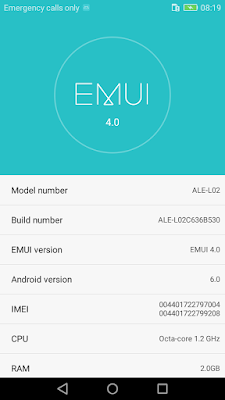
÷ How to Update Huawei P8 Lite (ALE-L02) to Final Stable Android 6.0 Marshmallow B530 Firmware [Asia ]
1- Download B530 Firmware & Unzip the downloaded firmware package.
2- Copy the extracted dload folder to the external microSD card.
3- Take a full backup using the native utility or HiSuite.
4- Turn your device off.
5- Reboot by holding Vol down + Vol up + Power for a couple of seconds to initiate the upgrade.

That’s it! Your Huawei P8 Lite (ALE-L02) should now have Marshmallow 6.0 on your phone! Go to Settings > About phone to verify.
Like this post? PLZ Hit the share buttons below to share this article with your friends on Facebook, Google + and Twitter.
PLZ Follow Us On Flipboard 4 More Huawei P8 Lite (ALE-L02) Latest Updates.
PLZ Use the comment box below to contribute more ideas & Suggestions .
Best Regards.
÷ Firmware Details:
- Device: Huawei P8 Lite
- Model: ALE-L02
- Android: v6.0 Marshmallow
- EMUI: 4.0
- Firmware: B530
- Build Number: ALE-L02C636B530
- Region: Asia Pacific
- Country: Thailand
- Release Date: 16.05.2016
- Status: Official
- Type: Full firmware image
- File name: P8 Lite_Firmware_ALE-L02_Andriod 6.0_EMUI 4.0_C636B530_Taiwan (Province of China)_Thailand.zip
÷ Prerequisites:
•This Update can be installed on devices Running one of this build:
-ALE-L02C636B150
-ALE-L02C636B522
•Make sure you have the stock recovery on your device and the system .
*Disclaimer:
Android Custom ROM fix ® provide various Firmware Updates and Rooting process along with Custom ROM,Modes,file are all belong to their owners/developers. The autor of this site or the developers are not responsible, if you damage or brick your device.Do it on your own risk and follow the instruction properly.
* Important:
Backup important files stored on your device before proceeding with the steps below, so that in case something goes wrong you’ll have backup of all your important files.
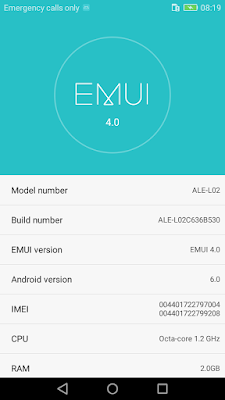
÷ How to Update Huawei P8 Lite (ALE-L02) to Final Stable Android 6.0 Marshmallow B530 Firmware [Asia ]
1- Download B530 Firmware & Unzip the downloaded firmware package.
2- Copy the extracted dload folder to the external microSD card.
3- Take a full backup using the native utility or HiSuite.
4- Turn your device off.
5- Reboot by holding Vol down + Vol up + Power for a couple of seconds to initiate the upgrade.

That’s it! Your Huawei P8 Lite (ALE-L02) should now have Marshmallow 6.0 on your phone! Go to Settings > About phone to verify.
Like this post? PLZ Hit the share buttons below to share this article with your friends on Facebook, Google + and Twitter.
PLZ Follow Us On Flipboard 4 More Huawei P8 Lite (ALE-L02) Latest Updates.
PLZ Use the comment box below to contribute more ideas & Suggestions .
Best Regards.
Subscribe to:
Posts (Atom)