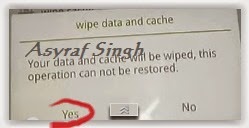Hello guys, Today we shall be talking about "How to connect a wireless Printer" Its easy to get a printer working over with a USB or Ethernet cable. Connecting a wireless printer can be trickier. Heres what you need to know to get your Wi-Fi-enabled printer up and running.Connecting a wired printer
is easy. Pick the right cable, and then plug one end into the printer and the other into a computer or network. Connecting a wireless printer, on the other hand, is ... well ... not as easy. Even when everything goes smoothly, as it usually does, its still more complicated than plugging in a cable.One issue to keep in mind is that theres more than one type of wireless printing. Bluetooth-enabled printers, for example, are wireless printers, and so are printers that offer infrared (IrDA) connections. However, when most people talk about wireless printers, they mean Wi-Fi printers, which is what well largely focus on here.
Even limiting the discussion to Wi-Fi, theres more than one way to connect a wireless printer, and for each basic type of connection, the steps vary depending on the particular printer. That makes it impossible to cover all the variations in any detail in one short article. Our goal instead is to cover the key information you need along with strategies for troubleshooting problems you may run into. The combination should give you a fighting chance of getting your wireless printer to connect even when the process doesnt run smoothly.
The Other Side of the Equation
The steps for connecting a printer by Wi-Fi depend in large part on what you want to connect to. The three choices are a Wi-Fi access point on a network, one or more individual computers directly, or a smartphone or tablet. Lets start with an access point.
Any Wi-Fi device, including a printer, can support one or more of three different Wi-Fi modes—infrastructure, ad hoc, and Wi-Fi Direct. Infrastructure mode requires a Wi-Fi access point, usually built into a router. The idea is that all the Wi-Fi devices on your network connect through the access point. If you have a network with an access point, both it and every other Wi-Fi device on the network should already be set for infrastructure mode. Virtually any Wi-Fi printer will support this mode.
For purposes of this discussion, well assume that either you set up the network yourself and are familiar with its settings, especially its security settings, or you can easily contact someone who can give you the information. Key information you may need to know, so you can enter it during the printer setup, are the networks SSID (its name), the network password if it has one (which it should), and, assuming there is a password, which security protocol your network uses (WEP, WPA, or WPA2).
You should also know about any other settings that you changed from the most common choices. For example if you turned off DHCP, which automatically assigns IP addresses, youll have to assign the printer an IP address manually. Similarly, if you set the access point to connect only with devices with specific MAC addresses, youll have to enter the printers MAC address in the list before you install it. All the comments here assume that you either stayed with the most common settings or know what changes you made, and know how to adjust the installation procedure to accommodate them.
Connecting to an Access Point
The computer youre installing the driver on should already be connected to the network, so setting up the printer consists of just two steps: establishing the Wi-Fi connection between the printer and network and installing the driver so it knows how to send print jobs to the printer.
How you establish the Wi-Fi connection depends on the printer. In some cases youll find a setup wizard in the printer menus to walk you through each setting, asking you to enter the network Service Set Identifier (SSID), for example. In others, youll find separate menu options that youll have to choose and fill in individually. In still others, the driver installation program on the disc that came with the printer will take care of entering the information in the printer, typically telling you to connect by USB cable to send the settings to the printer.
Check your printers setup guides to find out which approach to use. If youve lost your original documentation, you should be able to download copies from the manufacturers Web site. Regardless of the approach, once you enter the information the printer needs, it should establish the connection. If it doesnt, its time to take a close look at any changes you made to settings in the access point.
Write down the current settings, change them all back to the defaults, and try connecting again. If the connection works, youll have to take a brute force approach, changing one or more settings back to the way you had them, and trying to reconnect again, until you track down which one is preventing the connection. Note that once youve tracked down the problem setting and changed it so the printer will work, you may have to change settings for the other Wi-Fi devices on your network as well.
With the Wi-Fi connection working, everything else is easy. If you connected the printer using the installation program, simply continue on to install the driver. If you used the printer menus to set up the connection, run the installation program and pick Wi-Fi as the connection option. Note that even if you already have the driver installed, so it prints using, say, a USB cable, reinstalling it from the disc that came with the printer is usually the easiest way to set it to print over the Wi-Fi connection.
Connecting Directly
Depending on your printer, you may or may not be able to connect it directly to another Wi-Fi device for wireless printing. Connecting directly requires either the ad-hoc or Wi-Fi Direct modes that I mentioned earlier. Ad-hoc mode was the original option for connecting without an access point. Wi-Fi Direct is functionally similar in that it allows a direct connection, but its a lot easier to set up and use. Its also new enough that many printers dont support it.

If your printer doesnt support either mode, and your computer doesnt support Wi-Fi Direct, connecting without an access point isnt an option. If the printer offers ad-hoc mode—something youll have to check with the manuals or the manufacturer—and you have an ad-hoc network, you can typically connect much the same way as you would connect to an access point, by entering the SSID and other details through the printer menus, and then installing the driver on the computer you want to print from. Check the printer manual or its online documentation for step by step details.
Wi-Fi Direct is by far the preferred choice for direct connections. Not only is it easier to use, but you can connect two devices with it even if only one of the two supports Wi-Fi Direct.
As an example of how it works, a printer we were testing at PC Labs, a Brother MFC-8950DW, let me establish a secure connection with a Windows laptop simply by turning on Wi-Fi Direct in the printer, clicking on the Wireless icon in the laptops system tray, picking the printer from the list of available networks, and entering the password for the printer. Beyond that, all I had to do was run through a standard installation program for the driver, confirming that the program found the right printer.
Wi-Fi Direct is designed for this sort of easy connection, so this should be a typical setup scenario for any Wi-Fi Direct printer. Just as important, according to the Wi-Fi Alliance, if your printer doesnt support Wi-Fi Direct, but your computer (or phone or tablet) does, you can still use a Wi-Fi Direct connection. The promise is that any Wi-Fi Direct connection will be easy to set up.
Smartphones and Tablets
Connecting a printer directly to a smartphone or tablet can be tricky, in part because any given printer manufacturer may not offer a printing app for any given phone or tablet. And even if theres an app for your printer, you may not be able to connect the printer directly to your mobile device. More likely, youll have connect both to an access point and print that way, or, as with HP ePrint Home & Biz app, print some files through the access point and others by going through a cloud-based print utility.

Fortunately, Apples AirPrint has made it easier to print from iOS devices to compatible printers (more than 1,100 printer models are now supported), though once again you must print through an access point, with both devices connected to a Wi-Fi network. With AirPrint, you can print from within supported apps simply selecting Print, choosing an available printer, setting the number of copies and whether to print on one or both sides of a sheet of paper (if applicable), and pressing Print again.
On the Android side, the Mopria Print Service app takes advantage of the built-in print features of Android 4.4 (KitKat) to enable setup-free wireless printing to compatible printers. A small but growing number of printers from major manufacturers are certified by the Mopria Alliance, a nonprofit consortium of printer manufacturers and other technology companies. The organizations sole purpose is to develop methods of providing simple wireless printing from mobile devices.
In principle any Wi-Fi Direct printer should connect to any phone or tablet that offers Wi-Fi, and any Wi-Fi Direct phone or tablet should connect to any Wi-Fi printer. As partial proof, we had no trouble connecting to the Brother MFC-8950DW with an Android phone to print photos using Brothers print app.
One other direct wireless printing technique, Near-Field Communication (NFC), deserves mention. NFC enables printing from a mobile device simply by touching it to a compatible device. Most Android phones are NFC-capable, as are a small but growing number of printers. Apple is finally introducing NFC capabilities in its two iPhone 6 models, but at least in the near term, their NFC doesnt support printing.
There isnt a one-size-fits-all wireless printing solution, but there are a greater range of options than ever. Whether you want to print from a laptop or a mobile device to a wireless printer, several solutions will likely available to you. If one doesnt work to your satisfaction, you can always try another.
I hope this tutorial works for you. Sharing is fun, be sure you share this article with your friends. Have a nice day!