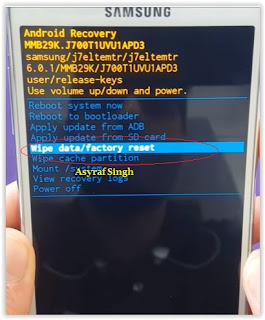Showing posts with label restore. Show all posts
Showing posts with label restore. Show all posts
Friday, July 29, 2016
Guide Hard Reset Samsung Galaxy A7 2016 To Restore Factory Setting Remove Forgot Pattern PIN Password
[Guide] Hard Reset Samsung Galaxy A7 2016 To Restore Factory Setting & Remove Forgot Pattern/PIN/Password.
Hard Reset Samsung Galaxy A7 2016. Samsung Galaxy A7 2016 has this version (A7100 (Hong Kong), A710M (Latin America), A710FD (Southeast Asia), A710Y (Taiwan), A710F (Europe)), and this Android Smartphone Also known as Samsung Galaxy A7 (2016) Duos with dual-SIM card slots. This device is released on December, 2015. And todays guidebelajar will explain to you how to perform hard reset on Samsung Galaxy A7 2016 smartphone. Please keep in mind, this tutorial will erase all data saved on your internal memory. Samsung Galaxy A7 2016 is the smartphone with 5,5 Inchi Super AMOLED capacitive touchscreen, 16M colors, work on Android OS, v5.1.1 (Lollipop), and supported with Processor Quad-core 1.2 GHz Cortex-A53 & Quad-core 1.5 GHz Cortex-A53, Qualcomm MSM8939 Snapdragon 615 chipset, Adreno 405 GPU, combined with 3 GB of RAM, 13 MP on primary camera and 5 MP on secondary camera to capture best moment and make a selfie on your life.
Most of Android user say that Hard reset process is call with master reset or factory reset. Many people asking why shoud we perform hard reset to our phone. The logical answer that can I say for this asking is :
Most of Android user say that Hard reset process is call with master reset or factory reset. Many people asking why shoud we perform hard reset to our phone. The logical answer that can I say for this asking is :
- Samsung Galaxy A7 2016 has a persistent problem that cannot be solved.
- Because we will sell our Samsung Galaxy A7 2016 Android phones
- We want to remove all personal data and setting that was stored in Samsung Galaxy A7 2016.device.
- There are many bug on Samsung Galaxy A7 2016.
- Our Samsung Galaxy A7 2016 has been lagging and stuck on android logo, this call with bootloop
- We have forgotten on PIN or Patern Lock at Samsung Galaxy A7 2016.
- We will give our Samsung Galaxy A7 2016 away to some one else, and we dont want that one know everything about our secret data, so we have to erase all data before back up it.
- and many other reason.
1st Methode. Hard Reset Samsung Galaxy A7 2016 Using Menu :
- Make sure your batery is fully charged, Recomended you have 80% of battery capacity
- Then Backup your Samsung Galaxy A7 2016. See This Guide
- Go to menu: System Setting >
- Select Backup and Reset >
- Factory Data Reset >
- Reset Phone
- Choose Erase everything to confirm that you already to perform hard reset on Samsung Galaxy A7 2016
- Samsung Galaxy A7 2016 will continue to hard reset process to restore factory default.
2ndMethode. Hard Reset Samsung Galaxy A7 2016 Using Hardware Keys:
- Make sure your battery is fully charged, we recomended that your battery has 80% power
- Always BackUp your important data that store in Samsung Galaxy A7 2016. see this guide
- Turn Off your Samsung Galaxy A7 2016 by hold and press Power Button for a second.
- Release any SIM card and SD card that was installed on your Samsung Galaxy A7 2016 smartphone.
- Then press and hold together a combination button Volume Up + Home Button + Power button at same time for a seconds.
Hard Reset Samsung Galaxy A7 2016 - Then you will see Samsung Galaxy J7 Logo. On this step release Power Button only, while keep holding Volume Up and Home Button.
Samsung Galaxy A7 2016 Logo - When Android Logo appear on your screen. You must release all button.
Android Logo - hard reset samsung galaxy A7 2016 - And now you will enter, Android System Recovery.
Android System Recovery - Scroll down using Power Down button, and you can select "wipe data/factory reset" and confirm it using Power Button.
wipe data - Hard Reset - Then select "Yes ---Delete All User Data". use volume down button to choice menu, and again confirm it using Power Button. Please be ware, on this this step you will be lost everything stored on your phone. So, make sure to always backup all data before performing hard reset.
yes delete all user data - Now, wait the process untill you see data wipe complete appear on screen.
wipe data process - After a few minute hard reset process will finished, and your screen will be back to Android System recovery screen.
- You can wait a while for Samsung Galaxy A7 2016 to reboot system
- Done, your hard reset process success now.
Video Guide.
Guide Hard Reset Samsung Galaxy S7 EDGE To Restore Factory Setting Remove Forgot Pattern Password PIN
[Guide] Hard Reset Samsung Galaxy S7 EDGE To Restore Factory Setting & Remove Forgot Pattern/Password/PIN.
Hard Reset Samsung Galaxy S7 EDGE. Samsung Galaxy S7 EDGE has many version, among them are G935 (USA); G935F (Global); G935FD (Southeast Asia), and this smartphone Also known as Samsung Galaxy S7 EDGE Duos with dual-SIM card slots. This device is released on March, 2016. And todays guidebelajar will explain to you how to perform hard reset on Samsung Galaxy S7 EDGE smartphone. Please keep in mind, this tutorial will erase all data saved on your internal memory. Samsung Galaxy S7 EDGE is the smartphone with 5,5 Inchi Super AMOLED capacitive touchscreen, 16M colors, work on Android OS, v6.0 (Marshmallow), and supported with Processor Dual-core 2.15 GHz Kryo & dual-core 1.6 GHz Kryo, Qualcomm MSM8996 Snapdragon 820 chipset, Adreno 530 GPU, combined with 4 GB of RAM, 12 MP on primary camera and 5 MP on secondary camera to capture best moment and make a selfie on your life.
Most of Android user say that Hard reset process is call with master reset or factory reset. Many people asking why shoud we perform hard reset to our phone. The logical answer that can I say for this asking is :
Most of Android user say that Hard reset process is call with master reset or factory reset. Many people asking why shoud we perform hard reset to our phone. The logical answer that can I say for this asking is :
- We will give our Samsung Galaxy S7 EDGE away to some one else, and we dont want that one know everything about our secret data, so we have to erase all data before back up it.
- We have forgotten on PIN or Patern Lock at Samsung Galaxy S7 EDGE.
- Samsung Galaxy S7 EDGE has a persistent problem that cannot be solved.
- Because we will sell our Samsung Galaxy S7 EDGE Android phones.
- Our Samsung Galaxy S7 EDGE has been lagging and stuck on android logo, this call with bootloop
- There are many bug on Samsung Galaxy S7 EDGE.
- We want to remove all personal data and setting that was stored in Samsung Galaxy S7 EDGE.device.
- and many other reason.
1st Methode. Hard Reset Samsung Galaxy S7 EDGE Using Menu :
- Make sure your batery is fully charged, Recomended you have 80% of battery capacity
- Then Backup your Samsung Galaxy S7 EDGE. See This Guide
- Go to menu: System Setting >
- Select Backup and Reset >
- Factory Data Reset >
- Reset Phone
- Choose Erase everything to confirm that you already to perform hard reset on Samsung Galaxy S7 EDGE
- Samsung Galaxy S7 EDGE will continue to hard reset process to restore factory default.
2ndMethode. Hard Reset Samsung Galaxy S7 EDGE Using Hardware Keys:
- Make sure your battery is fully charged, we recomended that your battery has 80% power
- Always BackUp your important data that store in Samsung Galaxy S7 EDGE. see this guide
- Turn Off your Samsung Galaxy S7 EDGE by hold and press Power Button for a second.
- Release any SIM card and SD card that was installed on your Samsung Galaxy S7 EDGE smartphone.
- Then press and hold together a combination button Volume Up + Home Button + Power button at same time for a seconds.
Hard Reset Samsung Galaxy S7 EDGE - Release Power Button, and keep holding volume up and home button for a few minute. Then release All button.
samsung galaxy S7 Edge - android logo - And now you will enter, Android System Recovery.
- Scroll down using Power Down button, and you can select "wipe data/factory reset" and confirm it using Power Button.
wipe data - Hard Reset - Then select "Yes". use volume down button to choice menu, and again confirm it using Power Button. Please be ware, on this this step you will be lost everything stored on your phone. So, make sure to always backup all data before performing hard reset.
- Now, wait the process untill you see data wipe complete appear on screen.
wipe data process - After a few minute hard reset process will finished, and your screen will be back to Android System recovery screen.
- You can wait a while for Samsung Galaxy S7 EDGE to reboot system
- Done, your hard reset process success now.
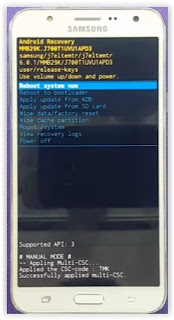 |
| Android System Recovery |
Video Guide.
Monday, July 25, 2016
Guide Hard Reset Samsung Galaxy S7 To Restore Factory Setting Remove Forgot Pattern PIN Password
[Guide] Hard Reset Samsung Galaxy S7 To Restore Factory Setting & Remove Forgot Pattern/PIN/Password.
Hard Reset Samsung Galaxy S7. Samsung Galaxy S7 has many version, among them are G930 (USA); G930F (Global); G930FD (Southeast Asia), and this smartphone Also known as Samsung Galaxy S7 Duos with dual-SIM card slots. This device is released on March, 2016. And todays guidebelajar will explain to you how to perform hard reset on Samsung Galaxy S7 smartphone. Please keep in mind, this tutorial will erase all data saved on your internal memory. Samsung Galaxy S7 is the smartphone with 5,1 Inchi Super AMOLED capacitive touchscreen, 16M colors, work on Android OS, v6.0 (Marshmallow), and supported with Processor Dual-core 2.15 GHz Kryo & dual-core 1.6 GHz Kryo, Qualcomm MSM8996 Snapdragon 820 chipset, Adreno 530 GPU, combined with 4 GB of RAM, 12 MP on primary camera and 5 MP on secondary camera to capture best moment and make a selfie on your life.
Most of Android user say that Hard reset process is call with master reset or factory reset. Many people asking why shoud we perform hard reset to our phone. The logical answer that can I say for this asking is :
Most of Android user say that Hard reset process is call with master reset or factory reset. Many people asking why shoud we perform hard reset to our phone. The logical answer that can I say for this asking is :
- We have forgotten on PIN or Patern Lock at Samsung Galaxy S7.
- We want to remove all personal data and setting that was stored in Samsung Galaxy S7.device.
- Samsung Galaxy S7 has a persistent problem that cannot be solved.
- Because we will sell our Samsung Galaxy S7 Android phones.
- Our Samsung Galaxy S7 has been lagging and stuck on android logo, this call with bootloop
- There are many bug on Samsung Galaxy S7.
- We will give our Samsung Galaxy S7 away to some one else, and we dont want that one know everything about our secret data, so we have to erase all data before back up it.
- and many other reason.
1st Methode. Hard Reset Samsung Galaxy S7 Using Menu :
- Make sure your batery is fully charged, Recomended you have 80% of battery capacity
- Then Backup your Samsung Galaxy S7. See This Guide
- Go to menu: System Setting >
- Select Backup and Reset >
- Factory Data Reset >
- Reset Phone
- Choose Erase everything to confirm that you already to perform hard reset on Samsung Galaxy S7
- Samsung Galaxy S7 will continue to hard reset process to restore factory default.
2ndMethode. Hard Reset Samsung Galaxy S7 Using Hardware Keys:
- Make sure your battery is fully charged, we recomended that your battery has 80% power
- Always BackUp your important data that store in Samsung Galaxy S7. see this guide
- Turn Off your Samsung Galaxy S7 by hold and press Power Button for a second.
- Release any SIM card and SD card that was installed on your Samsung Galaxy S7 smartphone.
- Then press and hold together a combination button Volume Up + Home Button + Power button at same time for a seconds.
Hard Reset Samsung Galaxy S7 - Release Power Button, and keep holding volume up and home button for a few minute. Then release All button.
samsung galaxy s7 - android logo - Then you will see picture like shown on image below.
logo samsung galaxy s7 - And now you will enter, Android System Recovery.
- Scroll down using Power Down button, and you can select "wipe data/factory reset" and confirm it using Power Button.
wipe data - Hard Reset - Then select "Yes". use volume down button to choice menu, and again confirm it using Power Button. Please be ware, on this this step you will be lost everything stored on your phone. So, make sure to always backup all data before performing hard reset.
- Now, wait the process untill you see data wipe complete appear on screen.
wipe data process - After a few minute hard reset process will finished, and your screen will be back to Android System recovery screen.
- You can wait a while for Samsung Galaxy S7 to reboot system
- Done, your hard reset process success now.
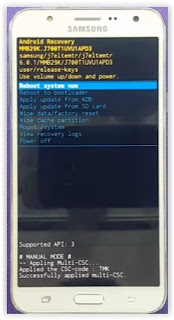 |
| Android System Recovery |
Video Guide.
Hard Reset Android LENOVO X3 To Remove PIN Password and Restore Factory Setting Guide
Hard Reset Android LENOVO X3 To Remove PIN, Password and Restore Factory Setting [Guide].
Hard Reset LENOVO X3. This device Also known as Lenovo Vibe P1 Pro, And now guidebelajar will show you how to perform hard reset on LENOVO X3 smartphone. Perform Hard reset on android device will erase or deleted all data stored and App installed on internal phone memory, so you must backup all data before perform it.
LENOVO X3 is the smartphone released on December, 2015. with 5,5 Inchi IPS LCD capacitive touchscreen, 16M colors, work on Android OS, v5.1 (Lollipop) and supported with chipset Qualcomm MSM8992 Snapdragon 808, Processor Quad-core 1.2 GHz Cortex-A53 & Dual-core 1.8 GHz Cortex-A57, GPU Adreno 418, combined with 3 GB of RAM, 21 MP on primary camera and 8 MP on secondary camera.
Some People say that Hard reset process is call with master reset or factory reset. Many people asking why shoud we perform hard reset to our phone. The logical answer that can we say for this asking is :
LENOVO X3 is the smartphone released on December, 2015. with 5,5 Inchi IPS LCD capacitive touchscreen, 16M colors, work on Android OS, v5.1 (Lollipop) and supported with chipset Qualcomm MSM8992 Snapdragon 808, Processor Quad-core 1.2 GHz Cortex-A53 & Dual-core 1.8 GHz Cortex-A57, GPU Adreno 418, combined with 3 GB of RAM, 21 MP on primary camera and 8 MP on secondary camera.
Some People say that Hard reset process is call with master reset or factory reset. Many people asking why shoud we perform hard reset to our phone. The logical answer that can we say for this asking is :
- There are many bug on LENOVO X3.
- Because we will sell our LENOVO X3 Android phones.
- Because we want to restore LENOVO X3 to Default Factory Setting.
- Because we We want to remove all personal data and setting that was stored in LENOVO X3.device.
- We will give our LENOVO X3 away to some one else, and we dont want that one know everything about our secret data, so we have to erase all data before back up it.
- Our LENOVO X3 has been lagging and stuck on android logo, this call with bootloop
- We have forgotten on PIN or Patern Lock at LENOVO X3.
- LENOVO X3 has a persistent problem that cannot be solved
- and many other reason.
1st Methode. Hard Reset LENOVO X3 Using Menu :
- Make sure your batery is fully charged, Recomended you have 80% of battery capacity
- Then Backup your LENOVO X3. see this guide
- Go to menu: System Setting >
- Select Backup and Reset >
- Factory Data Reset >
- Reset Phone
- Choose Erase everything to confirm that you already to perform hard reset on LENOVO X3
- LENOVO X3 will continue to hard reset process to restore factory default.
2ndMethode. Hard Reset LENOVO X3 Using Hardware Keys:
- Make sure your battery is fully charged, we recomended that your battery has 80% power
- Always BackUp your important data that store in LENOVO X3. see this guide
- Turn Off your LENOVO X3 by hold and press Power Button for a second.
- Release any SIM card and SD card that was installed on your LENOVO X3 smartphone.
- Then press and hold a combinatin key Power button + Volume Down.
Hard Reset Android LENOVO X3 - Release power button only when you see Lenovo Logo apear on screen.
lenovo Logo - Then release all button when your LENOVO X3 vibrate and enter recovery mode.
recovery mode lenovo x3 - Then Select Factory Reset.
- To navigate menu on this screen you can use volume up and volume down, then use power button to execute your selection.
- Then follow all instruction show on screen.
- Once finish, you can wait a while for LENOVO X3 to reboot system
- Done, your hard reset process success now.
Video Guide.
Guide Hard Reset Samsung Galaxy J1 2016 To Restore Factory Setting Remove Forgot Pattern PIN Password
[Guide] Hard Reset Samsung Galaxy J1 2016 To Restore Factory Setting & Remove Forgot Pattern/PIN/Password.
Hard Reset Samsung Galaxy J1 2016. Samsung Galaxy J1 2016 has this version (J120F (Global); J120H, J120M, J120M, J120T), and this Android Smartphone Also known as Samsung Galaxy J1 (2016) Duos with dual-SIM card slots. This device is released on January, 2016. And todays guidebelajar will explain to you how to perform hard reset on Samsung Galaxy J1 2016 smartphone. Please keep in mind, this tutorial will erase all data saved on your internal memory. Samsung Galaxy J1 2016 is the smartphone with 4,5 Inchi Super AMOLED capacitive touchscreen, 16M colors, work on Android OS, v5.1.1 (Lollipop), and supported with Processor Quad-core 1.3 GHz Cortex-A7, Exynos 3475 Quad chipset, Mali-T720 GPU, combined with 1 GB of RAM, 5 MP on primary camera and 2 MP on secondary camera to capture best moment and make a selfie on your life.
Most of Android user say that Hard reset process is call with master reset or factory reset. Many people asking why shoud we perform hard reset to our phone. The logical answer that can I say for this asking is :
Most of Android user say that Hard reset process is call with master reset or factory reset. Many people asking why shoud we perform hard reset to our phone. The logical answer that can I say for this asking is :
- There are many bug on Samsung Galaxy J1 2016.
- Samsung Galaxy J1 2016 has a persistent problem that cannot be solved.
- Because we will sell our Samsung Galaxy J1 2016 Android phones
- We want to remove all personal data and setting that was stored in Samsung Galaxy J1 2016.device.
- Our Samsung Galaxy J1 2016 has been lagging and stuck on android logo, this call with bootloop
- We have forgotten on PIN or Patern Lock at Samsung Galaxy J1 2016.
- We will give our Samsung Galaxy J1 2016 away to some one else, and we dont want that one know everything about our secret data, so we have to erase all data before back up it.
- and many other reason.
1st Methode. Hard Reset Samsung Galaxy J1 2016 Using Menu :
- Make sure your batery is fully charged, Recomended you have 80% of battery capacity
- Then Backup your Samsung Galaxy J1 2016. See This Guide
- Go to menu: System Setting >
- Select Backup and Reset >
- Factory Data Reset >
- Reset Phone
- Choose Erase everything to confirm that you already to perform hard reset on Samsung Galaxy J1 2016
- Samsung Galaxy J1 2016 will continue to hard reset process to restore factory default.
2ndMethode. Hard Reset Samsung Galaxy J1 2016 Using Hardware Keys:
- Make sure your battery is fully charged, we recomended that your battery has 80% power
- Always BackUp your important data that store in Samsung Galaxy J1 2016. see this guide
- Turn Off your Samsung Galaxy J1 2016 by hold and press Power Button for a second.
- Release any SIM card and SD card that was installed on your Samsung Galaxy J1 2016 smartphone.
- Then press and hold together a combination button Volume Up + Home Button + Power button at same time for a seconds.
Hard Reset Samsung Galaxy J1 2016 - Then you will see Samsung Galaxy J7 Logo. On this step release Power Button only, while keep holding Volume Up and Home Button.
Samsung Galaxy J1 2016 Logo - When Android Logo appear on your screen. You must release all button.
Android Logo - hard reset samsung galaxy J1 2016 - And now you will enter, Android System Recovery.
Android System Recovery - Scroll down using Power Down button, and you can select "wipe data/factory reset" and confirm it using Power Button.
wipe data - Hard Reset - Then select "Yes ---Delete All User Data". use volume down button to choice menu, and again confirm it using Power Button. Please be ware, on this this step you will be lost everything stored on your phone. So, make sure to always backup all data before performing hard reset.
yes delete all user data - Now, wait the process untill you see data wipe complete appear on screen.
wipe data process - After a few minute hard reset process will finished, and your screen will be back to Android System recovery screen.
- You can wait a while for Samsung Galaxy J1 2016 to reboot system
- Done, your hard reset process success now.
Video Guide.
Saturday, July 23, 2016
Guide Hard Reset Samsung Z3 To Restore Factory Setting Remove Forgot Pattern PIN Password
[Guide] Hard Reset Samsung Z3 To Restore Factory Setting & Remove Forgot Pattern/PIN/Password.
Hard Reset Samsung Z3. Samsung Z3 has this version (Z300H/DD (India)), This device is released on October, 2015. And todays guidebelajar will explain to you how to perform hard reset on Samsung Z3 smartphone. Please keep in mind, this tutorial will erase all data saved on your internal memory. Samsung Z3 is the smartphone with 5,0 Inchi Super AMOLED capacitive touchscreen, 16M colors, work on Tizen OS, v2.3, upgradable to v2.4, and supported with Quad-core 1.3 GHz, Spreadtrum chipset, combined with 1 GB of RAM, 8 MP on primary camera and 5 MP on secondary camera to capture best moment and make a selfie on your life.
Most of Android user say that Hard reset process is call with master reset or factory reset. Many people asking why shoud we perform hard reset to our phone. The logical answer that can I say for this asking is :
Most of Android user say that Hard reset process is call with master reset or factory reset. Many people asking why shoud we perform hard reset to our phone. The logical answer that can I say for this asking is :
- We will give our Samsung Z3 away to some one else, and we dont want that one know everything about our secret data, so we have to erase all data before back up it.
- There are many bug on Samsung Z3.
- Because we will sell our Samsung Z3 Android phones
- We want to remove all personal data and setting that was stored in Samsung Z3.device.
- Our Samsung Z3 has been lagging and stuck on android logo, this call with bootloop
- Samsung Z3 has a persistent problem that cannot be solved.
- We have forgotten on PIN or Patern Lock at Samsung Z3.
- and many other reason.
1st Methode. Hard Reset Samsung Z3 Using Menu :
- Make sure your batery is fully charged, Recomended you have 80% of battery capacity
- Then Backup your Samsung Z3. See This Guide
- Go to menu: System Setting >
- Select Backup and Reset >
- Factory Data Reset >
- Reset Phone
- Choose Erase everything to confirm that you already to perform hard reset on Samsung Z3
- Samsung Z3 will continue to hard reset process to restore factory default.
2ndMethode. Hard Reset Samsung Z3 Using Hardware Keys:
- Make sure your battery is fully charged, we recomended that your battery has 80% power
- Always BackUp your important data that store in Samsung Z3. see this guide
- Turn Off your Samsung Z3 by hold and press Power Button for a second.
- Release any SIM card and SD card that was installed on your Samsung Z3 smartphone.
- Then press and hold together a combination button Volume Up + Home Button + Power button at same time for a seconds.
Hard Reset Samsung Z3 - Then you will see Samsung Galaxy J7 Logo. On this step release Power Button only, while keep holding Volume Up and Home Button.
Samsung Z3 Logo - Release all button when your device enter Tizen System Recovery.
Tizen System Recovery. - On this screen you can select menu Phone Reinitialization. Scroll down using Volume Down button, and confirm it using Power Button.

Phone Reinitialization samsung z3 - Then Select Yes. This will erase all data on your device except SD-Card.
hard reset samsung z3 - Now, wait the hard reset process to restoring setting to factory defaults.
hard reset process - After a few minute hard reset process will finished, then reboot your device
- Done, your hard reset process success now.
Video Guide.
Friday, July 22, 2016
Guide Hard Reset Samsung Galaxy J7 FOR METRO PCS T MOBILE To Restore Factory Setting Remove Forgot Pattern PIN Password
[Guide] Hard Reset Samsung Galaxy J7 FOR METRO PCS / T-MOBILE To Restore Factory Setting & Remove Forgot Pattern/PIN/Password.
Hard Reset Samsung Galaxy J7 FOR METRO PCS / T-MOBILE. This device is released on April, 2016. And todays guidebelajar will explain to you how to perform hard reset on Samsung Galaxy J7 FOR METRO PCS / T-MOBILE smartphone. Please keep in mind, this tutorial will erase all data saved on your internal memory. Samsung Galaxy J7 FOR METRO PCS / T-MOBILE is the smartphone with 5,5 Inchi Super AMOLED capacitive touchscreen, 16M colors, work on Android OS, v5.1 (Lollipop), and supported with Processor Octa-core 1.6 GHz, combined with 2 GB of RAM, 13 MP on primary camera and 5 MP on secondary camera to capture best moment and make a selfie on your life.
Most of Android user say that Hard reset process is call with master reset or factory reset. Many people asking why shoud we perform hard reset to our phone. The logical answer that can I say for this asking is :
Most of Android user say that Hard reset process is call with master reset or factory reset. Many people asking why shoud we perform hard reset to our phone. The logical answer that can I say for this asking is :
- There are many bug on Samsung Galaxy J7 FOR METRO PCS / T-MOBILE.
- Samsung Galaxy J7 FOR METRO PCS / T-MOBILE has a persistent problem that cannot be solved.
- Because we will sell our Samsung Galaxy J7 FOR METRO PCS / T-MOBILE Android phones
- We want to remove all personal data and setting that was stored in Samsung Galaxy J7 FOR METRO PCS / T-MOBILE.device.
- Our Samsung Galaxy J7 FOR METRO PCS / T-MOBILE has been lagging and stuck on android logo, this call with bootloop
- We have forgotten on PIN or Patern Lock at Samsung Galaxy J7 FOR METRO PCS / T-MOBILE.
- We will give our Samsung Galaxy J7 FOR METRO PCS / T-MOBILE away to some one else, and we dont want that one know everything about our secret data, so we have to erase all data before back up it.
- and many other reason.
1st Methode. Hard Reset Samsung Galaxy J7 FOR METRO PCS / T-MOBILE Using Menu :
- Make sure your batery is fully charged, Recomended you have 80% of battery capacity
- Then Backup your Samsung Galaxy J7 FOR METRO PCS / T-MOBILE. See This Guide
- Go to menu: System Setting >
- Select Backup and Reset >
- Factory Data Reset >
- Reset Phone
- Choose Erase everything to confirm that you already to perform hard reset on Samsung Galaxy J7 FOR METRO PCS / T-MOBILE
- Samsung Galaxy J7 FOR METRO PCS / T-MOBILE will continue to hard reset process to restore factory default.
2ndMethode. Hard Reset Samsung Galaxy J7 FOR METRO PCS / T-MOBILE Using Hardware Keys:
- Make sure your battery is fully charged, we recomended that your battery has 80% power
- Always BackUp your important data that store in Samsung Galaxy J7 FOR METRO PCS / T-MOBILE. see this guide
- Turn Off your Samsung Galaxy J7 FOR METRO PCS / T-MOBILE by hold and press Power Button for a second.
- Release any SIM card and SD card that was installed on your Samsung Galaxy J7 FOR METRO PCS / T-MOBILE smartphone.
- Then press and hold together a combination button Volume Up + Home Button + Power button at same time for a seconds.
Hard Reset Samsung Galaxy J7 FOR METRO PCS / T-MOBILE - Then you will see Samsung Galaxy J7 Logo.
Samsung Galaxy J7 FOR METRO PCS / T-MOBILE Logo - When Android Logo appear on your screen. You must release all button.
Android Logo - hard reset samsung galaxy J7 for METRO PCS / T-Mobile - And now you will enter, Android System Recovery.
Android System Recovery - Scroll down using Power Down button, and you can select "wipe data/factory reset" and confirm it using Power Button.
wipe data - Hard Reset - Then select "Yes". use volume down button to choice menu, and again confirm it using Power Button. Please be ware, on this this step you will be lost everything stored on your phone. So, make sure to always backup all data before performing hard reset.
- Now, wait the process untill you see data wipe complete appear on screen.
wipe data process - After a few minute hard reset process will finished, and your screen will be back to Android System recovery screen.
- You can wait a while for Samsung Galaxy J7 FOR METRO PCS / T-MOBILE to reboot system
- Done, your hard reset process success now.
Video Guide.
Subscribe to:
Posts (Atom)