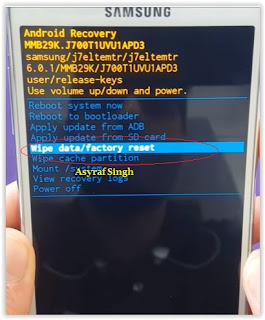Showing posts with label reset. Show all posts
Showing posts with label reset. Show all posts
Friday, July 29, 2016
Guide Hard Reset Samsung Galaxy A7 2016 To Restore Factory Setting Remove Forgot Pattern PIN Password
[Guide] Hard Reset Samsung Galaxy A7 2016 To Restore Factory Setting & Remove Forgot Pattern/PIN/Password.
Hard Reset Samsung Galaxy A7 2016. Samsung Galaxy A7 2016 has this version (A7100 (Hong Kong), A710M (Latin America), A710FD (Southeast Asia), A710Y (Taiwan), A710F (Europe)), and this Android Smartphone Also known as Samsung Galaxy A7 (2016) Duos with dual-SIM card slots. This device is released on December, 2015. And todays guidebelajar will explain to you how to perform hard reset on Samsung Galaxy A7 2016 smartphone. Please keep in mind, this tutorial will erase all data saved on your internal memory. Samsung Galaxy A7 2016 is the smartphone with 5,5 Inchi Super AMOLED capacitive touchscreen, 16M colors, work on Android OS, v5.1.1 (Lollipop), and supported with Processor Quad-core 1.2 GHz Cortex-A53 & Quad-core 1.5 GHz Cortex-A53, Qualcomm MSM8939 Snapdragon 615 chipset, Adreno 405 GPU, combined with 3 GB of RAM, 13 MP on primary camera and 5 MP on secondary camera to capture best moment and make a selfie on your life.
Most of Android user say that Hard reset process is call with master reset or factory reset. Many people asking why shoud we perform hard reset to our phone. The logical answer that can I say for this asking is :
Most of Android user say that Hard reset process is call with master reset or factory reset. Many people asking why shoud we perform hard reset to our phone. The logical answer that can I say for this asking is :
- Samsung Galaxy A7 2016 has a persistent problem that cannot be solved.
- Because we will sell our Samsung Galaxy A7 2016 Android phones
- We want to remove all personal data and setting that was stored in Samsung Galaxy A7 2016.device.
- There are many bug on Samsung Galaxy A7 2016.
- Our Samsung Galaxy A7 2016 has been lagging and stuck on android logo, this call with bootloop
- We have forgotten on PIN or Patern Lock at Samsung Galaxy A7 2016.
- We will give our Samsung Galaxy A7 2016 away to some one else, and we dont want that one know everything about our secret data, so we have to erase all data before back up it.
- and many other reason.
1st Methode. Hard Reset Samsung Galaxy A7 2016 Using Menu :
- Make sure your batery is fully charged, Recomended you have 80% of battery capacity
- Then Backup your Samsung Galaxy A7 2016. See This Guide
- Go to menu: System Setting >
- Select Backup and Reset >
- Factory Data Reset >
- Reset Phone
- Choose Erase everything to confirm that you already to perform hard reset on Samsung Galaxy A7 2016
- Samsung Galaxy A7 2016 will continue to hard reset process to restore factory default.
2ndMethode. Hard Reset Samsung Galaxy A7 2016 Using Hardware Keys:
- Make sure your battery is fully charged, we recomended that your battery has 80% power
- Always BackUp your important data that store in Samsung Galaxy A7 2016. see this guide
- Turn Off your Samsung Galaxy A7 2016 by hold and press Power Button for a second.
- Release any SIM card and SD card that was installed on your Samsung Galaxy A7 2016 smartphone.
- Then press and hold together a combination button Volume Up + Home Button + Power button at same time for a seconds.
Hard Reset Samsung Galaxy A7 2016 - Then you will see Samsung Galaxy J7 Logo. On this step release Power Button only, while keep holding Volume Up and Home Button.
Samsung Galaxy A7 2016 Logo - When Android Logo appear on your screen. You must release all button.
Android Logo - hard reset samsung galaxy A7 2016 - And now you will enter, Android System Recovery.
Android System Recovery - Scroll down using Power Down button, and you can select "wipe data/factory reset" and confirm it using Power Button.
wipe data - Hard Reset - Then select "Yes ---Delete All User Data". use volume down button to choice menu, and again confirm it using Power Button. Please be ware, on this this step you will be lost everything stored on your phone. So, make sure to always backup all data before performing hard reset.
yes delete all user data - Now, wait the process untill you see data wipe complete appear on screen.
wipe data process - After a few minute hard reset process will finished, and your screen will be back to Android System recovery screen.
- You can wait a while for Samsung Galaxy A7 2016 to reboot system
- Done, your hard reset process success now.
Video Guide.
Guide Hard Reset Samsung Galaxy S7 EDGE To Restore Factory Setting Remove Forgot Pattern Password PIN
[Guide] Hard Reset Samsung Galaxy S7 EDGE To Restore Factory Setting & Remove Forgot Pattern/Password/PIN.
Hard Reset Samsung Galaxy S7 EDGE. Samsung Galaxy S7 EDGE has many version, among them are G935 (USA); G935F (Global); G935FD (Southeast Asia), and this smartphone Also known as Samsung Galaxy S7 EDGE Duos with dual-SIM card slots. This device is released on March, 2016. And todays guidebelajar will explain to you how to perform hard reset on Samsung Galaxy S7 EDGE smartphone. Please keep in mind, this tutorial will erase all data saved on your internal memory. Samsung Galaxy S7 EDGE is the smartphone with 5,5 Inchi Super AMOLED capacitive touchscreen, 16M colors, work on Android OS, v6.0 (Marshmallow), and supported with Processor Dual-core 2.15 GHz Kryo & dual-core 1.6 GHz Kryo, Qualcomm MSM8996 Snapdragon 820 chipset, Adreno 530 GPU, combined with 4 GB of RAM, 12 MP on primary camera and 5 MP on secondary camera to capture best moment and make a selfie on your life.
Most of Android user say that Hard reset process is call with master reset or factory reset. Many people asking why shoud we perform hard reset to our phone. The logical answer that can I say for this asking is :
Most of Android user say that Hard reset process is call with master reset or factory reset. Many people asking why shoud we perform hard reset to our phone. The logical answer that can I say for this asking is :
- We will give our Samsung Galaxy S7 EDGE away to some one else, and we dont want that one know everything about our secret data, so we have to erase all data before back up it.
- We have forgotten on PIN or Patern Lock at Samsung Galaxy S7 EDGE.
- Samsung Galaxy S7 EDGE has a persistent problem that cannot be solved.
- Because we will sell our Samsung Galaxy S7 EDGE Android phones.
- Our Samsung Galaxy S7 EDGE has been lagging and stuck on android logo, this call with bootloop
- There are many bug on Samsung Galaxy S7 EDGE.
- We want to remove all personal data and setting that was stored in Samsung Galaxy S7 EDGE.device.
- and many other reason.
1st Methode. Hard Reset Samsung Galaxy S7 EDGE Using Menu :
- Make sure your batery is fully charged, Recomended you have 80% of battery capacity
- Then Backup your Samsung Galaxy S7 EDGE. See This Guide
- Go to menu: System Setting >
- Select Backup and Reset >
- Factory Data Reset >
- Reset Phone
- Choose Erase everything to confirm that you already to perform hard reset on Samsung Galaxy S7 EDGE
- Samsung Galaxy S7 EDGE will continue to hard reset process to restore factory default.
2ndMethode. Hard Reset Samsung Galaxy S7 EDGE Using Hardware Keys:
- Make sure your battery is fully charged, we recomended that your battery has 80% power
- Always BackUp your important data that store in Samsung Galaxy S7 EDGE. see this guide
- Turn Off your Samsung Galaxy S7 EDGE by hold and press Power Button for a second.
- Release any SIM card and SD card that was installed on your Samsung Galaxy S7 EDGE smartphone.
- Then press and hold together a combination button Volume Up + Home Button + Power button at same time for a seconds.
Hard Reset Samsung Galaxy S7 EDGE - Release Power Button, and keep holding volume up and home button for a few minute. Then release All button.
samsung galaxy S7 Edge - android logo - And now you will enter, Android System Recovery.
- Scroll down using Power Down button, and you can select "wipe data/factory reset" and confirm it using Power Button.
wipe data - Hard Reset - Then select "Yes". use volume down button to choice menu, and again confirm it using Power Button. Please be ware, on this this step you will be lost everything stored on your phone. So, make sure to always backup all data before performing hard reset.
- Now, wait the process untill you see data wipe complete appear on screen.
wipe data process - After a few minute hard reset process will finished, and your screen will be back to Android System recovery screen.
- You can wait a while for Samsung Galaxy S7 EDGE to reboot system
- Done, your hard reset process success now.
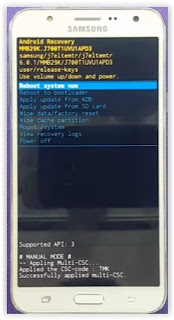 |
| Android System Recovery |
Video Guide.
Thursday, July 28, 2016
How to Hard Reset Factory Reset MICROSOFT LUMIA 950 XL Guide
How to Hard Reset / Factory Reset MICROSOFT LUMIA 950 XL [Guide].
Hard Reset MICROSOFT LUMIA 950 XL. MICROSOFT LUMIA 950 XL is the smartphone released on November, 2015. with 5,7 Inchi AMOLED capacitive touchscreen, 16M colors, work on Microsoft Windows 10 OS, and supported with Quad-core 1.5 GHz Cortex-A53 & Quad-core 2.0 GHz Cortex-A57 CPU, Qualcomm MSM8994 Snapdragon 810 chipset, Adreno 430 GPU, combined with 1 GB of RAM, 8 MP on primary camera and 2 MP on secondary camera.
Performing a factory data reset on MICROSOFT LUMIA 950 XL will erase / wipe or delete all data stored and App installed from the device, its recommended that you backup all data before perform hard reset or factory reset.
Performing a factory data reset on MICROSOFT LUMIA 950 XL will erase / wipe or delete all data stored and App installed from the device, its recommended that you backup all data before perform hard reset or factory reset.
A hard reset, also known as a factory reset or master reset, And below are some reason why we need perform hard reset or factory reset on our MICROSOFT LUMIA 950 XL.
- We want to remove all personal data and setting that was stored in MICROSOFT LUMIA 950 XL device.
- MICROSOFT LUMIA 950 XL has a persistent problem that cannot be solved.
- Restore MICROSOFT LUMIA 950 XL to Default Factory Setting.
- There are many bug on MICROSOFT LUMIA 950 XL.
- Because we will sell our MICROSOFT LUMIA 950 XL phones.
- We have forgotten on PIN or Patern Lock at MICROSOFT LUMIA 950 XL.
- We will give our MICROSOFT LUMIA 950 XL away to some one else, and we dont want that one know everything about our secret data, so we have to erase all data before back up it.
- Our MICROSOFT LUMIA 950 XL has been lagging and stuck on logo, this call with bootloop.
- and many other reason.
1st Method. Hard Reset MICROSOFT LUMIA 950 XL Using Software Menu :
- Make sure your batery is fully charged, Recomended you have 80% of battery capacity
- Then Backup your MICROSOFT LUMIA 650 . see this guide
- Open the application tray,
- Go to menu: Windows Phone Setting >
- Select About>
- Reset Your Phone >
- MICROSOFT LUMIA 650 will continue to hard reset process to restore factory default.
2nd Method. Hard Reset MICROSOFT LUMIA 950 XL Using Hardware Keys:
- Make sure your battery is fully charged, we recommended that your battery has 80% power
- Always Back Up your important data that store in MICROSOFT LUMIA 950 XL . see this guide
- Turn Off your MICROSOFT LUMIA 950 XL by hold and press Power Button for a second.
- Release any SIM card and SD card that was installed on your MICROSOFT LUMIA 950 XL smartphone.
- Now press and hold Power button and Volume Down Button until MICROSOFT LUMIA 950 XL device vibrates and release Power Button only, and you will see Microsoft logo on screen.
Reset / Factory Reset MICROSOFT LUMIA 950 XL - Then release all button when you see exclamation sign on screen.
exclamation sign hard reset microsoft lumia 950 XL - Now press the button in this order ;
- Volume UP Button.
- Volume Down Button.
- Power Button.
- Volume Down Button. (long press on this button)
- And you will see a Microsoft Logo appear on screen.
Microsoft Logo - hard reset microsoft lumia 950 XL - Now, wait until the hard reset or factory reset ends, and the MICROSOFT LUMIA 950 XL will reboot. it will take a while.
hard reset process - microsoft lumia 950 xl - Then your MICROSOFT LUMIA 950 XL will boot up automatically.
- Now you must set up your device for the first time.
- Finish.
Video Guide.
Hard Reset Android Sony Xperia M4 Aqua Dual to Remove Pattern Lock PIN Password Guide
Hard Reset Android Sony Xperia M4 Aqua Dual to Remove Pattern Lock, PIN, Password [Guide].
Reset Android Sony Xperia M4 Aqua Dual. Sony Xperia M4 Aqua Dual also known as Sony Xperia C5 E5553, E5506. Todays guidebelajar will explain to you how to perform hard reset on Sony Xperia M4 Aqua Dual smartphone. Sony Xperia M4 Aqua Dual is the smartphone with 5,0 Inches IPS capacitive touchscreen, 16M colors LCD , Run on Android OS, v5.0 (Lollipop), planned upgrade to v6.0 (Marshmallow), and supported with Qualcomm MSM8939 Snapdragon 615 chipset, Quad-core 1.5 GHz Cortex-A53 & quad-core 1.0 GHz Cortex-A53 CPU, GPU Adreno 405, combined with 2 GB of RAM as their engine. And you can enjoy exciting 13 MP on main camera, and 5 MP on secondary camera. This ony Xperia M4 Aqua Dual is released on 2015, March.
On this guide guidebelajar will show you how to Hard Reset Android Sony Xperia M4 Aqua Dual to Remove Password, PIN, Pattern Lock. So, if you have any problem such as forgotten password, or forgotten PIN, even forgotten Pattern lock you will enable to enter and use phone menu. You must remove forgotten password or PIN to use your Sony Xperia M4 Aqua Dual normally. this is a simple guide you can follow. To remove any password or PIN stored on your Sony Xperia M4 Aqua Dual, you must perform a hard reset or factory reset on this device. Perform hard reset on any android device will remove or erase or wipe all data stored on your device. So, you must always backup all data before lost it.
On this guide we use PC companion, you can download this PC companion from here. PC Companion will install the latest firmware on your phone and will reset it to the Factory setting.
You must meet a minumum system requirement to run PC Companion ;
On this guide guidebelajar will show you how to Hard Reset Android Sony Xperia M4 Aqua Dual to Remove Password, PIN, Pattern Lock. So, if you have any problem such as forgotten password, or forgotten PIN, even forgotten Pattern lock you will enable to enter and use phone menu. You must remove forgotten password or PIN to use your Sony Xperia M4 Aqua Dual normally. this is a simple guide you can follow. To remove any password or PIN stored on your Sony Xperia M4 Aqua Dual, you must perform a hard reset or factory reset on this device. Perform hard reset on any android device will remove or erase or wipe all data stored on your device. So, you must always backup all data before lost it.
On this guide we use PC companion, you can download this PC companion from here. PC Companion will install the latest firmware on your phone and will reset it to the Factory setting.
You must meet a minumum system requirement to run PC Companion ;
- You must have at least 2 GB of RAM
- 5 GB of free hard disk space.
- Intel® Pentium® 4, 3.6 GHz or equivalent AMD processor.
- Stabil internet connection or Internet broadband connection.
- One available USB 2.0 or USB 3.0 port and USB cable.
- Windows Operating System, such as ;
- Microsoft® Windows XP™ SP3 (32 bit),
- Vista (32/64 bit),Windows 7 (32/64 bit),
- Windows 8/8.1 (32/64 bit) or
- Windows 10*
Guide to Hard Reset Android Sony Xperia M4 Aqua Dual.
- Make sure your computer connect to internet.
- If possible, back up all data stored on your Sony Xperia M4 Aqua Dual
- Install PC Companion on your computer or laptop.
- Then, Run this program, and you will see window with 3 options on screen.

Hard Reset Android Sony Xperia M4 Aqua Dual - You can see the status is no phone connected, therefore you must connect yuor Sony Xperia M4 Aqua Dual to the PC or computer using USB cable.
- Once it connected, PC companion willd detect your phone, and you should see picture shown below on your screen.
Hard Reset Android Sony Xperia M4 Aqua Dual - If your phone have available update you will see this on your screen.
Hard Reset Android Sony Xperia M4 Aqua Dual - If you do not want to update your Sony Xperia M4 Aqua Dual just click remind me latter.
- Then the program will return to the main menu, now click Support Zone and click start.
Hard Reset Android Sony Xperia M4 Aqua Dual - Now, Wait for the program to install the appropriate add-on.
- On the next window, you can click "Phone / Tablet Software Update" and click start.
Hard Reset Android Sony Xperia M4 Aqua Dual - Select "repair my phone / tablet".
Hard Reset Android Sony Xperia M4 Aqua Dual - To continue the next step, you must tick on I understand that I need ... and then click Next.
Hard Reset Android Sony Xperia M4 Aqua Dual - Now follow the instructions and accept all informations. you will be reminded the data stored in the phone memory will be lost and click Continue.
Hard Reset Android Sony Xperia M4 Aqua Dual Dual - Please be patient and wait until preparing computer for software update is complete.
Hard Reset Android Sony Xperia M4 Aqua Dual - Afterwards you can choose your phone / tablet model.
Hard Reset Android Sony Xperia M4 Aqua Dual - Then click next.
- Now, Disconnect Sony Xperia M4 Aqua Dual from computer.
- Make sure the battery is fully charged or minimum you have at least 80% of battery capacity.
- Then, Turn off the Sony Xperia M4 Aqua Dual and wait for 5 seconds.
- Then, connect the USB cable to the computer again.
- While press and hold the volume down button on the Sony Xperia M4 Aqua Dual.
Hard Reset Android Sony Xperia M4 Aqua Dual - Now, the update of your Sony Xperia M4 Aqua Dual has started.
Hard Reset Android Sony Xperia M4 Aqua Dual - Just wait until update is complete.
- Once update finish, you can disconnect the phone from computer.
- Now, Turn On the Sony Xperia M4 Aqua Dual.
- Note, that the first start of the phone after update may take a while.
- Finish.
Wednesday, July 27, 2016
Guide How to Hard Reset Factory Reset MICROSOFT LUMIA 650
[Guide] How to Hard Reset / Factory Reset MICROSOFT LUMIA 650.
Hard Reset MICROSOFT LUMIA 650. MICROSOFT LUMIA 650 is the smartphone released on February, 2016. with 5,0 Inchi OLED capacitive touchscreen, 16M colors, work on Microsoft Windows 10 OS, and supported with Quad-core 1.3 GHz Cortex-A7 CPU, Qualcomm Snapdragon 212 chipset, Adreno 304 GPU, combined with 1 GB of RAM, 8 MP on primary camera and 5 MP on secondary camera.
Performing a factory data reset on MICROSOFT LUMIA 650 will erase / wipe or delete all data stored and App installed from the device, its recommended that you backup all data before perform hard reset or factory reset.
Performing a factory data reset on MICROSOFT LUMIA 650 will erase / wipe or delete all data stored and App installed from the device, its recommended that you backup all data before perform hard reset or factory reset.
A hard reset, also known as a factory reset or master reset, And below are some reason why we need perform hard reset or factory reset on our MICROSOFT LUMIA 650.
- Because we will sell our MICROSOFT LUMIA 650 phones.
- MICROSOFT LUMIA 650 has a persistent problem that cannot be solved.
- Our MICROSOFT LUMIA 650 has been lagging and stuck on logo, this call with bootloop.
- Restore MICROSOFT LUMIA 650 to Default Factory Setting.
- There are many bug on MICROSOFT LUMIA 650.
- We want to remove all personal data and setting that was stored in MICROSOFT LUMIA 650 device.
- We have forgotten on PIN or Patern Lock at MICROSOFT LUMIA 650.
- We will give our MICROSOFT LUMIA 650 away to some one else, and we dont want that one know everything about our secret data, so we have to erase all data before back up it.
- and many other reason.
1st Method. Hard Reset MICROSOFT LUMIA 650 Using Software Menu :
- Make sure your batery is fully charged, Recomended you have 80% of battery capacity
- Then Backup your MICROSOFT LUMIA 650 . see this guide
- Open the application tray,
- Go to menu: Windows Phone Setting >
- Select About>
- Reset Your Phone >
- MICROSOFT LUMIA 650 will continue to hard reset process to restore factory default.
2nd Method. Hard Reset MICROSOFT LUMIA 650 Using Hardware Keys:
- Make sure your battery is fully charged, we recommended that your battery has 80% power
- Always Back Up your important data that store in MICROSOFT LUMIA 650 . see this guide
- Turn Off your MICROSOFT LUMIA 650 by hold and press Power Button for a second.
- Release any SIM card and SD card that was installed on your MICROSOFT LUMIA 650 smartphone.
- Now, press and hold Volume Down Button, while connect the MICROSOFT LUMIA 650 device to the computer via USB cable.
Hard Reset / Factory Reset MICROSOFT LUMIA 650. - Release Volume Down when you see Microsoft logo on screen. Then you will see exclamation sign on screen.
- Now press the button in this order ;
- Volume UP Button.
- Volume Down Button.
- Power Button.
- Volume Down Button. (long press on this button)
- And you will see a Microsoft Logo appear on screen.
Microsoft Logo - hard reset microsoft lumia 650 - Now, wait until the hard reset or factory reset ends, and the MICROSOFT LUMIA 650 will reboot. it will take a while.
hard reset process - microsoft lumia 650 - Then your MICROSOFT LUMIA 650 will boot up automatically.
- Now you must set up your device for the first time.
- Finish.
 |
| exclamation sign hard reset microsoft lumia 650 |
Video Guide.
Hard Reset Android LG X Screen to Remove PIN Pattern Lock Forgotten Password Guide
Hard Reset Android LG X Screen to Remove PIN, Pattern Lock, Forgotten Password [Guide].
Hard Reset LG X Screen. Todays guidebelajar will explain to you how to perform hard reset on LG X Screen smartphone. LG X Screen is the smartphone with 4,93 Inchi IPS LCD capacitive touchscreen, 16M colors, work on Android OS, v6.0 (Marshmallow) and supported with Quad-core 1.2 GHz Processor, combined with 2 GB of RAM and 13 MP on Primary camera and 8 MP on secondary camera. This LG X Screen is released on 2016, February.
Hard reset process is also called a master reset or factory reset. Here are some reasons why should we perform hard reset on our Android smartphone device ;
Hard reset process is also called a master reset or factory reset. Here are some reasons why should we perform hard reset on our Android smartphone device ;
- We have forgotten on PIN or Patern Lock at LG X Screen.
- Because we will sell our LG X Screen Android phones.
- Because We want to remove all personal data and setting that was stored in LG X Screen.device.
- We will give our LG X Screen away to some one else, and we dont want that one know everything about our secret data, so we have to erase all data before back up it.
- Our LG X Screen has been lagging and stuck on android logo, this call with bootloop
- There are many bug on LG X Screen.
- and many other reason.
How to Force Shutdown or Soft Reset or Reboot or Restart LG X Screen.
If your LG X Screen start to act not normal or the LG X Screen freeze in the middle when running applications, You need to force shutdown or soft reset using several steps. The recommended and easy steps to force soft reset for LG X Screen is by removing the battery after remove the back case carefully. Wait about 5 seconds then put again the battery at the right positions. Doing soft reset will remove any temporary files and cache which sometime can make our LG X Screen become stuck or not work properly. We can also doing restart while the phone still work or ON by press and hold Power button until pop-up menu appear to shutdown or turn off or restart. Doing soft reset is safe, nothing will be remove or uninstall, therefore we can do this soft reset anytime we want.
1st Methode. Hard Reset LG X Screen Using Menu :
- Make sure your batery is fully charged, Recomended you have 80% of battery capacity
- Then Backup your LG X Screen. see this guide
- Go to menu: System Setting >
- Select Backup and Reset >
- Factory Data Reset >
- Reset Phone
- Choose Erase everything to confirm that you already to perform hard reset on LG X Screen
- LG X Screen will continue to hard reset process to restore factory default.
2ndMethode. Hard Reset LG X Screen Using Hardware Keys:
- Make sure your battery is fully charged, we recomended that your battery has 80% power
- Always BackUp your important data that store in LG X Screen. see this guide
- Turn Off your LG X Screen by hold and press Power Button for a second.
- Release any SIM card and SD card that was installed on your LG X Screen smartphone.
- Then press and hold a combinatin key Volume Down + Power button at the same time.
Hard Reset Android LG X Screen - Release the Power button only, while keep pressing the Volume Down.And then press once more the Power button.
Logo LG - reset Lg X Screen - Then, You should release all buttons when the Factory Mode appears on the LG X Screen screen.
- Wait a while, you will enter Factory Data reset to erase all user data and restore default setting.

Hard Reset LG X Screen. - On this screen you can use Volume Up or Volume down button to select menu, and excute your choice using power button.
- If you select Yes your phone will start erase all user data and restore default setting, and your phone will show screen like this picture.
- You can wait a while for LG X Screen to reboot system
- Done, your hard reset process success now.
Guide How to Hard Reset Factory Reset Android OPPO F1 PLUS
Guide How to Hard Reset / Factory Reset Android OPPO F1 PLUS.
Hard Reset OPPO F1 PLUS. On this guide guidebelajar will show you how to Hard Reset / Factory Reset Android OPPO F1 PLUS. Perform Hard reset on android device will wipe or deleted all data stored and App installed on internal phone memory, so you must backup all data before perform it. But data stored on MicroSD will not be affected. If you have set up device with your Google accounts, your contact and and email information is automatically backed up to the Gmail server.
OPPO F1 PLUS is the smartphone released on March, 2016. with 5,5 Inchi wide AMOLED capacitive touchscreen, 16M colors, work on Android OS, v5.1 (Lollipop), and supported with Mediatek MT6755 Helio P10 chipset, Processor Octa-core 2.0 GHz Cortex-A53, combined with 4 GB of RAM, 13 MP on primary camera and 16 MP on secondary camera.
Some People say that Hard reset process is call with master reset or factory reset. Many people asking why shoud we perform hard reset to our phone. The logical answer that can I say for this asking is :
- Restore OPPO F1 PLUS to Default Factory Setting.
- Because we will sell our OPPO F1 PLUS Android phones
- There are many bug on OPPO F1 PLUS.
- We have forgotten on PIN or Patern Lock at OPPO F1 PLUS.
- We want to remove all personal data and setting that was stored in OPPO F1 PLUS device.
- OPPO F1 PLUS has a persistent problem that cannot be solved.
- We will give our OPPO F1 PLUS away to some one else, and we dont want that one know everything about our secret data, so we have to erase all data before back up it.
- Our OPPO F1 PLUS has been lagging and stuck on android logo, this call with bootloop.
- and many other reason.
What to do for Solve and Recovery if OPPO F1 PLUS get hang or not responding or malfunctions or hang or stuck or freezing or bricked problem ?
OPPO F1 PLUS has included some factory default applications to make this phone can work well when first used. OPPO F1 PLUS use OPPO user interface version 3.0. So we can add the other applications from the Google Play Store like WhatsApp, BBM, LINE, Facebook, Path, Skype, Instagram and more. But we have to know that some of the applications in Google Play Store are not always compatible with OPPO F1 PLUS , this application can make our mobile phone into a problem like hang or stuck or brick or frozen or broken. Sometimes the phone is always booting only show the Oppo logo or LCD touch screen does not respond to our fingers touch. When the phone gets an issue, then we have to force a soft reset or shutdown or reboot to clean up temporary files and cache. If this problem still occurs then we have to do a hard reset or reformat. You should always perform the necessary backup before performing a hard reset, because all data and applications installed will be deleted after performing a hard reset on this OPPO F1 PLUS devices.
1st Methode. Hard Reset OPPO F1 PLUS Using Software Menu :
- Make sure your batery is fully charged, Recomended you have 80% of battery capacity
- Then Backup your OPPO F1 PLUS . see this guide
- Open the application tray, pointing up located in the middle at the bottom of the display screen
- Go to menu: Setting >
- Select Back Up and Reset>
- Factory Data Reset >
- Reset Phone
- Choose Erase everything to confirm that you already to perform hard reset on OPPO F1 PLUS
- OPPO F1 PLUS will continue to hard reset process to restore factory default.
- You can not use this methode to reset your phone if it lost or stolen.
2ndMethode. Hard Reset OPPO F1 PLUS Using Hardware Keys:
- Make sure your battery is fully charged, we recomended that your battery has 80% power
- Always BackUp your important data that store in OPPO F1 PLUS . see this guide
- Turn Off your OPPO F1 PLUS by hold and press Power Button for a second.
- Release any SIM card and SD card that was installed on your OPPO F1 PLUS smartphone.
- Then press and hold a combination key Power button + Volume Down.
hard reset oppo F1 PLUS - The phone will vibrate and show Oppo Logo on screen, but all button are still pressed.
oppo logo - hard reset oppo F1 PLUS - Now, release All button when your phone show language choice on screen.
Hard Reset OPPO F1 PLUS - You can use volume Down and Volume Up to navigate all menu. and Power Button for confirm your choice. or you can tap menu on screen.
- Now select English to enter ColorOS Recovery.

ColorOS Recovery - Reset Android OPPO F1 PLUS - Then select Wipe Data and cache.
Hard Reset OPPO F1 PLUS - On the next screen select Wipe All Data and Removable Applications.
Wipe All Data and Removable Applications - On the next screen you will show a confirmation about Wipe All Data and Removable Applications, because All Data and Removable Applications will be wiped, this operation can not be undone. And now select OK.
Wipe All Data and Removable Applications - Now, you will see a wipe data and cache process to wipe all data stored on your OPPO F1 PLUS phone.
- Wait untill everything finish,
- If you see a message that wiped data successfully appear o screen, its mean you have successfully perform hard reset on this OPPO F1 PLUS phone.
- Now, select reboot, to reboot your device.
Hard Reset OPPO F1 PLUS. - Select OK to confirm reboot OPPO F1 PLUS .
- Finish, Now you have successfully Hard Reset / Factory Reset Android OPPO F1 PLUS.
Video Guide.
Subscribe to:
Posts (Atom)