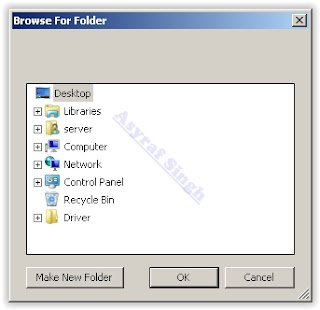Showing posts with label plus. Show all posts
Showing posts with label plus. Show all posts
Thursday, July 28, 2016
Custom ROM MIUI 7 for Lenovo A6000 Plus
Download Custom ROM MIUI 7 for Lenovo A6000 / Plus. Custom ROM MIUI 7 for Lenovo A6000 / Plus. MIUI 7 is a Custom ROM refinement of the previous version of MIUI 6, a lot of bugs in the MIUI 6 that has been repaired.
Screenshot Custom ROM MIUI 7


Requisites before Install Custom ROM :
a. Rooted device
b. CWM installed
c. Custom Rom of MIUI 7
d. Google Services (Gapps)
e. Backup all your data.
About This ROM :
Android Version : 4.4.4
Compatible : Lenovo A6000/Plus
ROM Type : MIUI 7 Custom Rom for Lenovo A6000/Plus
ROM Size : 439 MB
ROM Author : Liuxingghost
Features :
Smooth scroll
Ram management
Inbuilt app to release ram
Support modify themes
Support changing notification sounds
One hand mode
In-built music player
Stream live music
HD wallpapers
Change live wallpapers
many more…
How to install Lenovo A6000 / Plus MIUI 7 Custom ROM
1. Copy the CM 12.1 zip, gapps zip and Supersu zip in your SD Card
2. Boot into Recovery
3. Please take an entire backup of your current rom through the CWM menu. So that you can restore it back if you fail to install the cm 12.1 custom rom.
4. Enter recovery mode
5. Make full wipe including “system”
6. Flash the rom and then the update
7. Flash the gapps.
8. Reboot (the first boot can take up to 2 minutes)
Download Rom Here
Download Gapps
Source : Techolaty.net
LINK : http://wp.me/p6AvLq-8Ax
Guide How to Install TWRP Recovery and Root Android Lenovo Vibe K5 K5 Plus
[Guide] How to Install TWRP Recovery and Root Android Lenovo Vibe K5 | K5 Plus.
Install TWRP Recovery and Root Vibe Lenovo K5. This guide will show you how to Install TWRP Recovery and Root Android Lenovo Vibe K5 | K5 Plus. If you want root the Lenovo Vibe K5 or K5 plus you must install TWRP Recovery first on this device. We know that TWRP is custom recovery image for Android-based devices, and this recovery provided GUI interface or with touchscreen enabled, by using TWRP we allows users to install third-party firmware and backup the current system. therefore, TWRP often installed when rooting Android smartphone devices.
Lenovo Vibe K5 is the smartphone released on February, 2016. with 5,0 Inchi IPS capacitive touchscreen, 16M colors, work on Android OS, v5.1 (Lollipop), and supported with Quad-core 1.5 GHz Cortex-A53 & quad-core 1.2 GHz Cortex-A53 CPU, Qualcomm MSM8929 Snapdragon 415 chipset, Adreno 405 GPU, combined with 2 GB of RAM, 13 MP on primary camera and 5 MP on secondary camera.
Lenovo Vibe K5 is the smartphone released on February, 2016. with 5,0 Inchi IPS capacitive touchscreen, 16M colors, work on Android OS, v5.1 (Lollipop), and supported with Quad-core 1.5 GHz Cortex-A53 & quad-core 1.2 GHz Cortex-A53 CPU, Qualcomm MSM8929 Snapdragon 415 chipset, Adreno 405 GPU, combined with 2 GB of RAM, 13 MP on primary camera and 5 MP on secondary camera.
Install TWRP on Lenovo Vibe K5.
Here is the guide started. Now follow all step carefully.
- Make sure Minimal ADB and fastboot installed on your compuer. you can see this guide.
- Make sure your battery is not empty or at least has 70% of battery capacity.
- Now, switch on your Lenovo Vibe K5.
- Then enable the Developer Options.
- Go to Setting -> About Phone -> Phone Information -> tap 7 times at Build Number,
- Then, Enable USB Debugging
- Go to Settings -> Developer -> USB Debugging
- Now, Enable OEM unlock.
- Go to Settings -> Developer -> Unlock OEM
- Make sure driver for Lenovo Vibe K5 installed correctly on your computer, you can find the driver that come on the CD cell partition
- Now, connect your Lenovo Vibe K5 to the computer using original USB cable.
- Then, Download the TWRP recovery, and copy it to the folder where adb is installed on your computer.
- Download link
- Cretaed by Shreps
- TWRP version : 3.0.2.0
- File name : twrp-k5-3.0.2-r1_shreps.img
- Open a command prompt from within your fastboot folder.
- To start this command prompt just hold shift + right click, select open command prompt here.
Run ADB on computer - Now type,
- adb devices
- This command used to confirm the connection between Lenovo Vibe K5 and the computer.
- Once the connection confirmed. Now type.
- adb reboot bootloader
- If you want to temporarily boot this recovery type ,
- fastboot boot TWRP-k5-3.0.2-r1_shreps.img
- If you want to permanently flash it, type ;
- fastboot flash recovery TWRP-k5-3.0.2-r1_shreps.img
- Finish.
Root on Lenovo Vibe K5.
- This step will show you how to root Lenovo Vibe K5
- To start it, you must Download the ZIP file SuperSU v2.46
- Then save it in the micro SD card.
- Now turn off your Lenovo Vibe K5.
- Then enter to recovery mode.
- Press and hold Power Button and Volume Up button
- Then follow instruction appear on screen.
- Select recovery to install SuperSu from SD Card.
Download Stock Rom para CCE SK504 Android Baixar Rom Original Para SK504 Motion Plus

Atenção
não nos responsabilizamos por quaisquer dano causado em seu
dispositivo.
a total responsabilidade é unica e exclusiva do usuário.
stockrom.net, apenas disponibiliza a rom para download
Modelo: CCE Sk504
Região: Brasil
Idioma: Multi Linguage
Tamanho: 432 mb
Formato: .zip
Detalhes Adicionais
Como atualizar CCE SK504
Rom original e oficial para CCE SK504
Rom Brasileira para CCE SK504.
Download Rom Stock para CCE SK504 limpa, sem vinculo ou logo de operadora.
Possibilidade de reviver ou ressuscitar seu CCE SK504.
Possibilidade de resolver loop ou boot infinito do CCE SK504.
CCE SK504 só fica na tela de apresentação ou tela de inicio.
Pode flashear essa rom do CCE SK504 para resolver esses problemas
Instalação
Copie a pasta backup para seu cartão sd.
Entre no modo recovery, va em "backup and restore" , selecione restore.
Downloads
Servidor Mega
Download Backup da rom Cce Sk504
<< aqui >>
Créditos Instalação
herdroid
Créditos Arquivos
herdroid
Wednesday, July 27, 2016
Download latest Android Lollipop 5 1 stock firmware for Cube T8 Plus tablet

Download latest Android Lollipop 5.1 stock firmware for Cube T8 Plus tablet from here or here. Download previous firmware from here. Download latest Android Lollipop 5.1 stock firmware for Cube T8 tablet from here. Download another Cube firmware from here.
Firmware details
Archive name: T8-PLUS_V1.0_20160218
Image: 0502L800C_UE78_T8PG4W10F13TTEXLX8C(MTP)_G217_IND_FULL
Archive file size: 721 MB
Project: htt8783_tb_l1
Platform: Mediatek MT6753
Config_version: V1.1.2
Inside archive: firmware + SP_Flash_Tool_exe_Windows_v5.1516.00 + drivers (SP_Drivers_v2.0. + Driver_Auto_Installer)
Caution: Please do not update firmware unless you know what you are doing, you really want it or it is absolutely necessary. Firmware updates may occasionally have bad results, like bricking your device, temporarily or permanently. The firmware update process is done entirely at your own risk. Before attempting to update the firmware, back up your data.
Don’t miss any of our future video tutorials, follow us on Youtube. Like us on Facebook. Add us in your circles on Google+. Watch our photo albums on Flickr. Subscribe now to our newsletter.
Don’t miss any of our future video tutorials, follow us on Youtube. Like us on Facebook. Add us in your circles on Google+. Watch our photo albums on Flickr. Subscribe now to our newsletter.
Guide How to Hard Reset Factory Reset Android OPPO F1 PLUS
Guide How to Hard Reset / Factory Reset Android OPPO F1 PLUS.
Hard Reset OPPO F1 PLUS. On this guide guidebelajar will show you how to Hard Reset / Factory Reset Android OPPO F1 PLUS. Perform Hard reset on android device will wipe or deleted all data stored and App installed on internal phone memory, so you must backup all data before perform it. But data stored on MicroSD will not be affected. If you have set up device with your Google accounts, your contact and and email information is automatically backed up to the Gmail server.
OPPO F1 PLUS is the smartphone released on March, 2016. with 5,5 Inchi wide AMOLED capacitive touchscreen, 16M colors, work on Android OS, v5.1 (Lollipop), and supported with Mediatek MT6755 Helio P10 chipset, Processor Octa-core 2.0 GHz Cortex-A53, combined with 4 GB of RAM, 13 MP on primary camera and 16 MP on secondary camera.
Some People say that Hard reset process is call with master reset or factory reset. Many people asking why shoud we perform hard reset to our phone. The logical answer that can I say for this asking is :
- Restore OPPO F1 PLUS to Default Factory Setting.
- Because we will sell our OPPO F1 PLUS Android phones
- There are many bug on OPPO F1 PLUS.
- We have forgotten on PIN or Patern Lock at OPPO F1 PLUS.
- We want to remove all personal data and setting that was stored in OPPO F1 PLUS device.
- OPPO F1 PLUS has a persistent problem that cannot be solved.
- We will give our OPPO F1 PLUS away to some one else, and we dont want that one know everything about our secret data, so we have to erase all data before back up it.
- Our OPPO F1 PLUS has been lagging and stuck on android logo, this call with bootloop.
- and many other reason.
What to do for Solve and Recovery if OPPO F1 PLUS get hang or not responding or malfunctions or hang or stuck or freezing or bricked problem ?
OPPO F1 PLUS has included some factory default applications to make this phone can work well when first used. OPPO F1 PLUS use OPPO user interface version 3.0. So we can add the other applications from the Google Play Store like WhatsApp, BBM, LINE, Facebook, Path, Skype, Instagram and more. But we have to know that some of the applications in Google Play Store are not always compatible with OPPO F1 PLUS , this application can make our mobile phone into a problem like hang or stuck or brick or frozen or broken. Sometimes the phone is always booting only show the Oppo logo or LCD touch screen does not respond to our fingers touch. When the phone gets an issue, then we have to force a soft reset or shutdown or reboot to clean up temporary files and cache. If this problem still occurs then we have to do a hard reset or reformat. You should always perform the necessary backup before performing a hard reset, because all data and applications installed will be deleted after performing a hard reset on this OPPO F1 PLUS devices.
1st Methode. Hard Reset OPPO F1 PLUS Using Software Menu :
- Make sure your batery is fully charged, Recomended you have 80% of battery capacity
- Then Backup your OPPO F1 PLUS . see this guide
- Open the application tray, pointing up located in the middle at the bottom of the display screen
- Go to menu: Setting >
- Select Back Up and Reset>
- Factory Data Reset >
- Reset Phone
- Choose Erase everything to confirm that you already to perform hard reset on OPPO F1 PLUS
- OPPO F1 PLUS will continue to hard reset process to restore factory default.
- You can not use this methode to reset your phone if it lost or stolen.
2ndMethode. Hard Reset OPPO F1 PLUS Using Hardware Keys:
- Make sure your battery is fully charged, we recomended that your battery has 80% power
- Always BackUp your important data that store in OPPO F1 PLUS . see this guide
- Turn Off your OPPO F1 PLUS by hold and press Power Button for a second.
- Release any SIM card and SD card that was installed on your OPPO F1 PLUS smartphone.
- Then press and hold a combination key Power button + Volume Down.
hard reset oppo F1 PLUS - The phone will vibrate and show Oppo Logo on screen, but all button are still pressed.
oppo logo - hard reset oppo F1 PLUS - Now, release All button when your phone show language choice on screen.
Hard Reset OPPO F1 PLUS - You can use volume Down and Volume Up to navigate all menu. and Power Button for confirm your choice. or you can tap menu on screen.
- Now select English to enter ColorOS Recovery.

ColorOS Recovery - Reset Android OPPO F1 PLUS - Then select Wipe Data and cache.
Hard Reset OPPO F1 PLUS - On the next screen select Wipe All Data and Removable Applications.
Wipe All Data and Removable Applications - On the next screen you will show a confirmation about Wipe All Data and Removable Applications, because All Data and Removable Applications will be wiped, this operation can not be undone. And now select OK.
Wipe All Data and Removable Applications - Now, you will see a wipe data and cache process to wipe all data stored on your OPPO F1 PLUS phone.
- Wait untill everything finish,
- If you see a message that wiped data successfully appear o screen, its mean you have successfully perform hard reset on this OPPO F1 PLUS phone.
- Now, select reboot, to reboot your device.
Hard Reset OPPO F1 PLUS. - Select OK to confirm reboot OPPO F1 PLUS .
- Finish, Now you have successfully Hard Reset / Factory Reset Android OPPO F1 PLUS.
Video Guide.
Tuesday, July 26, 2016
Guide How to Download Sony Xperia Z3 Plus Dual Firmware Using XperiFirm
[Guide] How to Download Sony Xperia Z3 Plus Dual Firmware Using XperiFirm.
Download Sony Xperia Z3 Plus Dual Firmware. This device also known as Sony Xperia Z3 Plus, Xperia Z4, Sony E6533, On this guide guidebelajar will show you how to download Sony Xperia Z3 Plus Dual Firmware Using XperiFirm. You can use this firmware to upgrade or downgrade the android system. Even you can fix Sony Xperia Z3 Plus Dual android from bootloop or bricked. XperiFirm is a suitable tool let you to download the current firmware for all Sony Xperia or Sony-Ericsson smartphones and tablets running Android operating system directly from your computer or laptop with internet connection. So you dont have to bother to find the Sony Xperia firmware on internet. Xperifirm is a free tool provided by IgorEisberg on XDA forum.
Sony Xperia Z3 Plus Dual has Dual SIM (Nano-SIM, dual stand-by), This device comes with 5,2 Inches IPS capacitive touchscreen, 16M colors LCD, Run on Android OS, v5.0 (Lollipop), planned upgrade to v6.0 (Marshmallow), and supported with Qualcomm MSM8994 Snapdragon 810, Quad-core 1.5 GHz Cortex-A53 & Quad-core 2.0 GHz Cortex-A57 CPU, GPU Adreno 430, combined with 3 GB of RAM as their engine. And you can enjoy exciting 20,7 MP on main camera, and 5,1 MP on secondary camera to capture your best moments on your life. And this device released on 2015, May.
Sony Xperia Z3 Plus Dual has Dual SIM (Nano-SIM, dual stand-by), This device comes with 5,2 Inches IPS capacitive touchscreen, 16M colors LCD, Run on Android OS, v5.0 (Lollipop), planned upgrade to v6.0 (Marshmallow), and supported with Qualcomm MSM8994 Snapdragon 810, Quad-core 1.5 GHz Cortex-A53 & Quad-core 2.0 GHz Cortex-A57 CPU, GPU Adreno 430, combined with 3 GB of RAM as their engine. And you can enjoy exciting 20,7 MP on main camera, and 5,1 MP on secondary camera to capture your best moments on your life. And this device released on 2015, May.
Basic Requirement to Run XperiFirm.
You need this file to run Xperia Firmware Downloader Tool based on your computer operating systems.
- Windows XP Service Pack 3.
- You must download and install .Net Framework 4.0 click here to get this file
- Windows Vista / 7
- You must download and install .Net Framework 4.6 RC click here to get this file
- Windows 8/8.1/10
- Pre installed
- Linux
- Enter the following lines once per computer:
- $ sudo apt-get install mono-complete
- $ sudo mozroots --import --machine --sync
- $ sudo certmgr -ssl -m https://software.sonymobile.com
- When asked you must enter Y, you should be asked to do so twice)
- Enter the following line to launch XperiFirm:
- $ mono XperiFirm.exe
- Apple OS X
- Install Mono for OS X:
- http://www.mono-project.com/download/
- Enter the following in Terminal:
- $ mono XperiFirm.exe
Guide To Download Sony Xperia Z3 Plus Dual Firmware.
If you have download all necessary file, now we need a primary tool to download Sony Xperia Firmware, follow this guide how to download Sony Xperia Z3 Plus Dual Firmware using Xperia Firmware Downloader Tool.
- Download Xperia Firmware Downloader Tool.
- When download finished extract and run this tool from your computer. Double click on Icon program shown below. to run this program your computer must be installed .NET framework 3.5 or above.
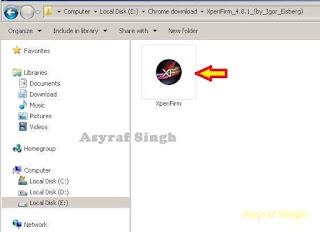
Xperia Firmware Downloader Tool icon - Then the program will open loading windows, to checking for update, requesting log in data, and downloading resource,
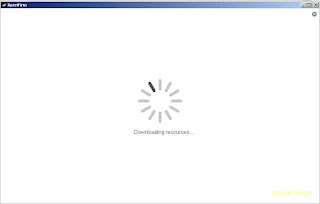
loading window xperifirm - When the program fully loaded, now you can select your Sony Xperia model and version in the left navigation windows. You can select Sony Xperia Z3 Plus Dual and then select the model (E6533 dual).
Download Sony Xperia Z3 Plus Dual Firmware - See on the right panel window, and you will find all country and market which support your Sony Xperia devices.
- For an example we select market from Algeria, and we will know what is android version on the number shown at latest release. if available.
Download Sony Xperia Z3 Plus Dual Firmware - To start download this firmware you can navigate your pointer to the right above of this window, under link donate Paypal you can click firmware build number shown.
Download Sony Xperia Z3 Plus Dual Firmware - Then you will see xperia firmware downloader dialogue box appear on your screen. And click Download.
Download Sony Xperia Z3 Plus Dual Firmware - This action will open a new windows browse for folder, you will be asked where will you save your firmware file on your computer. Usually directly go to desktop. But you can change to save to another folder, Once finish decide the folder you can click OK.
Download Sony Xperia Z3 Plus Dual Firmware - And download process will start now, It will take a minute or hour depending your firmware file size.
Download Sony Xperia Z3 Plus Dual Firmware - Once your download complete, you will see the following pop message “Unpacked Successfully!” Cl ick OK.

Unpacked Successfully xperia firmware download tool - The same “Unpacked successfully!” message will appear on the download dialog. Now you can Click “Close”.

Unpacked Successfully xperia firmware download tool - Now check your download location and you will find a new folder that contains your firmware files.
- Inside the folder download, you should find a number of files that look similar to the picture below.
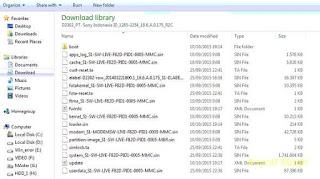
content firmware file - If your list of firmware files includes “fwinfo.xml” as shown below you can manually delete it before continuing to the FlashTool steps. You MUST delete this file otherwise your FTF firmware file will corrupt.

delete fwinfo.xml file - Good luck and feel free to download Sony Xperia Z3 Plus Dual Firmware
Monday, July 25, 2016
How to Perform Hard Reset on Android Lenovo A6010 PLUS Smartphone Guide
How to Perform Hard Reset on Android Lenovo A6010 PLUS Smartphone [Guide].
Hard Reset Lenovo A6010 PLUS. For some reason we need to perform hard reset or factory reset on our Android Lenovo A6010 PLUS smartphone. and now this guide will perform a hard reset to back your Android phone at factory default setting. And now guidebelajar will show to you how to perform hard reset on Lenovo A6010 PLUS smartphone. Lenovo A6010 PLUS is the smartphone with 5.0 Inchi IPS capacitive touchscreen, 16M colors, work on Android OS, v5.1 (Lollipop) and supported with Qualcomm MSM8939v2 Snapdragon 616 chipset, Quad-core 1.5 GHz Cortex-A53 & quad-core 1.2 GHz Cortex-A53 CPU, GPU Adreno 405. combined with 2 GB of RAM and 13 MP of main camera and 5 MP on secondary camera. This Lenovo A6010 PLUS Released 2016, April.
There are several reasons why we need perform a hard reset on our Android device ;
There are several reasons why we need perform a hard reset on our Android device ;
- Because we will sell our Lenovo A6010 PLUS Android phones.
- There are many bug on Lenovo A6010 PLUS
- We have forgotten on PIN or Patern Lock at Lenovo A6010 PLUS.
- We will give our Lenovo A6010 PLUS away to some one else, and we dont want that one know everything about our secret data, so we have to erase all data before back up it.
- Our Lenovo A6010 PLUS has been lagging and stuck on android logo, this call with bootloop
- We want to remove all personal data and setting that was stored in Lenovo A6010 PLUS.device.
- and many other reason.
What to do for Solve and Recovery if Lenovo A6010 PLUS get hang or not responding or malfunctions or hang or stuck or freezing or bricked problem ?
Lenovo A6010 PLUS has included some factory default applications to make this phone can work well when first used. Lenovo A6010 PLUS use Lenovo user interface version 3.0. So we can add the other applications from the Google Play Store like WhatsApp, BBM, LINE, Facebook, Path, Skype, Instagram and more. But we have to know that some of the applications in Google Play Store are not always compatible with Lenovo A6010 PLUS, this application can make our mobile phone into a problem like hang or stuck or brick or frozen or broken. Sometimes the phone is always booting only show the Lenovo logo or LCD touch screen does not respond to our fingers touch. When the phone gets an issue, then we have to force a soft reset or shutdown or reboot to clean up temporary files and cache. If this problem still occurs then we have to do a hard reset or reformat. You should always perform the necessary backup before performing a hard reset, because all data and applications installed will be deleted after performing a hard reset on this Lenovo A6010 PLUS devices.
1st Methode. Hard Reset Lenovo A6010 PLUS Using Menu :
- Make sure your batery is fully charged, Recomended you have 80% of battery capacity
- Then Backup your Lenovo A6010 PLUS. See this guide
- Go to menu: System Setting >
- Select Backup and Reset >

backup and reset lenovo A6010 PLUS - Factory Data Reset >

backup and reset lenovo A6010 PLUS - Reset Phone

backup and reset lenovo A6010 PLUS - Choose Erase everything to confirm that you already to perform hard reset on Lenovo A6010 PLUS
- Lenovo A6010 PLUS will continue to hard reset process to restore factory default.
2nd Methode. Hard Reset Lenovo A6010 PLUS Using Hardware Keys:
- Make sure your battery is fully charged, we recomended that your battery has 80% power
- Always BackUp your important data that store in Lenovo A6010 PLUS. see this guide
- Turn Off your Lenovo A6010 PLUS by hold and press Power Button for a second.
- Release any SIM card and SD card that was installed on your Lenovo A6010 PLUS smartphone.
- Then enter your phone to system recovery / recovery mode. how to do it ?
- Press and hold Power button + Volume UP at the same time.
Hard Reset on Android Lenovo A6010 PLUS - Then you will see Lenovo Logo on your screen. (Release Power Button Only)
Lenovo A6010 PLUS logo - Release all button when you enter recovery menu.
recovery menu lenovo vine k5 plus - Now tap Recovery.
recovery menu lenovo vine k5 plus - Now you will see Lenovo A6010 PLUS logo.
Lenovo A6010 PLUS logo - Now, you have successfully enter Android System recovery on Android Lenovo A6010 PLUS device.
- Then scroll down this menu using Volume down button, and select wipe data / factory reset. confirm it by pressing Power button.
- Then select Yes -- delete all user data, confirm it by pressing Power Button.
Hard Reset on Android Lenovo A6010 PLUS - delete all user data - Now wait the process to wipe all data on your Lenovo A6010 PLUS.
wiping data Lenovo A6010 PLUS - Once finish, now reboot your Lenovo A6010 PLUS. by select reboot system now and confirm using Power Button.

Hard Reset on Android Lenovo A6010 PLUS - reboot system now - Finish. Now you have successfully Perform Hard Reset on Android Lenovo A6010 PLUS Smartphone.
 |
| recovery mode on Android Lenovo A6010 PLUS |
 |
| Hard Reset on Android Lenovo A6010 PLUS - wipe data / factory reset |
Video Guide.
Download latest Android Lollipop 5 1 1 stock firmware for YonesToptech N10 Plus tablet

Download latest Android Lollipop 5.1.1 stock firmware for YonesToptech N10 Plus tablet from here or from here. Download previous firmware from here. Download latest Android KitKat 4.4.2 stock firmware for YonesToptech N10 Plus tablet from here.
Firmware details
Archive? BT1077C96_N10 Plus_ANDROID5.1_DDR480_20160519
Image: BT1077C96_N10 Plus_ANDROID5.1_DDR480_20160519.img
Build number: octopus_bt1077c96_n1_d1_20160517 / octopus_bt1077-eng 5.1.1 LMY48B 20160517 test-keys
FW version: v2.1rc3
Style: N10 Plus
Company: Allwinner
Pixels: 1024 x 600
Caution: Please do not update firmware unless you know what you are doing, you really want it or it is absolutely necessary. Firmware updates may occasionally have bad results, like bricking your device, temporarily or permanently. The firmware update process is done entirely at your own risk. Before attempting to update the firmware, back up your data.
Don’t miss any of our future video tutorials, follow us on Youtube. Like us on Facebook. Add us in your circles on Google+. Watch our photo albums on Flickr. Subscribe now to our newsletter.
Archive? BT1077C96_N10 Plus_ANDROID5.1_DDR480_20160519
Image: BT1077C96_N10 Plus_ANDROID5.1_DDR480_20160519.img
Model: YonesToptech N10 Plus tablet
Firmware: Android Lollipop 5.1.1 stock
Archive size: 468 MB
Platform: Allwinner A83 octa-coreFirmware: Android Lollipop 5.1.1 stock
Archive size: 468 MB
Build number: octopus_bt1077c96_n1_d1_20160517 / octopus_bt1077-eng 5.1.1 LMY48B 20160517 test-keys
FW version: v2.1rc3
Style: N10 Plus
Company: Allwinner
Pixels: 1024 x 600
Caution: Please do not update firmware unless you know what you are doing, you really want it or it is absolutely necessary. Firmware updates may occasionally have bad results, like bricking your device, temporarily or permanently. The firmware update process is done entirely at your own risk. Before attempting to update the firmware, back up your data.
Don’t miss any of our future video tutorials, follow us on Youtube. Like us on Facebook. Add us in your circles on Google+. Watch our photo albums on Flickr. Subscribe now to our newsletter.
Saturday, July 23, 2016
How to root the cloudfone excite 350g and update custom cwm plus roms
How to root the cloudfone excite 350g and update custom cwm plus roms
 Tools You Needed:
Tools You Needed:
ROOTED PHONE
MOBILE UNCLE TOOLS
CWM RECOVERY
CLOUDFONE EXCITE 350g CUSTOM ROM
STEPS and PROCEDURE:
CLOUDFONE EXCITE 350g (USB) Cable
Software Unlockroot: Download HERE
STEP 1. Plug (usb) cable to connect your phone to PC
On the phone select Settings> Developer Options then enable USB DEBBUGING.
STEP 2. Run-Unlockroot software after installation and wait for confirmation of detected devices.Select your device.
Click Root and wait 3 seconds, then confirm the root Cloudfone excite 350g
A notification will appear ask if you want to install Power Saver not, installation is also not installed okay, I select No.
Once rooting is done.Reboot your phone to finish the job, Choose Yes.
Wait 1-2 minutes and then the phone will restart and finish the root.
Check-in icon menu if Superuser appeared on your mobile, that mean your cloudfone excite 350g is rooted
Download Again this Tools Below: for cwm plus roms
Mobile uncle tools
Kem 350 CWM
KEM 350 MIUI ROM
KEM350 V16.2
Update 10-8-13
C17 rom
JB9 rom
Now copy or move KEM350 CWM recovery.img and as well as custom rom to sdcard.
Step 1. Installing CWM recovery
Install mobile uncle tools
After installing app
Click open
Hit the get started button
Select flashing recovery from sd card and
Select KEM350 CWM recovery.img and click ok
Boot into recovery and done!
Now you have CWM recovery installed
Step2. Flashing custom roms
Turn off your phone
Hold power button+volume up to enter the recovery mode.
Note:
search / power button is select button
Volume up and down is scroll
menu and back is also scroll
back button is back
Now you have entered the recovery, First you must wipe data/factory reset, Then wipe cache partition.done
Choose apply update from sdcard
Then locate the rom you want to install(.zip file extn name)
Select Yes
After flashing rom select reboot system now.
Note:
Default language is vietnamesse but you can change in systemsettings-language and input.use english as default.

ROOTED PHONE
MOBILE UNCLE TOOLS
CWM RECOVERY
CLOUDFONE EXCITE 350g CUSTOM ROM
STEPS and PROCEDURE:
CLOUDFONE EXCITE 350g (USB) Cable
Software Unlockroot: Download HERE
STEP 1. Plug (usb) cable to connect your phone to PC
On the phone select Settings> Developer Options then enable USB DEBBUGING.
STEP 2. Run-Unlockroot software after installation and wait for confirmation of detected devices.Select your device.
Click Root and wait 3 seconds, then confirm the root Cloudfone excite 350g
A notification will appear ask if you want to install Power Saver not, installation is also not installed okay, I select No.
Once rooting is done.Reboot your phone to finish the job, Choose Yes.
Wait 1-2 minutes and then the phone will restart and finish the root.
Check-in icon menu if Superuser appeared on your mobile, that mean your cloudfone excite 350g is rooted
Download Again this Tools Below: for cwm plus roms
Mobile uncle tools
Kem 350 CWM
KEM 350 MIUI ROM
KEM350 V16.2
Update 10-8-13
C17 rom
JB9 rom
Now copy or move KEM350 CWM recovery.img and as well as custom rom to sdcard.
Step 1. Installing CWM recovery
Install mobile uncle tools
After installing app
Click open
Hit the get started button
Select flashing recovery from sd card and
Select KEM350 CWM recovery.img and click ok
Boot into recovery and done!
Now you have CWM recovery installed
Step2. Flashing custom roms
Turn off your phone
Hold power button+volume up to enter the recovery mode.
Note:
search / power button is select button
Volume up and down is scroll
menu and back is also scroll
back button is back
Now you have entered the recovery, First you must wipe data/factory reset, Then wipe cache partition.done
Choose apply update from sdcard
Then locate the rom you want to install(.zip file extn name)
Select Yes
After flashing rom select reboot system now.
Note:
Default language is vietnamesse but you can change in systemsettings-language and input.use english as default.
Subscribe to:
Posts (Atom)