We had talked about how to Root and Install Custom Rom/Stock Rom On lenovo A536,This Time I Am Sharing With You To Root And Install Cwm Recovery On Lenovo A6000 Or A6000 Plus. Lenovo A6000 Plus Has Good Configuration Smartphone. This Device Comes With 2 GB RAM And 16 GB Internal Memory That Is Good. Internal Specification And Sufficient Battery Life. Lenovo A6000 Plus Based On Android KitKat 4.4.4 And Lenovo’s Custom UI. We Have Found Out How To Root Lenovo A6000 Plus Without PC.
If You Have Purchased This Smartphone And Looking For A Way ToRoot The Device, So That You Can Install Custom ROM Firmware’s Of Your Choice, Or Upgrade The Android Version In The Device To Android Lollipop, Or Remove The Unwanted Pre-Installed Apps In Your Device, Then You Are In The Right Place. Here, I Have Given A Step By Step Tutorial To Root Lenovo A600 And Install CWM Recovery In It.Pre-Requsite To Root Lenovo A6000/Plus:
- Download Lenovo A6000/Plus USB Drivers And Install It In Your Computer. Only By Doing This, You Will Be Able To Connect Your Smartphone With The Computer.
- Lenovo A6000/Plus Should Have More Than 80% Of Battery In It. If Not Please Charge And Then Try.
- Create Backup Of Your Device Before You Start The Rooting Process.
- Installation Via Unknown Sources Should Be Enabled On Your Device. To Enable It Go To Settings > Security > Tick Unknown Sources.
Downloads:
- Download | Rooting
- Download | Minimal ADB And Fastboot
- Download | Recovery.Img
Method To Install CWM Recovery On Lenovo A6000/Plus:
- Connect Lenovo A6000/Plus To The Computer Using The Original USB Data Cable.
- Now Go To The Folder Where The Minimal ADB And Fastboot Program Is Installed (C:Program Files (X86)Minimal ADB And Fastboot).
- Hold Shift And Right-Click On An Empty Space And Select “Open Command Window Here” Option. A Command Window Will Open Up.
- Now, Enter The Following Command To Check Whether Your Device Is Recognized By The Computer:
ADB DEVICES
If You See A Device ID, Then Your Device Is Connected Successfully.
- Now, Enter The Following Command To Boot Into Your Device Bootloader:
ADB REBOOT BOOTLOADER
- Once You See Your Device Boot Into The Fastboot Mode, Enter The Following Command To Flash The CWM Recovery (Recovery.Img):
FASTBOOT FLASH RECOVERY RECOVERY.IMG
- Once The Recovery Image Is Flashed, Enter The Following Command To Reboot:
FASTBOOT REBOOT
That’s It. Now You Have Successfully Finished Flashing CWM Recovery In Lenovo A6000. Once Your Device Reboots, Switch It Off And Press The Volume Down And Power Button Simultaneously To Boot Into The CWM Recovery Mode. Now, Let’s Find Out How To Root Lenovo A6000 Smartphone.
Time To Root Lenovo A6000/Plus:
- Transfer The Rooting Kit To Your Lenovo A6000/Plus SD Card. After Successfully Transferring The File, Disconnect Your Smartphone From The Computer.
- Now, Switch Off Your Lenovo A6000/Plus And Press The Volume Down And Power Button Simultaneously To Boot Into The CWM Recovery Mode.
- Once You Are In The CWM Recovery Mode, Select “Install Zip From SD Card” And Choose The Rooting Kit (Root-SuperSU-V2.37.Zip). This Will Start The Flashing Process.
- Now You Have Successfully Rooted Lenovo A6000/Plus Android Device. To Confirm The Rooting Process, Go To Your Apps Menu And Look For SuperSU App. If It Is Located There.













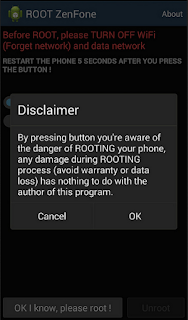
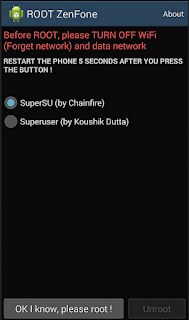


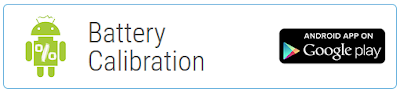



 Tools needed Volcano Box, a third party tools you can check out there site
Tools needed Volcano Box, a third party tools you can check out there site 




