In the settings, you can enable touches to show up on the screen, enable or disable audio recording, set time limits for recording, as well as change the resolution and bitrate of video captured. The output format will be MP4 file, and you can select the default folder where the file will be saved, although it will automatically appear in your gallery app. The app is completely free to use, but as mentioned above, you need to have Android 5.0 Lollipop installed. If you have a prior version, your best bet is to root your Android device and install a screen recorder app called Shou.TV from Google play store.
Showing posts with label device. Show all posts
Showing posts with label device. Show all posts
Thursday, July 28, 2016
How to Change HTC Android Device IMEI without PC Complete How to
For some years, the need to changing Android devices IMEI is becoming necessary in Nigeria. I believe you already know the reason why Android devices IMEI is being changed if you are reading this article.
So far, we have discussed so many methods that can be used to changing different Android devices IMEI. Some methods are straight forward and simple while some are not.
In this tutorial, I discuss a simpler method of changing all HTC androids IMEI. With this tutorial, you no longer need to use the Fastboot command line to write IMEI on HTC androids.

NOTE: with this method, most HTC Android devices whose IMEI seemed not changeable can be changed.
I have successfully changed and written HTC One V, One X and HTC One M8 IMEI using this method.
Disclaimer:
Changing of IMEI is illegal in some countries and this publication is ONLY for tutorials purposes therefore; you are solely responsible for your actions.
2. Xposed installer: you need to have Xposed Installer installed on your HTC android device. You may download Xposed Installer here.
3. IMEI Changer: you may download the IMEI changer from Play Store here.
The IMEI Changer linked above is the specific IMEI Changer needed for this method to work because it is an Xposed module.
2. Click on Framework, then click on install/update.
3. When it is successfully updated, reboot your device.
4. Install IMEI changer.
5- Open xposed Installer and click on modules. From the list, select and tick IMEI changer then, click on the IMEI Changer from within the Xposed Installer to lunch IMEI changer.
7. Generate your blackberry IMEI and input it in the space provided and click Apply.
8. Reboot your device and dial *#06# to confirm that your IMEI was successfully changed.
NOTE:
Please be informed that Xposed Installer bricks some android devices. I advised you not to proceed with this guide if you DO NOT have custom recovery flashed on your Samsung android device. Learn how to flash custom recovery on Samsung android devices here.
Good luck.
If you have any questions, use the comment box below. Also, dont forget to comment if this method works for you.
So far, we have discussed so many methods that can be used to changing different Android devices IMEI. Some methods are straight forward and simple while some are not.
In this tutorial, I discuss a simpler method of changing all HTC androids IMEI. With this tutorial, you no longer need to use the Fastboot command line to write IMEI on HTC androids.

NOTE: with this method, most HTC Android devices whose IMEI seemed not changeable can be changed.
I have successfully changed and written HTC One V, One X and HTC One M8 IMEI using this method.
Disclaimer:
Changing of IMEI is illegal in some countries and this publication is ONLY for tutorials purposes therefore; you are solely responsible for your actions.
Requirements for Changing your HTC Android IMEI
1. ROOT Access: your HTC Android device must be rooted to successfully change the IMEI using the guides explained here.2. Xposed installer: you need to have Xposed Installer installed on your HTC android device. You may download Xposed Installer here.
3. IMEI Changer: you may download the IMEI changer from Play Store here.
The IMEI Changer linked above is the specific IMEI Changer needed for this method to work because it is an Xposed module.
Guides for Changing your HTC Android IMEI
1. Install Xposed installer and launch it.2. Click on Framework, then click on install/update.
3. When it is successfully updated, reboot your device.
4. Install IMEI changer.
5- Open xposed Installer and click on modules. From the list, select and tick IMEI changer then, click on the IMEI Changer from within the Xposed Installer to lunch IMEI changer.
7. Generate your blackberry IMEI and input it in the space provided and click Apply.
8. Reboot your device and dial *#06# to confirm that your IMEI was successfully changed.
NOTE:
Please be informed that Xposed Installer bricks some android devices. I advised you not to proceed with this guide if you DO NOT have custom recovery flashed on your Samsung android device. Learn how to flash custom recovery on Samsung android devices here.
Good luck.
If you have any questions, use the comment box below. Also, dont forget to comment if this method works for you.
| Click here to SUBSCRIBE to this Blog to Receive future updates.. |
Download Android Lollipop 5 1 1 stock firmware for Arm64 v8a device

Download Android Lollipop 5.1.1 stock firmware for Arm64-v8a device from here or from here. Download previous firmware from here.
Firmware details
Archive: BF1078R-20160513
Image: BF1078R-20160513.img
Archive file size: 435 MB
Platform: Allwinner QuadCore-A64 / arm64-v8a
Company: Allwinner
Caution: Please do not update firmware unless you know what you are doing, you really want it or it is absolutely necessary. Firmware updates may occasionally have bad results, like bricking your device, temporarily or permanently. The firmware update process is done entirely at your own risk. Before attempting to update the firmware, back up your data.
Don’t miss any of our future video tutorials, follow us on Youtube. Like us on Facebook. Add us in your circles on Google+. Watch our photo albums on Flickr. Subscribe now to our newsletter.
Company: Allwinner
Caution: Please do not update firmware unless you know what you are doing, you really want it or it is absolutely necessary. Firmware updates may occasionally have bad results, like bricking your device, temporarily or permanently. The firmware update process is done entirely at your own risk. Before attempting to update the firmware, back up your data.
Don’t miss any of our future video tutorials, follow us on Youtube. Like us on Facebook. Add us in your circles on Google+. Watch our photo albums on Flickr. Subscribe now to our newsletter.
Monday, July 25, 2016
How To Calibrate Android Device Battery Stats Root No Root
What this procedure achieves is to rest the battery stats file so your battery should now be calibrated.
Battery problems are among the biggest concerns for smartphone users, which is why we offer so many useful tips for solving battery drain issues. If you notice that your battery performance and duration has decreased, it could be time to calibrate your battery. Today well explain what battery calibration is, how to tell if you need to do it and how to do it, with or without root access.
The Android operating system has a feature called Battery Stats, which keeps track of battery capacity, when it is full or empty. The problem is that it sometimes becomes corrupted and starts displaying data that isn’t real, which, for example, causes the phone to turn off before it reaches 0 percent. Calibrating your Android battery simply means getting the Android OS to correct this information so it is reflective of your actual battery levels once again.

Just follow the steps below:
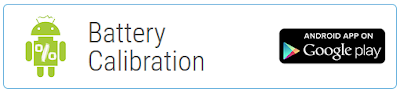
9. Immediately launch the app and recalibrate your battery.
10. Once youve calibrated your battery, discharge it all the way down to 0 percent and let your phone turn off again.
11. Fully charge the battery one more time without interruption while its switched off, and the Android systems battery percentage will be reset.
Conclusion:
Put plainly: fully discharging a battery is bad for it. Trying to overload a battery is also bad for it. The good news is that charging batteries automatically shut off when their safe limit is reached and theres always a little in reserve even if your phone wont start. But again: do this only when really necessary, because it does have a negative impact on battery life.
Battery problems are among the biggest concerns for smartphone users, which is why we offer so many useful tips for solving battery drain issues. If you notice that your battery performance and duration has decreased, it could be time to calibrate your battery. Today well explain what battery calibration is, how to tell if you need to do it and how to do it, with or without root access.
The Android operating system has a feature called Battery Stats, which keeps track of battery capacity, when it is full or empty. The problem is that it sometimes becomes corrupted and starts displaying data that isn’t real, which, for example, causes the phone to turn off before it reaches 0 percent. Calibrating your Android battery simply means getting the Android OS to correct this information so it is reflective of your actual battery levels once again.

How to calibrate an Android device battery without root access
The old fully charge and discharge approach stands as one of the simplest ways to recalibrate your Android battery. Weve warned you in the past about low voltage problems in lithium batteries and the negative impacts of fully draining a battery on its lifespan and the same holds true here. But if your phone battery is causing you real problems, its worth taking the risk.Just follow the steps below:
- Let your phone discharge until it goes off due to low battery.
- Charger your battery until it reach 100%. Do not turn on your device while charging!.
- Unplug your charger and turn your phone on.
- Leave it lying for 30 minutes then charge it again for an hour. Dont use your device while it is plugged in.
- Unplug your device and use normally until the battery is completely drained again.
- Then charge it to 100% again.
How to calibrate Android device battery with root access
Even though Im not convinced that clearing the batterystats.bin file has any meaningful effect on how the Android system reports remaining battery charge, there are those who swear by this method.
So in the interests of fairness, weve included the process for you here (it is true that different manufacturers use the batterystats.bin file for different things). Its basically the same process as above but with the added step of a root-enabled app.
1. Discharge your phone fully until it turns itself off.
2. Turn it on and let it turn off again.
3. Plug your phone into a charger and, without turning it on, let it charge until the on-screen or LED indicator says 100 percent.
4. Unplug your charger.
5. Turn your phone on. Its likely that the battery indicator wont say 100 percent, so plug the charger back in (leave your phone on) and continue charging until it says 100 percent on the screen as well.
6. Unplug your phone and restart it. If it doesnt say 100 percent, plug the charger back in until it says 100 percent on screen.
7. You want to repeat this cycle until it says 100 percent (or as close as you think its going to get) when you start it up without being plugged in.
8. Now, install the Battery Calibration app and, before you launch it, make sure your battery is at 100 percent again, then restart.
So in the interests of fairness, weve included the process for you here (it is true that different manufacturers use the batterystats.bin file for different things). Its basically the same process as above but with the added step of a root-enabled app.
1. Discharge your phone fully until it turns itself off.
2. Turn it on and let it turn off again.
3. Plug your phone into a charger and, without turning it on, let it charge until the on-screen or LED indicator says 100 percent.
4. Unplug your charger.
5. Turn your phone on. Its likely that the battery indicator wont say 100 percent, so plug the charger back in (leave your phone on) and continue charging until it says 100 percent on the screen as well.
6. Unplug your phone and restart it. If it doesnt say 100 percent, plug the charger back in until it says 100 percent on screen.
7. You want to repeat this cycle until it says 100 percent (or as close as you think its going to get) when you start it up without being plugged in.
8. Now, install the Battery Calibration app and, before you launch it, make sure your battery is at 100 percent again, then restart.
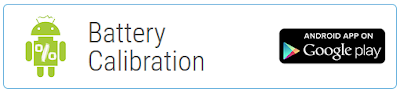
9. Immediately launch the app and recalibrate your battery.
10. Once youve calibrated your battery, discharge it all the way down to 0 percent and let your phone turn off again.
11. Fully charge the battery one more time without interruption while its switched off, and the Android systems battery percentage will be reset.
Remember that it is not recommended to perform this process all the time. Even when your battery is so dead your phone wont even turn on, your battery still has enough reserve charge to avoid system damage. But you dont want to poke the tiger with a stick. Perform this process once every three months at the most. If it is required more often than that you have bigger problems at hand.
Smartphone battery myths
Lithium-ion batteries dont have a memory so theres not much you need to do to keep them running as they should. The problem lies with how the Android system reads and displays the current capacity of the battery, not the battery itself.
The same goes for the myth that deleting the batterystats.bin file will magically recalibrate your battery. That file (on most devices anyway) simply stores data about what is using the battery when it is not being charged. It is also reset every time a battery is charged to over 80 percent and then disconnected.
The batterystats.bin file contains the info you see made prettier in the Battery section of your phone: its the Android system keeping track of your batterys usage, per charge cycle. When we talk about battery calibration, its the percentage meter that gets out of whack, and that is what we need to fix.
The same goes for the myth that deleting the batterystats.bin file will magically recalibrate your battery. That file (on most devices anyway) simply stores data about what is using the battery when it is not being charged. It is also reset every time a battery is charged to over 80 percent and then disconnected.
The batterystats.bin file contains the info you see made prettier in the Battery section of your phone: its the Android system keeping track of your batterys usage, per charge cycle. When we talk about battery calibration, its the percentage meter that gets out of whack, and that is what we need to fix.
Put plainly: fully discharging a battery is bad for it. Trying to overload a battery is also bad for it. The good news is that charging batteries automatically shut off when their safe limit is reached and theres always a little in reserve even if your phone wont start. But again: do this only when really necessary, because it does have a negative impact on battery life.
Sunday, July 24, 2016
How to easily record screen on Android Lollipop Device
The native screen recording was initially introduced on Android 4.4 KitKat but the functionality required either a rooted device with a Screen Recording app installed or a non-rooted device with some Android Debug Bridge (ADB) commands. Luckily, on Android 5.0 Lollipop, the process is much, much easier, as the new OS version released with a new API that allows developers to build apps that can record screen without the need of root access or any ADB knowhow.
Currently, there are few apps which have taken advantage of the new API and let’s users to record screen on their lollipop smartphones or tablets. If you’re looking for a great screen recording app, then you should give AZ Screen Recorder a try. It’s by far one of the best app to record a video of your Android screen. The best part of this app is that it has no recording time limit and there’s no watermark or logo of the creator will be displayed on your videos.
Moreover, it also allows you to pause and resume while recording. After you install and launch the app, a small toolbar will appear in the middle of your screen. The toolbar contains four different controls like Recording, Settings, File Manager and Exit button. When you start recording for the first time, a few prompts will explain how the recording feature works. You will always be able to access the recording panel in your notification bar. On the recording panel you can pause, stop, and start new recordings.
Guide How to Download KDZ Firmware File for All LG Smartphone Device
[Guide] How to Download KDZ Firmware File for All LG Smartphone Device.
Download LG KDZ Firmware. This guide will show you how to Download KDZ Firmware File for All LG Smartphone Device. KDZ file is Stock firmwares for LG devices although sometimes comes with TOT file. You can use these KDZ firmware to flash bootloop LG device, to restore stock firmware or downgrade from the latest update. To use this KDZ file you must have LG Flashtool. Many people on my blog are asking how to get KDZ file that matches with the LG device type. Actually KDZ files are widely available on the internet, but sometimes it doesnt match with the LG device your looking for.
Below is a guide on Download KDZ Firmware File for All LG Smartphone Device, follow the instructions carefully and to the point.
Method #1. Download LG KDZ Firmware.
- Make sure you have know IMEI number of your LG device. If not you can see this guide.
- Make sure your computer or laptop is connected to the Internet.
- Then open your Internet Browser (Internet explorer, Mozila Firefox, Google Chrome, etc)
- Then Go To the Address Bar.
- And type this.
- http://csmg.lgmobile.com:9002/csmg/b2c/client/auth_model_check2.jsp?esn=xxxxxxxxxxxxxxx
- Where xxxxxxxxxxxxxxx is your 15 digit IMEI number.
- If the IMEI numbers that you entered is incorrect you will see message on screen.
incorrect IMEI number - For the correct IMEI number, you will see this message appear on screen.
correct IMEI number - Now, block the URL shown on the screen below.
kdz firmware - url - Then copy paste this URL on the Address Bar following with press enter on keyboard.
- Now you must see download progress on download bar.
kdz firmware download progress - Now wait until download progress finished.
Method #2. Download LG KDZ Firmware.
- You can use this second method to Download KDZ Firmware File for All LG Smartphone Device.
- Make sure you have know IMEI number of your LG device. If not you can see this guide.
- Make sure your computer or laptop is connected to the Internet.
- Then open your Internet Browser (Internet explorer, Mozila Firefox, Google Chrome, etc).
- Then open this page.
- http://devtester.ro/projects/lg-firmwares/download.php#
- Now, click IMEI CHECK menu.
how to download LG kdz firmware - Now, type IMEI number on available column. then click Check button.
- This will open a new window, to download KDZ firmware link like picture shown below.
how to download LG kdz firmware - Now, click download link to download the KDZ firmware file.
- Wait untill download process is finished, it take a while depending on KDZ file size.
- Finish
Saturday, July 23, 2016
How to Install 2 Whatsapp Applications On An Android Device
With GBWhatsapp, you can have 2 Whatsapp applications installed on your Android device. This is the best dual Whatsapp yet free application that allows you have double Whatsapp account active on a single android device.
By this, you can simply install two (2) Whatsapp application on a single android phone and activate two different lines on it.
If youre interested in activating double Whatsapp account on your Android device, you can follow this simple step by step guide to get double Whatsapp account activated on a single android phone.

1. Download, install and activate the original Whatsapp on your Android device. You can do that by downloading it from the Play Store or anywhere else.
2. Download GBWhatsapp application from the download section
3. Enable "Unknown Sources" on your Android device so that you may be able to installGBWhatsapp on the phone.
4. If you have downloaded GBWhatsapp from the download section, you can now move it to the phone and install it on the phone like you usually install the normal Whatsapp or any other applications.
5. Lunch or open the newly installed GBWhatsapp application on your Android device. It will ask if you want to restore your original Whatsapp chat history, I suggest you ignore it and click Agree and Continue.
6. Complete the activation process of the GBWhatsapp similar to the way original Whatsapp is activated.
And by that, you have just installed your second Whatsapp application on your Android device and have your second line activated on it.
By this, you can simply install two (2) Whatsapp application on a single android phone and activate two different lines on it.
For example;
You may want to have a line for business chats and another for personal chats. You can just install original Whatsapp and then, GBWhatsapp which is an exact clone of Whatsapp. You can then activate one line for business chats on the first one and then, your second line on the other Whatsapp for personal chats.
If youre interested in activating double Whatsapp account on your Android device, you can follow this simple step by step guide to get double Whatsapp account activated on a single android phone.

How to Activate Double Whatsapp Account On An Android Phone
1. Download, install and activate the original Whatsapp on your Android device. You can do that by downloading it from the Play Store or anywhere else.
2. Download GBWhatsapp application from the download section
3. Enable "Unknown Sources" on your Android device so that you may be able to installGBWhatsapp on the phone.
4. If you have downloaded GBWhatsapp from the download section, you can now move it to the phone and install it on the phone like you usually install the normal Whatsapp or any other applications.
5. Lunch or open the newly installed GBWhatsapp application on your Android device. It will ask if you want to restore your original Whatsapp chat history, I suggest you ignore it and click Agree and Continue.
6. Complete the activation process of the GBWhatsapp similar to the way original Whatsapp is activated.
And by that, you have just installed your second Whatsapp application on your Android device and have your second line activated on it.
Download Section:
- 1. Download GBWhatsapp from Here
Thursday, July 21, 2016
Guide How to Find IMEI or MEID Number on a Mobile Smartphone Device
[Guide] How to Find IMEI or MEID Number on a Mobile Smartphone Device.
Find IMEI Number. This guide will show you how to Find IMEI or MEID Number on a Mobile Smartphone Device. IMEI literally stands for International Mobile Equipment Identity. Each and every Mobile Smartphone device should have a unique IMEI Number. A standard IMEI number is a Fourteen (14) digit decimal string accompanied by an additional check number. There are many may to find this IMEI number on your Mobile smartphone device. And now we will show it to you, just following the guide below.
Find IMEI Number.
- Using Android Smartphone Menu.
- Go to Android Setting Menu. Just go to App Drawer and find Setting menu, then Tap it.
IMEI number - setting menu - Then tap About Phone. To find it just Scroll menu to the bottom of screen.
- Then tap Status. Scroll down until you find the MEID or IMEI entry. this is difference between IMEI dan MEID.
- IMEI : GSM networks like AT&T and T-Mobile.
- MEID : CDMA networks such as Sprint, Verizon, and US Cellular.
- Dialing Code on Dial Pad.
- Open Dial Pad on your Android Mobile smartphone.
IMEI number - dialing code - Then Dial :
- *#06#
- You dont need to press or tap Call or Send button on your screen.
- Then, the IMEI/MEID number will appear as soon as you finish dialing the code.
- You can write the number down, or copy and paste it to the Email or Message.
- Find IMEI / MEID Under Battery.
- This is a simple way you can do. But, its possible on a phone with removable battery.
- Just remove the back phone cover.
- Then take out the battery tray.
- Once your battery removed, now see behind the battery.
- You will see printed IMEI or MEID number on mobile smartphone body.
IMEI number - under battery - Now, write down this number.
Monday, July 18, 2016
How To Share Psiphon Tweakware OpenVpn and JWP Internet Network From Your Mobile Device To PC
In our previous post, I showed you guys how to share your Mobile VPN connection with PC using DF Tethering Fix App. Today am going to show you how to power your pc with internet connection from your mobile device using great software called PdaNET+.

PdaNet+ is one of the top Android applications of all time. PdaNet+ shares the Internet access of your Android phone with your computer or tablet. PdaNet+ works on all Android phones without rooting.
PdaNet+ allows your laptop to go online wirelessly through your VPNS network on your Android devices. No need to set any proxy and port on your Pc browsers is a direct internet connection from your mobile device. Now follow the steps below to get started.
Requirement
1. Android Mobile device
2. USB Cable
3. PC
Software’s Needed
1. PdaNET+ for android device Click HERE to download
2. PdaNET+ for PC Click HERE to download
How To Share Your Mobile Vpn network to Pc using PdaNET+
1. Install PdaNET+ for android device on your phone
2. Lunch PdaNET+ on your phone and Activate USB TENDER

Note: Make sure you enable USB debugging
3. Now install PdaNET+ for PC on your PC
4. Connect your mobile device via USB cable to your PC
Note: Make sure your Vpns software such as Psiphon, openVpn, Tweakware or JWP is already connected on your mobile device.
5. Now open the PdaNET+ on your Pc click “connect internet”, it will verify and authenticate your connection and it will show connected.


Now you successfully shared you VPNS Network with your PC and you can now use your PC without any proxy or simple server.
Subscribe to:
Posts (Atom)








